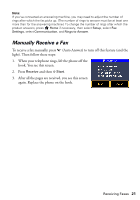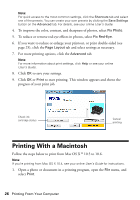Epson C11CA73201 Quick Guide - Page 22
Printing From a Memory Card or External Drive, Inserting a Memory Card
 |
View all Epson C11CA73201 manuals
Add to My Manuals
Save this manual to your list of manuals |
Page 22 highlights
Printing From a Memory Card or External Drive Your product lets you print photos from your digital camera's memory card or from an external storage device such as a USB flash drive. You can also use your product to print special projects such as: ■ Coloring book pages for your kids ■ Ruled paper and graph paper for homework projects ■ Note paper personalized with your favorite photos For instructions, see the online User's Guide. Note: You can print directly from your camera if it supports PictBridge™ printing. See the online User's Guide for instructions. Inserting a Memory Card 1. Insert the card into the correct slot, as shown. Insert just one card at a time. Note: If your memory card requires an adaptor, attach it before inserting the card into the slot. Otherwise, the card might get stuck. 22 Printing From a Memory Card or External Drive