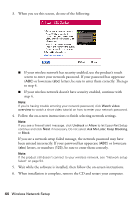Epson C11CA73201 Quick Guide - Page 41
Mac OS X 10.6, Then skip to Setting Up
 |
View all Epson C11CA73201 manuals
Add to My Manuals
Save this manual to your list of manuals |
Page 41 highlights
5. When you see this screen, select Wireless connection and click Next. 6. When you see this screen, select Set up printer for the first time, then click Next. 7. Mac OS X 10.6: At the next screen, click Next. Then skip to "Setting Up With the Touch Screen" on page 43 to set up the product without using a temporary USB connection. Wireless Network Setup 41

Wireless Network Setup
41
5.
When you see this screen, select
Wireless connection
and click
Next
.
6.
When you see this screen, select
Set up printer for the first time
, then click
Next
.
7.
Mac OS X 10.6
: At the next screen, click
Next
. Then skip to “Setting Up
With the Touch Screen” on page 43 to set up the product without using a
temporary USB connection.