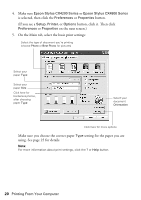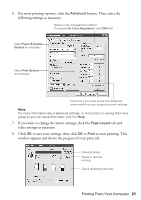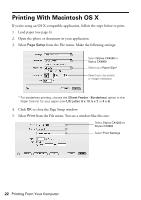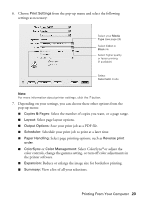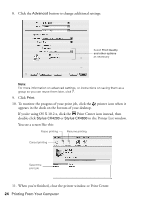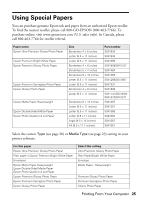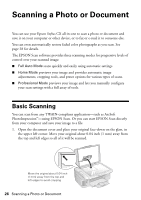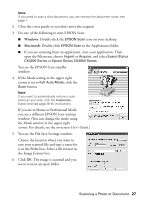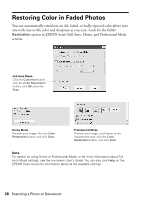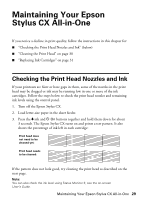Epson CX4800 Quick Reference Guide - Page 24
If you're using OS X 10.2.x, click the, appears in the dock on the bottom of your desktop. - all in one printer
 |
UPC - 010343855090
View all Epson CX4800 manuals
Add to My Manuals
Save this manual to your list of manuals |
Page 24 highlights
8. Click the Advanced button to change additional settings. Select Print Quality and other options as necessary Note: For more information on advanced settings, or instructions on saving them as a group so you can reuse them later, click ?. 9. Click Print. 10. To monitor the progress of your print job, click the printer icon when it appears in the dock on the bottom of your desktop. If you're using OS X 10.2.x, click the Print Center icon instead, then double-click Stylus CX4200 or Stylus CX4800 in the Printer List window. You see a screen like this: Pause printing Resume printing Cancel printing Select the print job 11. When you're finished, close the printer window or Print Center. 24 Printing From Your Computer
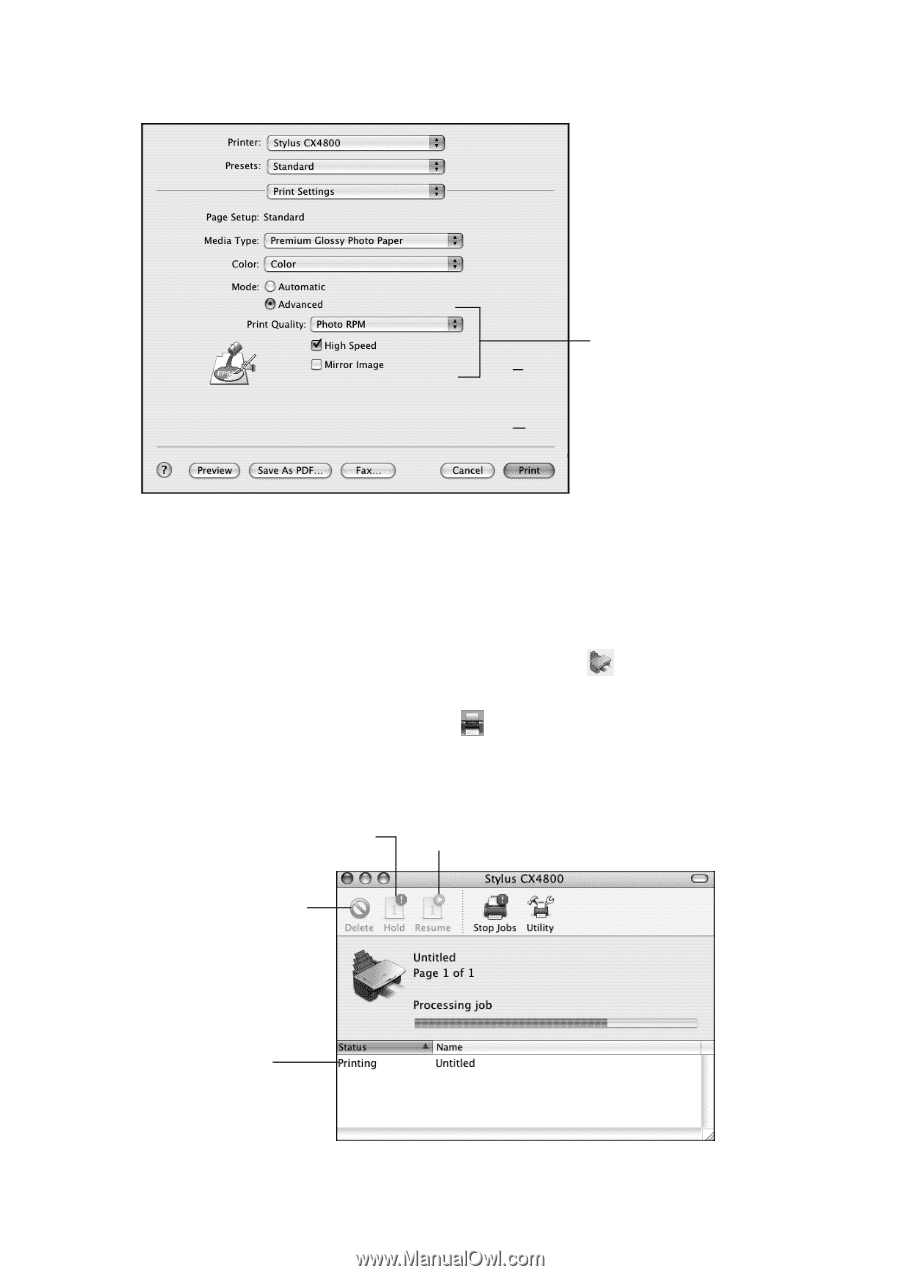
24
Printing From Your Computer
8.
Click the
Advanced
button to change additional settings.
Note:
For more information on advanced settings, or instructions on saving them as a
group so you can reuse them later, click
?
.
9.
Click
Print
.
10.
To monitor the progress of your print job, click the
printer icon when it
appears in the dock on the bottom of your desktop.
If you’re using OS X 10.2.x, click the
Print Center icon instead, then
double-click
Stylus CX4200
or
Stylus CX4800
in the Printer List window.
You see a screen like this:
11.
When you’re finished, close the printer window or Print Center.
Select
Print Quality
and other options
as necessary
Cancel printing
Resume printing
Pause printing
Select the
print job