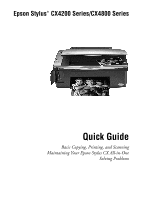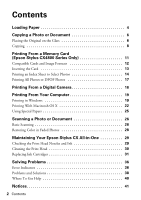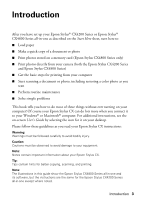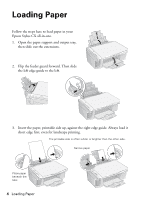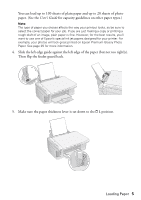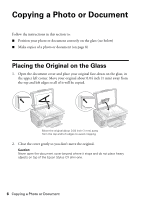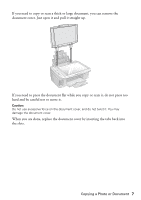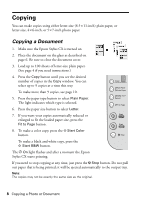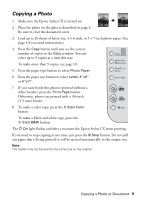Epson CX4800 Quick Reference Guide - Page 4
Loading Paper - stylus not printing
 |
UPC - 010343855090
View all Epson CX4800 manuals
Add to My Manuals
Save this manual to your list of manuals |
Page 4 highlights
Loading Paper Follow the steps here to load paper in your Epson Stylus CX all-in-one. 1. Open the paper support and output tray, then slide out the extensions. 2. Flip the feeder guard forward. Then slide the left edge guide to the left. 3. Insert the paper, printable side up, against the right edge guide. Always load it short edge first, even for landscape printing. The printable side is often whiter or brighter than the other side. Narrow paper Place paper beneath the tabs 4 Loading Paper
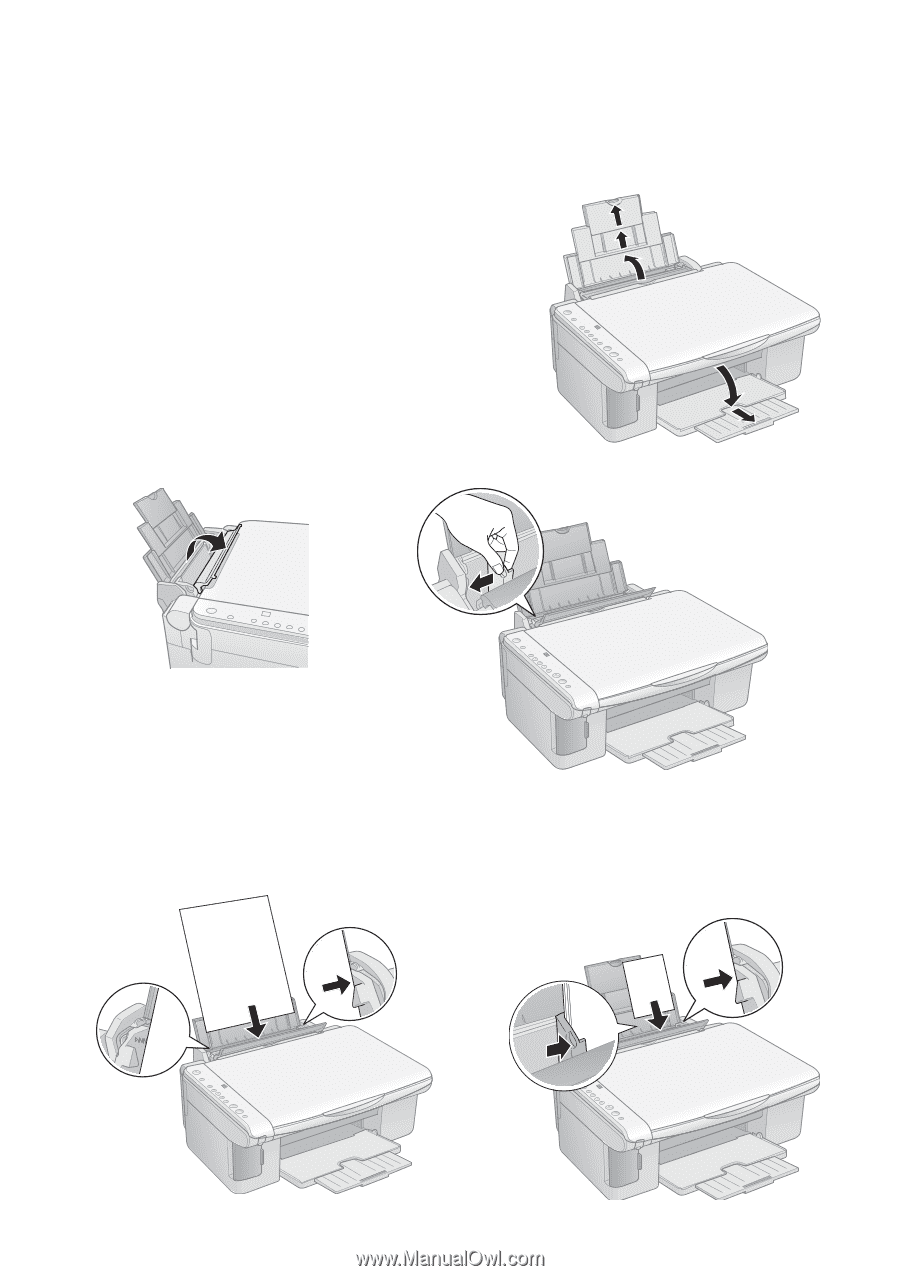
4
Loading Paper
Loading Paper
Follow the steps here to load paper in your
Epson Stylus CX all-in-one.
1.
Open the paper support and output tray,
then slide out the extensions.
2.
Flip the feeder guard forward. Then slide
the left edge guide to the left.
3.
Insert the paper, printable side up, against the right edge guide. Always load it
short edge first, even for landscape printing.
The printable side is often whiter or brighter than the other side.
Narrow paper
Place paper
beneath the
tabs