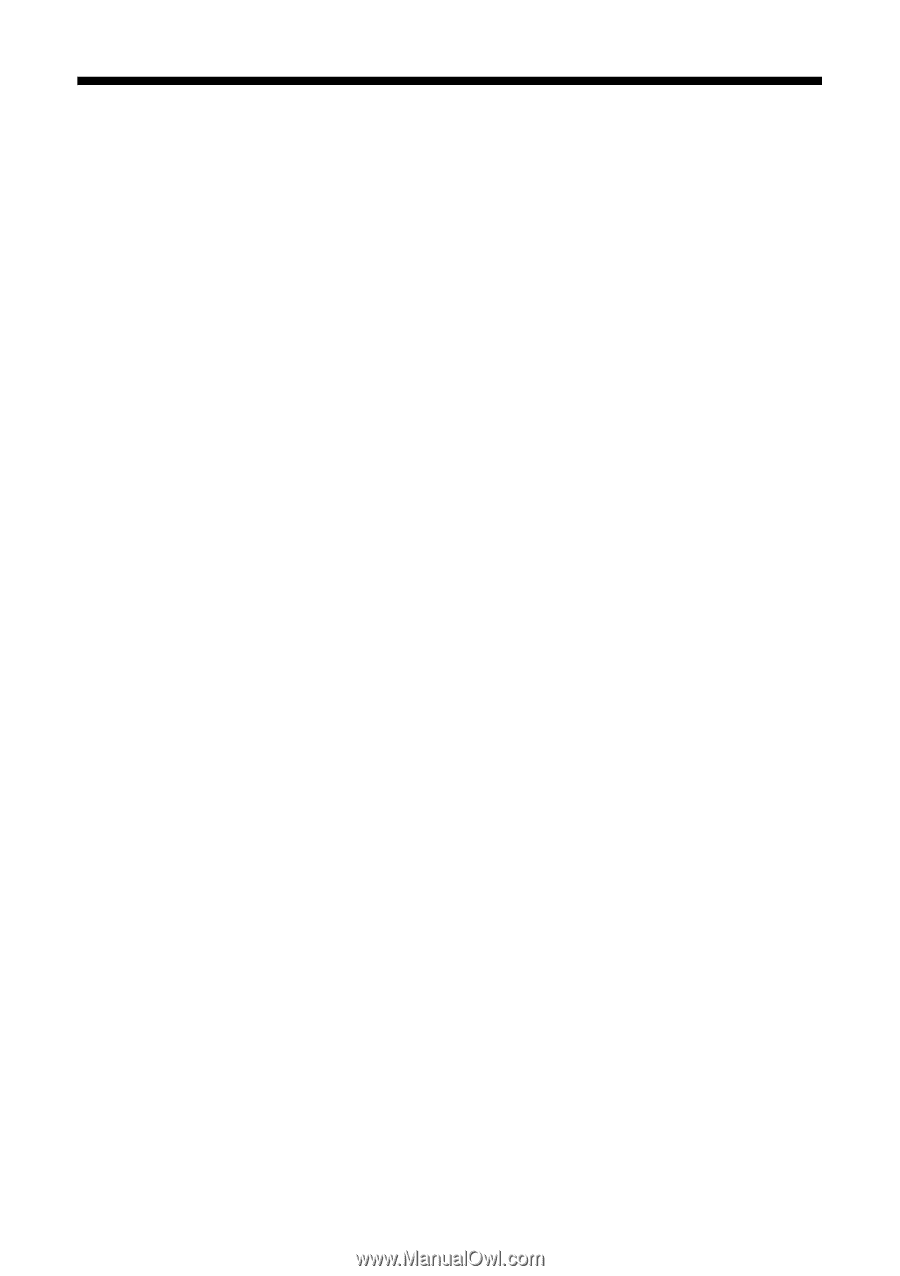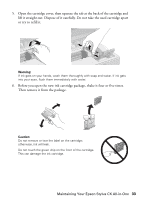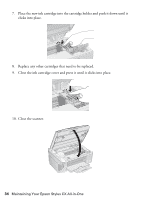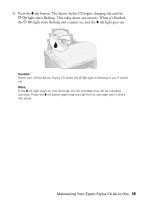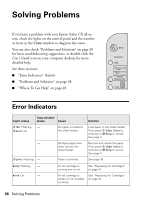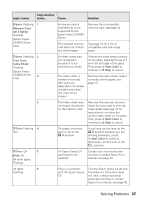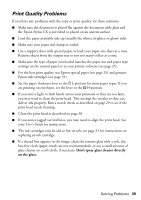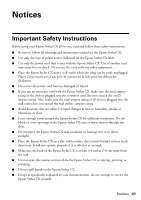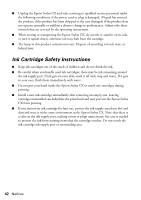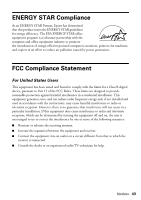Epson CX4800 Quick Reference Guide - Page 38
Problems and Solutions, Copying Problems, Paper Feeding Problems - scanner
 |
UPC - 010343855090
View all Epson CX4800 manuals
Add to My Manuals
Save this manual to your list of manuals |
Page 38 highlights
Problems and Solutions Check the solutions below if you're having trouble using your Epson Stylus CX allin-one. Copying Problems ■ Make sure your original is positioned in the top left corner of the glass. Place it 0.04 inch (1 mm) from the edges to avoid cropping. ■ Make sure your paper is loaded short edge first and is positioned against the right edge guide with the left edge guide against its left side. Don't load paper above the arrow mark inside the left edge guide. Paper Feeding Problems ■ If paper doesn't feed, remove it from the sheet feeder. Flip through the stack to separate the sheets a little. Then reload the paper against the right edge guide, and slide the left edge guide against the paper (but not too tightly). Make sure the paper is not in front of the feeder guard. ■ Do not load too many sheets at once (up to 20 sheets of photo paper and 100 sheets of plain paper). See the User's Guide for more information. ■ If paper is jammed, the red b Error light flashes. Follow these steps to clear the jam: 1. Press the x Start Color button to eject the jammed paper. If the jammed paper is not ejected, go to the next step. 2. If the paper is stuck near the sheet feeder or output tray, gently pull it out. If the paper is stuck inside the Epson Stylus CX, press the P On button to turn it off. Open the scanner and remove any paper inside, including any torn pieces. Do not pull it backward however; this can damage the sheet feeder. Close the scanner, then turn the Epson Stylus CX back on. 38 Solving Problems