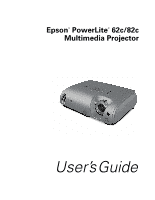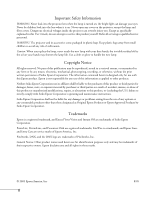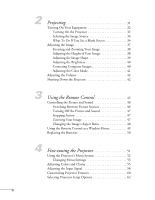Epson EMP 62 User's Guide
Epson EMP 62 - SVGA LCD Projector Manual
 |
View all Epson EMP 62 manuals
Add to My Manuals
Save this manual to your list of manuals |
Epson EMP 62 manual content summary:
- Epson EMP 62 | User's Guide - Page 1
Epson® PowerLite® 62c/82c Multimedia Projector User's Guide - Epson EMP 62 | User's Guide - Page 2
User's Guide, do not attempt to service this product yourself. Refer all servicing to qualified service personnel. WARNING: The projector and with Seiko Epson Corporation's operating and maintenance instructions. Seiko Epson Corporation shall not be liable for any damages or problems arising from - Epson EMP 62 | User's Guide - Page 3
with a VGA-5BNC Cable 20 Connecting a USB Cable for Remote Mouse Control . 21 Connecting an External Monitor 22 Playing Sound Through the Projector 23 Connecting to Video Sources 24 Connecting a Composite Video Source 25 Connecting an S-Video Source 26 Connecting an RGB Video Source 27 - Epson EMP 62 | User's Guide - Page 4
Image Shape 39 Adjusting the Brightness 40 Correcting Computer Images 40 Adjusting the Color Mode 41 Adjusting the Volume 42 Shutting Down the Projector 42 3 Using the Remote Control 45 Controlling the Picture and Sound 46 Switching Between Picture Sources 46 Turning Off the Picture and - Epson EMP 62 | User's Guide - Page 5
79 Transporting the Projector 80 6 Solving Problems 81 Using On-Screen Help 82 What To Do When the Lights Flash 83 Solving Problems with the Image or Sound 85 Solving Password Problems 93 Solving Problems with the Remote Control 93 Where To Get Help 95 Telephone Support Services 95 5 - Epson EMP 62 | User's Guide - Page 6
Compatibility 98 Dimensions 98 Electrical 98 Environmental 99 Safety and Approvals 99 Compatible Video Formats 100 Compatible Computer Display Formats 101 B Notices 103 Important Safety Instructions 103 Remote Control Information 105 FCC Compliance Statement 106 Index 107 6 - Epson EMP 62 | User's Guide - Page 7
lighting. Additionally, the projector's built-in amplifier and speaker deliver powerful 5 watt audio, making Epson's patented SizeWise™ technology, the projector supports computer displays ranging from VGA through UXGA. You can use any of the following video sources: HDTV, VCR, DVD player, gaming - Epson EMP 62 | User's Guide - Page 8
to video sources You can connect a DVD player, VCR, HDTV, camcorder, laser disc player, digital camera, and other video sources to your projector. See page 24 for instructions. ■ Using the remote control The remote control lets you switch from computer to video sources, zoom in on part of your image - Epson EMP 62 | User's Guide - Page 9
on the remote control or projector to get quick solutions for common problems. See page 82 for details. ■ support.epson.com Download FAQs (frequently asked questions) and e-mail your questions to Epson support. If you still need help after checking this User's Guide and the sources listed above - Epson EMP 62 | User's Guide - Page 10
came with your projector. In addition, Epson offers free Extra CareSM Road Service. In the services. Unpacking the Projector After unpacking the projector, make sure you have all these items: Projector Remote control and batteries Soft carrying case Quick Setup sheet VGA computer cable Power - Epson EMP 62 | User's Guide - Page 11
projector to another location. If you are moving the projector by hand, use the carrying case included with the projector. Projector Parts Temperature light Lamp light Control panel Lamp cover Power button Security lock Power Remote control sensor Power inlet Rear adjustable foot Audio out port - Epson EMP 62 | User's Guide - Page 12
projector, you may need additional components: ■ To receive an S-Video signal, you need an S-Video cable. One is usually provided with your video device, or you can purchase it from Epson VGA-to-component video cable, which is available from Epson. See page 13. ■ Some older PowerBooks and Macintosh - Epson EMP 62 | User's Guide - Page 13
Optional Accessories To enhance your use of the projector, Epson provides the following optional accessories: Product Replacement lamp Air filter set (includes 2 filters) Samsonite® wheeled soft case for projector and laptop Samsonite soft shoulder case with laptop compartment Component video cable - Epson EMP 62 | User's Guide - Page 14
14 Welcome - Epson EMP 62 | User's Guide - Page 15
connect up to four devices simultaneously: four video sources, one computer and three video sources, or two computers and two video sources. You'll find instructions for the following in this chapter: ■ Positioning the projector ■ Connecting to a computer ■ Connecting to video sources 15 - Epson EMP 62 | User's Guide - Page 16
download the Projection Distance Calculator program from the Drivers and Downloads section of Epson's web site: http://support.epson.com. 29.5 to 35.4 feet 5.8 to 7 feet 2.8 to 3.4 feet Also keep these considerations in mind: ■ Place the projector on a sturdy, level surface. ■ Make sure there - Epson EMP 62 | User's Guide - Page 17
have been disabled. To turn it on, see page 61. To adjust it manually, see page 39. note The Auto Keystone feature corrects vertical distortion automatically. project from behind the screen or from the ceiling, with the projector mounted upside-down: Rear projection (using a translucent screen) - Epson EMP 62 | User's Guide - Page 18
, and hand-held devices. You can connect two computers at the same time. Follow the instructions in this section to: ■ Connect the projector to your computer with the VGA cable included with the projector. ■ Connect the projector to your computer with a commercially available VGA-5BNC cable. After - Epson EMP 62 | User's Guide - Page 19
Connecting with the VGA Cable Follow these instructions to connect to your computer with the VGA cable that came with your projector. Before you start, make sure your computer and the projector are turned off. 1. If you are connecting the projector to a desktop computer, disconnect the monitor - Epson EMP 62 | User's Guide - Page 20
Comp2 button on the remote control. See page 34. Connecting with a VGA-5BNC Cable If your computer provides video output through BNC connectors, follow these instructions to connect the projector to your computer with an optional VGA-5BNC cable. Before you start, make sure your computer and the - Epson EMP 62 | User's Guide - Page 21
disconnect the mouse cable from your computer. 2. Connect the square end of the USB cable to the projector's USB port. 3. Connect the flat end of the cable to any available USB port on your other connections, you can plug in your projector and turn it on. See page 32 for instructions. Setting Up the - Epson EMP 62 | User's Guide - Page 22
correctly. If you have trouble displaying the image, connect projector and computer are off. Then connect the monitor's cable to the projector's Monitor Out port, as shown: If you don't need to make any other connections, you can plug in your projector and turn it on. See page 32 for instructions - Epson EMP 62 | User's Guide - Page 23
-out port. If you don't need to make any other connections, you can plug in your projector and turn it on. See page 32 for instructions. note If you've connected two computers to the projector, you can play sound from both. Connect the audio cable for the computer connected to the Computer2 - Epson EMP 62 | User's Guide - Page 24
, VCR, camcorder, laser disc player, digital camera, gaming console-such as Microsoft Xbox, Sony PlayStation 2, or Nintendo GameCube-or any other compatible video source to your projector. You can connect up to four video devices at one time. The projector supports HDTV, SDTV, NTSC, PAL, and SECAM - Epson EMP 62 | User's Guide - Page 25
beginning on page 29. If you don't need to make any other connections, you can plug in your projector and turn it on. See page 32 for instructions. If more than one device is connected to the projector, select the correct source after projection starts by pressing the Source Search button on the - Epson EMP 62 | User's Guide - Page 26
you can purchase one from Epson (part number ELPSV01). See page 13 for ordering information. Before starting, make sure the projector and your DVD player or plug in your projector and turn it on. See page 32 for instructions. If more than one device is connected to the projector, select the correct - Epson EMP 62 | User's Guide - Page 27
on page 29. If you don't need to make any other connections, you can plug in your projector and turn it on. See page 32 for instructions. If more than one device is connected to the projector, select Computer 1 (RGB) or Computer 2 (RGB) as the source, depending on which port you used, after - Epson EMP 62 | User's Guide - Page 28
can be purchased from Epson (part number ELPKC19). See page 13 for ordering information. Before starting, make sure the projector and your DVD plug in your projector and turn it on. See page 32 for instructions. If more than one device is connected to your projector, select Computer1 (Component - Epson EMP 62 | User's Guide - Page 29
connect the audio cable to the correct audio jack. When you switch the video source, the projector automatically plays sound from the new source. 2. Connect the red and white plugs on the other connections, you can plug in your projector and turn it on. See page 32 for instructions. Setting Up the - Epson EMP 62 | User's Guide - Page 30
case, use a commercially available stereo mini-jack audio cable to connect to the projector: 1. Connect one end of the audio cable to the Audio jack corresponding jack next to it. When you switch the video source, the projector automatically plays sound from the new source. 2. Connect the other - Epson EMP 62 | User's Guide - Page 31
give your presentation. Although you can operate the projector without it, the remote control lets you use additional features. See Chapter 3 for instructions on using the remote. This chapter covers the following: ■ Turning on the projector and other equipment ■ Adjusting the image ■ Adjusting the - Epson EMP 62 | User's Guide - Page 32
can damage it. 2. Connect one end of the power cord to the projector's power inlet. 32 Projecting 3. Connect the other end to an electrical outlet. The power light on top of the projector turns orange, indicating that the projector is receiving power but not yet turned on. Wait until the light - Epson EMP 62 | User's Guide - Page 33
note If you are using the remote control for the first time, be sure to insert the batteries as described on the Quick Setup poster. Projector Remote control The projector beeps and the power light flashes green as the projector warms up. The projector lamp comes on in about 4 seconds and the - Epson EMP 62 | User's Guide - Page 34
different pieces of equipment connected to the projector (such as a computer and DVD player you see your image, turn to page 37 for instructions on focusing and making other image adjustments. What To as described in Chapter 1. ■ Make sure the power light is green and not flashing and the lens - Epson EMP 62 | User's Guide - Page 35
sync up after pressing it. Check your laptop's manual or online help for details. On most systems, the or CRT/LCD key lets you toggle between the LCD screen and the projector, or display on both at the same time. ■ If you're projecting from a laptop, and you don't see the same image - Epson EMP 62 | User's Guide - Page 36
. Click here Select Mirror Displays If you're using a Macintosh laptop with OS 9: You may need to set up your system to display on the projector screen as well as the LCD screen. Follow these steps: 1. From the Apple menu, select Control Panels, then click Monitors or Monitors and Sound. 2. Click - Epson EMP 62 | User's Guide - Page 37
settings: 1. Click the Monitor icon, if necessary. Click here Select a Simulscan resolution 2. Select a Simulscan resolution, as shown. (Allow a few seconds for the projector to sync up after making the selection.) Adjusting the Image Once you see your image, you'll need to make certain adjustments - Epson EMP 62 | User's Guide - Page 38
Zoom ring You can also change the image size by moving the projector closer to or farther away from the screen. You can use the instructions. Adjusting the Height of Your Image If the image is too low, you can raise it by extending the projector's front adjustable foot. 1. Stand behind the projector - Epson EMP 62 | User's Guide - Page 39
the Auto Keystone feature may have been disabled or you may need to manually adjust the keystone correction value. (Auto Keystone is not available when you the pointer button on the remote control (or the arrow buttons on the projector) to select the Settings menu, then press Enter. If Auto Keystone - Epson EMP 62 | User's Guide - Page 40
note You can also use the buttons on the projector to access the menu system: Menu button ESC button ■ To manually adjust the keystone correction value, press the or buttons on the projector to correct the shape of the image. After correction, your image will be slightly smaller. Enter button - Epson EMP 62 | User's Guide - Page 41
bright room. Use when projecting movies in a dark room. Best for playing video games in a bright room. Use when projecting computer images conforming to the sRGB color corner of the screen. You can also use the projector menu system to change the color mode in the Image menu (see page - Epson EMP 62 | User's Guide - Page 42
it off, press any other button or wait a few seconds until it disappears.) 3. Press the P Power button again. The projector beeps twice, the lamp is turned off, and the power light turns orange. With Epson's exclusive Instant Off™ technology there's no cool-down period, so you can pack up and go - Epson EMP 62 | User's Guide - Page 43
to retract the front adjustable foot, as shown. Foot 5. Replace the lens cap and unplug the power cord. 6. Turn off and disconnect any equipment plugged into the projector. 7. If you won't be using the projector for awhile, store it in the soft case that came with it or in a protective case - Epson EMP 62 | User's Guide - Page 44
44 Projecting - Epson EMP 62 | User's Guide - Page 45
on and off, freeze the presentation, zoom in on a portion of your image, and access the menu system. (The projector menus let you adjust many projector settings; see Chapter 4.) If you're using a computer and you've connected a USB cable as described in Chapter 1, you can use the remote control - Epson EMP 62 | User's Guide - Page 46
, freeze the action, or zoom in on the picture. Make sure you have set up your projector and connected any equipment as described in Chapter 1. Switching Between Picture Sources If you've connected your projector to more than one computer and/or video source, you can use the buttons on the remote - Epson EMP 62 | User's Guide - Page 47
pointer button to position the crosshair in the area you want to enlarge. 3. Continue pressing the E-Zoom button to enlarge the selected area up to 4 times. A/V Mute Freeze Using the Remote Control 47 - Epson EMP 62 | User's Guide - Page 48
note You must be projecting component, composite, or S-Video images to change the aspect ratio. You can also change the aspect ratio using the projector's Signal menu. See page 58 for details. Changing the Image's Aspect Ratio If you're projecting a widescreen format image, you can use the Resize - Epson EMP 62 | User's Guide - Page 49
slides. Left-click or double-click Move the pointer To control your computer with the remote, make sure you have connected your computer to the projector with a USB cable as described on page 21. ■ To display the mouse pointer, press the Pointer button. ■ To move the pointer on the screen, aim - Epson EMP 62 | User's Guide - Page 50
helpful, for example, when the remote is in a carrying case and the P Power button is accidentally pushed. Replacing the Batteries The remote control uses two AAA alkaline the remote control for a long period of time. 3. Replace the battery cover. (It should click into place.) 50 Using the Remote - Epson EMP 62 | User's Guide - Page 51
image, sound, and other features. This chapter covers the following information: ■ Using the menu system ■ Adjusting image colors and clarity ■ Adjusting the input signal ■ Customizing projector features ■ Selecting projector setup options ■ Viewing lamp usage and other information ■ Using the - Epson EMP 62 | User's Guide - Page 52
the image position and aspect ratio, and adjust tracking and sync for computer images. ■ The Settings menu lets you customize the way you use the projector. It allows you to adjust the volume and keystone correction, set lamp brightness to high or low, select the shape of the mouse pointer, and - Epson EMP 62 | User's Guide - Page 53
the buttons on the remote control to access the menus and change settings. Follow these steps: 1. Press the Menu button on the remote control or projector to display the menu screen: Menu options Menu button Esc button Menus Enter button Arrow buttons The six menus are listed on the left, and - Epson EMP 62 | User's Guide - Page 54
a sub-screen for changing the setting. ■ Press the left or right side of the pointer button or the left or right arrow buttons on the projector to adjust a slider bar. ■ To select from two or more settings, use the pointer button or arrow buttons to highlight the desired setting, then press - Epson EMP 62 | User's Guide - Page 55
adjust the appearance of your image: 1. Press the Menu button. You see the main menu. 2. Press Enter to select the Image menu. Fine-tuning the Projector 55 - Epson EMP 62 | User's Guide - Page 56
images with natural color in a dark room (the default for video or S-Video display). Game: For playing video games in a bright room. sRGB: For standard sRGB computer displays (the default when projecting from Video) Adjusts the balance of green to magenta in the image. 56 Fine-tuning the Projector - Epson EMP 62 | User's Guide - Page 57
■ Sharpness Sharpens or softens the image. ■ Color Adjustment Adjusts the temperature and intensity of red, green, and blue. 4. When the image is set correctly, press Esc or Menu. Your settings are automatically saved. Fine-tuning the Projector 57 - Epson EMP 62 | User's Guide - Page 58
Adjusting the Input Signal Although the projector normally detects and optimizes the input signal automatically, you can use the Signal menu to make manual adjustments. In addition to changing the position of the projected image, you can correct tracking and sync for computer images, or change the - Epson EMP 62 | User's Guide - Page 59
signals. See page 91 for more information about adjusting the tracking. ■ Sync (computer images) Corrects fuzziness or screen flicker by synchronizing the projector with the tracking signal sent from the computer. See page 91 for more information about adjusting the sync setting. ■ Position Use the - Epson EMP 62 | User's Guide - Page 60
video content. 4. When you're finished adjusting the signal settings, press Esc or Menu. Customizing Projector Features The Settings menu lets you customize the way you use the projector, from adjusting lamp brightness and speaker volume to changing the shape of the mouse pointer. 1. Press - Epson EMP 62 | User's Guide - Page 61
.) Select ON or OFF. ■ Operation Lock When turned on, this function disables all projector buttons except the P Power button. Changes to this setting take effect after you restart the projector. (After you turn off the projector, wait for the Ppower light to turn a steady orange before turning it on - Epson EMP 62 | User's Guide - Page 62
for the menus and messages, set the screen background color, capture and store a custom image or logo for the startup screen, and set up the projector for network use. 1. Press the Menu button. 2. Select the Extended menu. You see the features and their settings on the right side: note The Startup - Epson EMP 62 | User's Guide - Page 63
standby mode. ■ COM Port Turn on USB only if you're controlling the projector from a computer with the EMP Link 21L software. This software can be downloaded from the Epson website at support.epson.com. (You must turn the projector off and then on again to use the new setting.) ■ Language Select - Epson EMP 62 | User's Guide - Page 64
the number shown is close to 2000 or the information is displayed in red, make sure you have a spare lamp handy. 64 Fine-tuning the Projector - Epson EMP 62 | User's Guide - Page 65
, RGB video, and component video) Provides information that may be needed by the service technician. 2. When you're finished, press Esc or Menu. Using the Projector's Security Features To prevent unauthorized use of the projector, you can do the following: ■ Create an identifying user logo that is - Epson EMP 62 | User's Guide - Page 66
's operation is locked and you'll need to disconnect the power cord, then reconnect it to redisplay the password screen. If an incorrect password is entered 30 times in a row, the projector is locked and you'll need to contact Epson to unlock it. See "Where To Get Help" on page 95. If someone - Epson EMP 62 | User's Guide - Page 67
. 8. When you see the message Save image as user's logo?, select Yes and press Enter. Saving the logo takes a few moments. Do not use the projector or other sources (computer, video, etc.) while the logo is being saved. 9. When you see the message Completed, press Esc. 10. To display the logo - Epson EMP 62 | User's Guide - Page 68
7 seconds until you see the Password Protect menu. 2. To enable the password, select Power ON Protect and press Enter. Select ON then press Esc. 3. If you want to disable disabled. If you want the projector to request the password every time it is turned on, set the timer to 0H. 68 Fine-tuning - Epson EMP 62 | User's Guide - Page 69
-elapsed setting has passed, and the password is entered correctly, the elapsed time will be reset to 0 and the countdown will start again. Remember to disable or change this setting when you need to. Starting the Projector with a Password When the password function is enabled, you see this screen - Epson EMP 62 | User's Guide - Page 70
the projector's power cord from the electrical outlet, reconnect it, and turn the projector back times in succession, the projector remains locked and you must contact Epson to unlock it. note To cancel Operation Lock, press the projector's Enter button for seven seconds. Disabling the Projector - Epson EMP 62 | User's Guide - Page 71
to their default values. It also lets you reset the lamp hours to their initial default value; see page 79 for instructions on resetting the lamp timer. To reset most projector menu settings, select Reset All and press the Enter button to display the confirmation screen. Select Yes to reset all the - Epson EMP 62 | User's Guide - Page 72
72 Fine-tuning the Projector - Epson EMP 62 | User's Guide - Page 73
turn it off and unplug the power cord. Never open any cover on the projector, except the lamp and filter covers. Dangerous electrical voltages in the projector can injure you severely. Do not try to service this product yourself, except as specifically explained in this User's Guide. Refer all other - Epson EMP 62 | User's Guide - Page 74
cleaning paper. If necessary, moisten a soft cloth with lens cleaner and gently wipe the lens surface. Cleaning the Projector Case Before you clean the case, first turn off the projector and unplug the power cord. ■ To remove dirt or dust, wipe the case with a soft, dry, lint-free cloth. ■ To remove - Epson EMP 62 | User's Guide - Page 75
vent, follow these steps: 1. Turn off the projector, allow it to cool down, and unplug the power cord. 2. Turn the projector upside-down and clean the filter and air intake vent on the base of the projector. To clean the filter and air vent, Epson recommends using a small vacuum cleaner designed for - Epson EMP 62 | User's Guide - Page 76
3. If you need to replace the filter, slide it off, as shown. 4. Align the new filter carefully as you slide it into place. It should click into place. 76 Maintaining and Transporting the Projector - Epson EMP 62 | User's Guide - Page 77
mode). It is time to replace the lamp Epson at (800) 873-7766 in the United States for a replacement lamp. Request part number V13H010L34. In Canada, please call (800) 463-7766 to locate a dealer. Follow these steps to replace the lamp: 1. Press the P Power button twice to turn off the projector - Epson EMP 62 | User's Guide - Page 78
lamp cover. If the lamp is not properly installed or the cover is loose, the lamp will not turn on. 78 Maintaining and Transporting the Projector - Epson EMP 62 | User's Guide - Page 79
after replacing the lamp to clear the Replace the Lamp warning message. Follow these steps: 1. Connect the power cable and turn on the projector. 2. Press the Menu button on the remote control or projector and select the Reset menu. Then press Enter. You see the following: note Do not reset the - Epson EMP 62 | User's Guide - Page 80
to the main menu or the Menu button to exit the menu system. Transporting the Projector Enter button note Epson shall not be liable for any damages incurred during transportation. The projector contains many glass and precision parts. If you need to transport it, please follow these packing - Epson EMP 62 | User's Guide - Page 81
contact technical support for problems you can't solve yourself. This chapter explains the following: ■ Using the projector's on-screen help system ■ What to do when the projector's status lights flash ■ Solving problems with the image or sound ■ Solving password problems ■ Solving problems with the - Epson EMP 62 | User's Guide - Page 82
or your audio isn't working, you can get help by pressing the ? Help button on the projector or remote control. The following choices are available: ■ No signal or image appears on the screen ■ Problems with sound ■ Language change Follow these steps to get help: 1. Press the ? Help button on the - Epson EMP 62 | User's Guide - Page 83
in the following sections. What To Do When the Lights Flash The lights on top of the projector indicate the projector's status and let you know when a problem occurs. Lamp light Power light Temperature light If the projector is not working correctly, first turn it off and unplug it. Then plug the - Epson EMP 62 | User's Guide - Page 84
Off Off Off Description There is an internal error in the projector. Turn the projector off and unplug it. Contact Epson for help. See page 95. There is a problem with the fan or a sensor. Turn the projector off and unplug it. Contact Epson for help. See page 95. The lamp is burned out, broken - Epson EMP 62 | User's Guide - Page 85
Solving Problems with the Image or Sound No image appears on the screen. ■ Check that the power light is green, not flashing, and the lens cap is off. ■ The projector may be in standby or sleep mode. If the projector has not received any input signal for 30 minutes, it turns off the lamp to - Epson EMP 62 | User's Guide - Page 86
projector's Monitor Out port. You see a blue screen with the message No Signal displayed. ■ Make sure the cables are connected correctly, as described in Chapter 1. ■ Make sure the power few seconds for the projector to sync up after projector to sync up after pressing it. Check your laptop's manual - Epson EMP 62 | User's Guide - Page 87
top of the other. This lets you display on the projector screen as well as the LCD screen. 4. If the seconds for the projector to sync up after making the selection.) The message Not Supported is displayed. PowerLite 62c) and the frequency is supported by the projector. See page 100. If necessary, - Epson EMP 62 | User's Guide - Page 88
1024 × 768 (for the PowerLite 82c) or 800 × 600 (for the PowerLite 62c) to match the projector's native resolution. If this option isn't available, select one of the other compatible video formats listed on resolution. See your software documentation for specific information. 88 Solving Problems - Epson EMP 62 | User's Guide - Page 89
correction as described on page 60 or hold down the or buttons on top of the projector until the image is rectangular. The image contains static or noise. ■ If you're using your computer and video cables separated from the power cord as much as possible to prevent interference. Solving Problems 89 - Epson EMP 62 | User's Guide - Page 90
simultaneously on your laptop computer and the projector, turn off the laptop's LCD display. the remote control or the Enter button on the projector to adjust tracking and sync automatically. If that . You may need to wait before using the projector after moving it from a cold environment. ■ Make - Epson EMP 62 | User's Guide - Page 91
resets the projector's tracking and sync settings. ■ If further adjustment is needed, you can fine-tune the Tracking and Sync settings manually using the and Tint settings on the Image menu. See page 56 for instructions. ■ Adjust the Brightness and Contrast settings on the Image menu. Problems 91 - Epson EMP 62 | User's Guide - Page 92
the image seems dark, the lamp may be nearing time for replacement. Check the lamp hours as described on . ■ Press the button on the remote control or projector to turn up the volume. ■ If you've audio cable is securely connected to both the projector and your computer's headphone jack or audio out - Epson EMP 62 | User's Guide - Page 93
a replacement remote control from Epson. See page 96 for details about ordering. Solving Problems with the Remote Control The projector doesn't respond to remote power. Replace the batteries as described on page 50. ■ Dim the room lights and turn off any fluorescent lights. Make sure the projector - Epson EMP 62 | User's Guide - Page 94
need the remote control to access many projector features. If you have lost it, you can order another from Epson. See page 96 for details about drivers from your Windows CD-ROM. After you install the drivers, restart both the computer and the projector to resynchronize the setup. 94 Solving Problems - Epson EMP 62 | User's Guide - Page 95
the Epson PrivateLine Support card included in your Start Here kit. This is the fastest way of speaking to a live representative, and it's free. This service is available 6 AM to 6 PM, Pacific Time, Monday through Friday, for the duration of your warranty period. You may also speak with a projector - Epson EMP 62 | User's Guide - Page 96
serial number (located on the bottom of the projector) ■ Computer or video configuration ■ Description of the problem You can purchase video cables, screens, carrying cases, or other accessories from an Epson authorized reseller. Please call 800-GO-EPSON (800-463-7766) for product information and to - Epson EMP 62 | User's Guide - Page 97
brightness mode) 1500 lumens (Low brightness mode) 400:1 30 to 300 inches (0.8 to 7.6 meters) 2.8 to 35.4 feet (0.9 to 10.8 meters) Front, rear, ceiling Manual Manual 5 W monaural 4:3 (horizontal:vertical) 1:1.2 36 dB (High brightness mode) 30 dB (Low brightness mode) ± 30° vertical (maximum) 97 - Epson EMP 62 | User's Guide - Page 98
note Lamp life results vary depending on environmental conditions and usage. Turn the projector off when not in use. Continuous 24-hour-a-day use may reduce the overall life of the product. Projection Lamp Power consumption 170 W UHE Lamp life About 2000 hours (High brightness); 3000 hours (Low - Epson EMP 62 | User's Guide - Page 99
. 60950 (cUL) CE Marking Directive 73/23/EEC, 89/336/EEC IEC60950 Third Edition EN 55022, EN 55024 Pixelworks™ DNX™ ICs are used in this projector. Technical Specifications 99 - Epson EMP 62 | User's Guide - Page 100
Compatible Video Formats You can use any of the following video sources: VCR, DVD player, camcorder, digital camera, gaming console, or laser disc player. The projector supports composite video, S-Video, component video, and RGB video, and it automatically senses the video format (HDTV, SDTV, NTSC, - Epson EMP 62 | User's Guide - Page 101
Formats You can connect the projector to a wide range of computers, including PCs and notebooks, Apple Macintosh, Power Macintosh series (including G3 projector's native resolution of 1024 × 768 pixels (PowerLite 82c) or 800 × 600 pixels (PowerLite 62c), Epson's patented SizeWise chip supports - Epson EMP 62 | User's Guide - Page 102
The projector supports these monitor display formats: Mode VGA EGA VGA-60 VESA-72 VESA-75 VESA-85 SVGA-56 SVGA-60 SVGA-72 SVGA-75 SVGA-85 - Epson EMP 62 | User's Guide - Page 103
about your Epson PowerLite projector. Important Safety Instructions Follow these safety instructions when setting up and using the projector: ■ Do not place the projector on an unstable cart, stand, or table. ■ Do not use the projector near water or sources of heat. ■ Use the type of power source - Epson EMP 62 | User's Guide - Page 104
refer servicing to qualified service personnel under the following conditions: When the power cord or plug is damaged or frayed. If liquid has been spilled into the projector, or if it has been exposed to rain or water. If it does not operate normally when you follow the operating instructions, or - Epson EMP 62 | User's Guide - Page 105
conditions commonly cause problems for most infrared-controlled equipment. Try the following: ■ The remote control's batteries may be low on power; replace them. ■ Dim the ambient lighting and/or turn off any fluorescent lights. ■ Close any window coverings and/or move the projector out of direct - Epson EMP 62 | User's Guide - Page 106
installation. This equipment generates, uses, and can radiate radio frequency energy and, if not installed and used in accordance with the instructions, may cause harmful interference to radio or television reception. However, there is no guarantee that interference will not occur in a particular - Epson EMP 62 | User's Guide - Page 107
Audio adjusting volume, 42, 61 cable, 23, 92 connecting laptop, 23 problems, troubleshooting, 92 turning off, 47 Audio adapter, 29 Auto button, 40, 59 10, 19 to 20 connecting to projector, 18 to 20 source, selecting, 20, 34, 46, 59 to 60 support, 7 supported display formats, 101 to 102 Computer - Epson EMP 62 | User's Guide - Page 108
Distance from projector to screen, 16, 97 Documentation, using, 9 DVD player, connecting to, 24 E Electrical specifications, 98 Enter button, 49, 53 to 54 Entering the password, 69 to 70 Environmental specifications, 99 Epson accessories, 13, 96 Extra Care Road Service, 10 PrivateLine Support, 9, 95 - Epson EMP 62 | User's Guide - Page 109
brightness, 40, 77, 97 M Macintosh adapters, 19 connecting, 18 to 20 Manuals, 9 Menus changing settings, 53 to 54 Extended, 52, 62 to 63 Image Pointer changing shape, 61 problems with, 94 using, 49 Position setting, 59 Positioning image, 38 to 39, 59 projector, 16 to 17 Power button, 33, 42 - Epson EMP 62 | User's Guide - Page 110
Support, 9, 95 Problems color, 91 to 92 image, 85 to 92 password, 93 pointer, 94 remote control, 93 to 94, 105 sound, 92 Projection lamp, see Lamp Projector to 102 S Safety approvals, 99 instructions, 103 to 104 Screen logo, see User's Logo Screen, distance from projector, 16, 97 Screens, portable, - Epson EMP 62 | User's Guide - Page 111
, 34, 46 Sync, adjusting, 59, 90 to 91 T Technical support, 9, 95 to 96 Temperature light, 83 to 84 requirements, 99 Theatre color mode, 41, 56 Timer, lamp, 79 to 80 Tint setting, 56 Tracking, adjusting, 59, 90 to 91 Transporting projector, 80 Troubleshooting color, 91 to 92 cut-off image, 40, 88 - Epson EMP 62 | User's Guide - Page 112
112 Index - Epson EMP 62 | User's Guide - Page 113

Epson
®
PowerLite
®
62c/82c
Multimedia Projector
User’s Guide