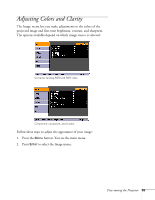Epson EMP 62 User's Guide - Page 56
when projecting from a computer with analog video., For standard sRGB computer displays the default
 |
View all Epson EMP 62 manuals
Add to My Manuals
Save this manual to your list of manuals |
Page 56 highlights
note You can also select High or Low brightness mode in the Settings menu. See page 61. 3. Use the pointer button (or the up and down arrow buttons) and press Enter to select any of the following options: ■ Color Mode Corrects the vividness of image color. You can select from the following settings, and save a different one for each computer and/or video source: Photo: For projecting still images with vivid color in a bright room (Computer input only). Sports: For watching TV in a bright room (component, S-Video, or composite video input only). Presentation: For presentations in a bright room. Theatre: For optimizing movie images with natural color in a dark room (the default for video or S-Video display). Game: For playing video games in a bright room. sRGB: For standard sRGB computer displays (the default when projecting from a computer with analog video). Blackboard: Fixed color mode for projecting against a green blackboard. ■ Brightness Lightens or darkens the overall image. ■ Contrast Adjusts the difference between light and dark areas. ■ Color Saturation (component, composite, and S-Video) Adjusts the depth or intensity of the image colors. ■ Tint (component, composite, and S-Video) Adjusts the balance of green to magenta in the image. 56 Fine-tuning the Projector