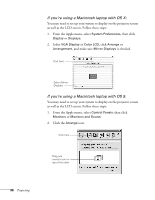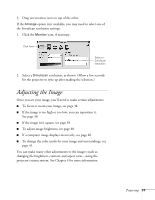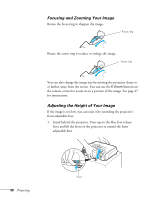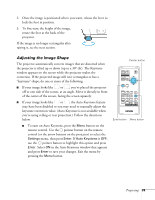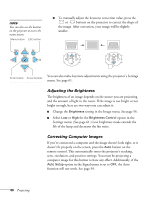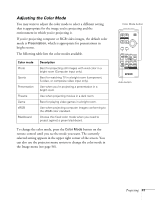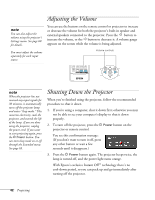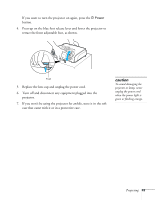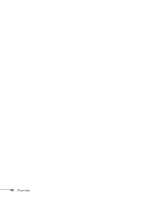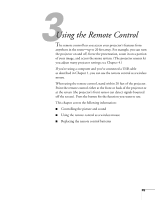Epson EMP 62 User's Guide - Page 41
Adjusting the Color Mode, button on
 |
View all Epson EMP 62 manuals
Add to My Manuals
Save this manual to your list of manuals |
Page 41 highlights
Adjusting the Color Mode You may want to adjust the color mode to select a different setting that is appropriate for the image you're projecting and the environment in which you're projecting it. If you're projecting computer or RGB video images, the default color mode is Presentation, which is appropriate for presentations in bright rooms. The following table lists the color modes available. Color mode Photo Sports Presentation Theatre Game sRGB Blackboard Description Best for projecting still images with vivid color in a bright room (Computer input only). Best for watching TV in a bright room (component, S-video, or composite video input only). Use when you're projecting a presentation in a bright room. Use when projecting movies in a dark room. Best for playing video games in a bright room. Use when projecting computer images conforming to the sRGB color standard. Choose this fixed color mode when you need to project against a green blackboard. To change the color mode, press the Color Mode button on the remote control until you see the mode you want. The currently selected setting appears in the upper right corner of the screen. You can also use the projector menu system to change the color mode in the Image menu (see page 56). Color Mode button Auto button Projecting 41