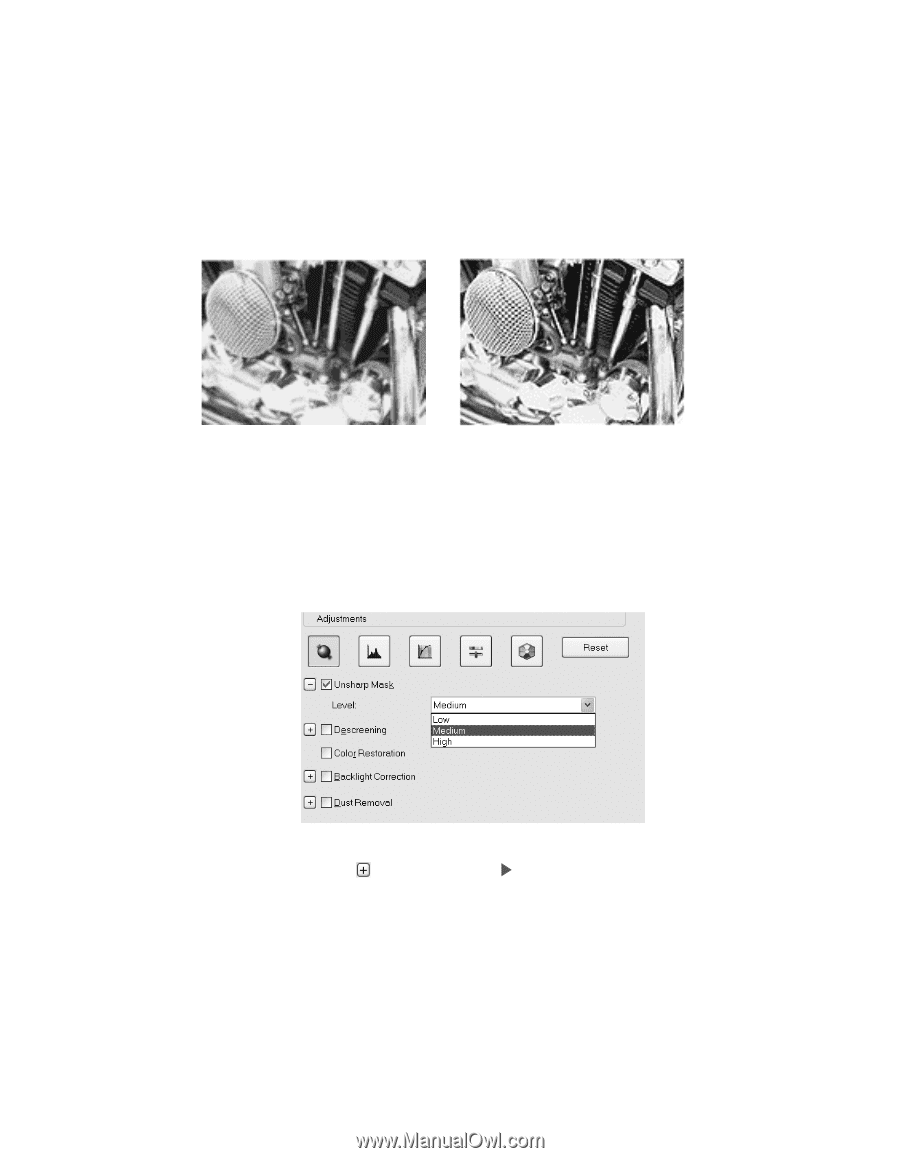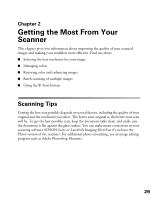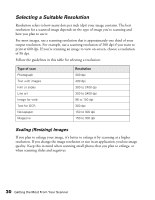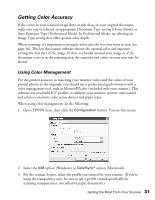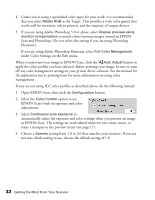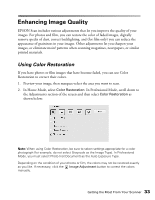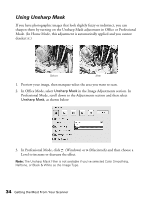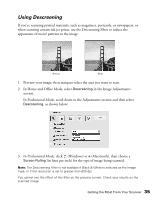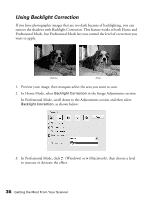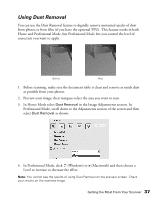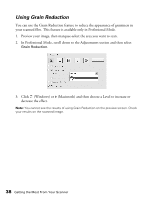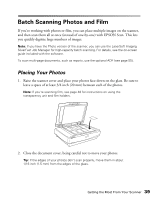Epson Expression 10000XL - Photo User Manual - Page 34
Using Unsharp Mask, In Office Mode, select
 |
View all Epson Expression 10000XL - Photo manuals
Add to My Manuals
Save this manual to your list of manuals |
Page 34 highlights
Using Unsharp Mask If you have photographic images that look slightly fuzzy or indistinct, you can sharpen them by turning on the Unsharp Mask adjustment in Office or Professional Mode. (In Home Mode, this adjustment is automatically applied and you cannot deselect it.) Before After 1. Preview your image, then marquee-select the area you want to scan. 2. In Office Mode, select Unsharp Mask in the Image Adjustments section. In Professional Mode, scroll down to the Adjustments section and then select Unsharp Mask, as shown below: 3. In Professional Mode, click (Windows) or (Macintosh) and then choose a Level to increase or decrease the effect. Note: The Unsharp Mask Filter is not available if you've selected Color Smoothing, Halftone, or Black & White as the Image Type. 34 Getting the Most From Your Scanner