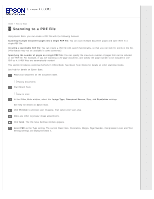Epson Expression 11000XL Users Guide - Page 24
Scanning Using Epson Scan, Note for Mac OS X, Office Mode, Preview
 |
View all Epson Expression 11000XL manuals
Add to My Manuals
Save this manual to your list of manuals |
Page 24 highlights
Home > How to Scan Scanning Using Epson Scan This section introduces scanning methods in Office Mode. See Epson Scan Modes for details on other scanning modes. See help for details on Epson Scan. Note for Mac OS X: Do not use the Fast User Switching function while using your scanner. Place your original(s). Placing Documents Placing Thick or Large Documents Start Epson Scan. Press the button. Or, double-click the EPSON Scan icon on the desktop. How to start Select Office Mode in the Mode list. Select the Image Type setting. Select the Document Source setting. Select the size of your original as the Size setting. Select the Resolution setting. Click Preview. The Preview window appears and displays your image. Adjust brightness, and other image quality settings. See help for details on Epson Scan. Click Scan. In File Save Settings window, select the Type setting and click OK.