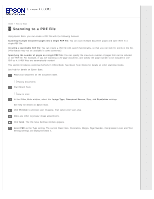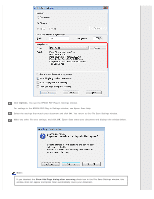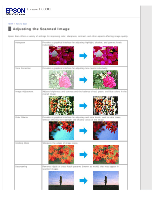Epson Expression 11000XL Users Guide - Page 30
For settings in the EPSON PDF Plug-in Settings window, see Epson Scan Help.
 |
View all Epson Expression 11000XL manuals
Add to My Manuals
Save this manual to your list of manuals |
Page 30 highlights
Click Options. You see the EPSON PDF Plug-in Settings window. For settings in the EPSON PDF Plug-in Settings window, see Epson Scan Help. Select the settings that match your document and click OK. You return to the File Save Settings window. Make any other file save settings, and click OK. Epson Scan scans your document and displays the window below. Note: If you deselect the Show Add Page dialog after scanning check box in the File Save Settings window, this window does not appear and Epson Scan automatically saves your document.

Click
Options
. You see the EPSON PDF Plug-in Settings window.
For settings in the EPSON PDF Plug-in Settings window, see Epson Scan Help.
Select the settings that match your document and click
OK
. You return to the File Save Settings window.
Make any other file save settings, and click
OK
. Epson Scan scans your document and displays the window below.
Note:
If you deselect the
Show Add Page dialog after scanning
check box in the File Save Settings window, this
window does not appear and Epson Scan automatically saves your document.