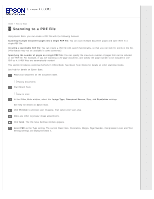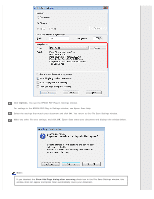Epson Expression 11000XL Users Guide - Page 26
Epson Scan Modes, Home Mode, Office Mode, Professional Mode
 |
View all Epson Expression 11000XL manuals
Add to My Manuals
Save this manual to your list of manuals |
Page 26 highlights
Home > How to Scan Epson Scan Modes Epson Scan offers several scanning modes to choose from. Home Mode lets you customize some scanning settings and check their effects with a preview image. Home Mode is best when you want to preview images of your originals before scanning them. You can size the image as you scan, adjust the scan area, and adjust many image settings, including color restoration, dust removal, and backlight correction. See the Epson Scan help for details. Office Mode lets you quickly select settings for scanning text documents and check their effects with a preview image. See the Epson Scan help for details. Professional Mode gives you total control of your scanning settings and lets you check their effects with a preview image. Professional Mode is best when you want to preview your image and make extensive, detailed corrections to it before scanning. You can sharpen, color correct, and enhance your image with a full array of tools, including color restoration, dust removal, and backlight correction. See the Epson Scan help for details. To change the scan mode, click the arrow in the Mode box in the upper right corner of the Epson Scan window. Then, select the mode you want to use from the list that appears. Note: The mode you select remains in effect the next time you start Epson Scan. (NPD4827 - 00 EN)