Epson LX-90 User Manual - Commodore 8691 PIC for LX-90
Epson LX-90 - Impact Printer Manual
 |
View all Epson LX-90 manuals
Add to My Manuals
Save this manual to your list of manuals |
Epson LX-90 manual content summary:
- Epson LX-90 | User Manual - Commodore 8691 PIC for LX-90 - Page 1
- Epson LX-90 | User Manual - Commodore 8691 PIC for LX-90 - Page 2
or otherwise, without the prior written permission of Epson America, Inc. No patent liability is assumed been taken in the preparation of this book, Epson America, Inc. assumes no responsibility for errors Inc. HomeWriter and PIC are trademarks of Epson America, Inc. Middle Earth by Wayne Schmidt - Epson LX-90 | User Manual - Commodore 8691 PIC for LX-90 - Page 3
Contents Introduction 1 1 Installation and Operation 3 Inserting the Printer Interface Cartridge 3 Printing the Test Patterns 3 Connecting the Printer to Your Commodore 4 Control Panel 5 Using Your Printer 6 2 SelecType 7 Dot Matrix Printing 8 Near Letter Quality - Epson LX-90 | User Manual - Commodore 8691 PIC for LX-90 - Page 4
B-l C The DIP Switches C-l D Using the Optional Tractor Unit D-l Printer Location D-l Tractor Unit Installation D-2 Loading Continuous Paper D-4 E Troubleshooting and Advanced Features E-l Problem/Solution Summary E-l Beeper Error Warnings E-l Hex Code Dump Mode - Epson LX-90 | User Manual - Commodore 8691 PIC for LX-90 - Page 5
charts, diagrams, and illustrations l Easy paper loading l Ribbon cassette for quick and clean ribbon changing About This Manual The HomeWriter-10 Setup Instructions tell you how to set up your printer. This Printer Interface Cartridge Operation Manual gives you the specific information you need to - Epson LX-90 | User Manual - Commodore 8691 PIC for LX-90 - Page 6
anything you need to know about the HomeWriter- and its many features. You can read as much or as little of this manual as you wish. If you have used printers before and have a specific program that you want to use with the HomeWriter-10, a quick reading of the first chapter may - Epson LX-90 | User Manual - Commodore 8691 PIC for LX-90 - Page 7
the PIC is easy. Simply follow the directions on the HomeWriter- instruction card. Once the PIC is installed, you are ready to test your printer. Caution: Be sure you turn OFF all your computer equipment and printer before inserting or removing the cartridge. Printing the Test Patterns It's time - Epson LX-90 | User Manual - Commodore 8691 PIC for LX-90 - Page 8
what both test patterns look like. NLQ Standard Figure 1-1. Test patterns Connecting the Printer to Your Commodore Before connecting the HomeWriter-10, be sure that all your computer back of your computer. See the manual for your computer or disk drive if you are not sure which connection to use. 4 - Epson LX-90 | User Manual - Commodore 8691 PIC for LX-90 - Page 9
of the lights and rectangles on this panel: l The POWER light glows green when the power is on. l The READY light glows green when the printer is ready to accept data. Don't worry if this light flickers somewhat during printing; such flickering is normal. l The PAPER OUT light glows red when - Epson LX-90 | User Manual - Commodore 8691 PIC for LX-90 - Page 10
a feature called SelecType, which is described in the next chapter. Using Your Printer If you have a word processing or other commercial software program, just load the program in your computer, follow the printing instructions, and watch your HomeWriter- print. If you plan to use your HomeWriter - Epson LX-90 | User Manual - Commodore 8691 PIC for LX-90 - Page 11
your printing. In addition to reversed and expanded print, which are standard on Commodore printers, your Epson printer has four special typestyles. These typestyles are especially easy to use with Epson's SelecType feature. Choosing print modes on the HomeWriter- with SelecType is simple. This - Epson LX-90 | User Manual - Commodore 8691 PIC for LX-90 - Page 12
Dot Matrix Printing To understand the difference between standard printing and the four typestyles available with SelecType, it will help to know something about dot matrix printing-the printing method of the HomeWriter-10. In dot matrix printing all letters, symbols, and graphics are made up of - Epson LX-90 | User Manual - Commodore 8691 PIC for LX-90 - Page 13
line. This is standard printing, and this is compressed printing. SelecType Operation SelecType lets you use the Epson typestyles discussed above whether or not your word processing or business program supports them. For example, you can print the first draft of a letter or report in the standard - Epson LX-90 | User Manual - Commodore 8691 PIC for LX-90 - Page 14
Turning SelecType mode on To turn SelecType on make sure that the printer is on (with the POWER, READY, and ON LINE lights all on), and then press both ON LINE and FF at the the table is the number of times you press ON LINE to select each function. Each time you press ON LINE, the printer beeps. 10 - Epson LX-90 | User Manual - Commodore 8691 PIC for LX-90 - Page 15
begins blinking. Then press ON LINE two times to select emphasized. (The printer beeps each time you press ON LINE while SelecType is on.) Finally, press SelecType off. Now your panel returns to its normal operation, but your printer is in the emphasized mode. Since this is only an exercise, turn - Epson LX-90 | User Manual - Commodore 8691 PIC for LX-90 - Page 16
want to use BASIC for this exercise, simply turn on your computer, printer, (and disk drive if you have one). Then type the short program pressing RETURN, or print your file or document by following the printing instructions of your software. The HomeWriter- will print your example in standard single - Epson LX-90 | User Manual - Commodore 8691 PIC for LX-90 - Page 17
LETTERS IN THIS EXAMPLE ARE MADE UP OF TINY DOTS. Turn off your printer to cancel the compressed setting, and-if you wish-try this exercise a striking effect. If you want to see how this combination looks, follow the instructions below: 1) See that the ON LINE and READY lights are on. 2) Press ON - Epson LX-90 | User Manual - Commodore 8691 PIC for LX-90 - Page 18
turned off. If, for example, you use SelecType to print a document in emphasized, anything you print after that will be emphasized unless you turn the printer off and back on first. Remember that if you like one of the typestyles in this chapter well enough to use it most of the - Epson LX-90 | User Manual - Commodore 8691 PIC for LX-90 - Page 19
much of the rest of this manual you use depends upon three things: l How much you already know about computers and printers l What kind of printing you even if you are a computer novice, your software manual may contain all the printing instructions you need. Just about any program for a Commodore - Epson LX-90 | User Manual - Commodore 8691 PIC for LX-90 - Page 20
User's Guide. Although all the example programs are in BASIC, you can of course change them to any programming language that you prefer to use. Simply follow the instructions in the manual for your programming language. The HomeWriter- and BASIC In order to send any information to the printer, you - Epson LX-90 | User Manual - Commodore 8691 PIC for LX-90 - Page 21
RETURN, everything that would normally be sent to the screen is sent to the printer instead. To see how this mode works, type the following and press RETURN characters as well as letters of the alphabet. Given the right instructions, the HomeWriter- can print anything the computer can display on the - Epson LX-90 | User Manual - Commodore 8691 PIC for LX-90 - Page 22
this with another short program. First erase the other program from your computer's memory by typing NEW and pressing RETURN, but don't turn off your printer. Then type in and run this program. Remember that you run each program by typing RUN and pressing RETURN. NEW 10 OPEN2,4 20 PRINT#2,"THIS - Epson LX-90 | User Manual - Commodore 8691 PIC for LX-90 - Page 23
cancelled in three different ways: l With a specific cancelling code, such as the CHR$(15) that you used to cancel expanded printing. l By turning the printer off and back on. l Automatically at the end of a line. Unlike expanded, most printing effects stay on only for one line. Therefore, you don - Epson LX-90 | User Manual - Commodore 8691 PIC for LX-90 - Page 24
HomeWriter- to print in the upper/lowercase mode you must give it the command to use that mode. If you do not give the printer any special instructions, it always prints in the uppercase/graphic mode. Therefore, all the examples so far in this chapter have been printed in the uppercase/graphic - Epson LX-90 | User Manual - Commodore 8691 PIC for LX-90 - Page 25
want the printing to begin. This number, which must be two digits, goes inside the quotation marks, just before the text. The number tells the printer where to start printing, but it is not printed. For example, the program below uses CHR$(l6) along with the number 15 inside the quotation - Epson LX-90 | User Manual - Commodore 8691 PIC for LX-90 - Page 26
OPEN3,4 20 FOR T=1 TO 3 30 READ X 40 Y=INT(X/256): Z=X-(Y*256) 50 PRINT#3,CHR$(27)CHR$(16)CHR$(Y); 60 PRINT#3,CHR$(Z)"TAB"; 70 NEXT T 80 PRINT#3 90 CLOSE3 100 DATA 50,186,306 TAP TAB TAB 22 - Epson LX-90 | User Manual - Commodore 8691 PIC for LX-90 - Page 27
Line spacing The CHR$(8) code turns on the graphics mode, which is discussed in the next chapter, but this code has another use. The CHR$(8) code also reduces the space between print lines. For printing text you want space between the lines, but occasionally with graphics characters you will want - Epson LX-90 | User Manual - Commodore 8691 PIC for LX-90 - Page 28
graphics, you may be able to print pictures and graphs like the ones on this page and the next by simply giving your software a few instructions. The chart on the next page, for example, was created and printed in about 10 minutes. 25 - Epson LX-90 | User Manual - Commodore 8691 PIC for LX-90 - Page 29
program. With such programs you usually create an image on your monitor or TV screen and then give a command to send the image to the printer. If you use commercial software that produces graphics, all you need to know about dot graphics is how to use the software. If, on the - Epson LX-90 | User Manual - Commodore 8691 PIC for LX-90 - Page 30
in your LX-SO, you can remove the tractor unit quite easily. Just push back the two tractor release levers shown in Figure l-3, tilt the unit backward, and lift it up, Figure 1-3. Tractor release levers You will find the instructions for loading continuous paper in your Printer's Manual. Printed in - Epson LX-90 | User Manual - Commodore 8691 PIC for LX-90 - Page 31
over the rear pegs. Then tilt the unit forward until it clicks into place. That's all there is to it. Now pull out the paper guide and install the paper separator (which is supplied with the printer, not with the tractor unit) as shown in Figure l-2. Pa492051 Y4979910 - Epson LX-90 | User Manual - Commodore 8691 PIC for LX-90 - Page 32
or wires mounted vertically. Each time a pin is fired, it strikes the inked ribbon and presses it against the paper to produce a dot. This dot is about 1/72nd of an inch in diameter, depending upon the age of the ribbon and the type of paper used. As the print head moves horizontally across - Epson LX-90 | User Manual - Commodore 8691 PIC for LX-90 - Page 33
Pin Labels Once the printer is in the graphics mode, your next step is to tell the print head which pin at the same time, add up the numbers of the pins, add 128, and send the sum to the printer. Therefore, you fire the top pin by sending 129. To fire the bottom graphics pin, you send 192. If you - Epson LX-90 | User Manual - Commodore 8691 PIC for LX-90 - Page 34
a file, as usual. Then line 20 sends the graphics command to the printer. Notice that this line ends in a semicolon. The semicolon keeps the graphics command . Line 40 contains the pin number (213) that is sent to the printer 40 times. In Figure 4-2 you can see the pattern that this number produces - Epson LX-90 | User Manual - Commodore 8691 PIC for LX-90 - Page 35
taller than seven dots. Start with a short program that prints two patterns alternately for 100 columns. Since there are two pin patterns in the loop, it needs to be executed 70 PRINT#4,CHR$(8); 80 FOR X=1 TO 50 90 PRINT#4,CHR$(170)CHR$(213); 100 NEXT X: PRINT#4: NEXT R 110 PRINT#4 120 CLOSE4 30 - Epson LX-90 | User Manual - Commodore 8691 PIC for LX-90 - Page 36
print more than one line of graphics without having the graphics command issued more than once. The PRINT#4 at the end of lines 60 and 100 causes the end of the print line. Without this command, the second graphics line would be printed to the right of the first one instead - Epson LX-90 | User Manual - Commodore 8691 PIC for LX-90 - Page 37
Figure 4-3. Arrow design After finishing the design, you divide it into print lines and calculate the CHR$ numbers for each column. The arrow design can be divided into three print lines, each seven dots high. Then you look at the pattern of dots in each column to calculate the CHR$ numbers. The - Epson LX-90 | User Manual - Commodore 8691 PIC for LX-90 - Page 38
and its printout. Following the printout is an explanation of a method used to reduce the number of DATA numbers that have to be typed. NEW 100 OPEN4,4 110 FOR K=1 TO 3 120 PRINT#4,CHR$(8); 130 READ N: IF N=0 THEN 200 140 IF N127 THEN PRINT#4,CHR$(N);: 160 GOT0 130 - Epson LX-90 | User Manual - Commodore 8691 PIC for LX-90 - Page 39
Repeating graphics data The HomeWriter- has a special command for repeating a CHR$ number in simple graphics programs. To send one CHR$ number repeatedly, the command is CHR$(8)CHR$(26) followed by the number of repetitions and then by the data number to be repeated. For example, to send CHR$(213) - Epson LX-90 | User Manual - Commodore 8691 PIC for LX-90 - Page 40
in the Char column. This listing is given twice, once for the uppercase/graphic mode and once for the upper/lowercase mode. The codes for printer instructions, such as line feed and reversed printing, are presented in Appendix B. A-l - Epson LX-90 | User Manual - Commodore 8691 PIC for LX-90 - Page 41
4E 79 4F 80 50 81 51 82 52 83 53 84 54 85 55 86 56 87 57 88 58 89 59 90 5A 91 5B 92 5C 93 5D 94 5E 95 5F Dec Hex Char 96 60 97 61 98 62 99 63 100 64 101 65 102 66 103 67 104 68 105 69 106 6A 107 6B 108 6C 109 6D 110 6E 111 6F 112 - Epson LX-90 | User Manual - Commodore 8691 PIC for LX-90 - Page 42
136 88 none 137 89 none 138 8A none 139 8B none 140 8C none 141 8D none 142 8E none 143 8F none 144 90 none 145 91 none 146 92 none 147 93 none 148 94 none 149 95 none 150 96 none 151 97 none 152 98 none - Epson LX-90 | User Manual - Commodore 8691 PIC for LX-90 - Page 43
4E 79 4F 80 50 81 51 82 52 83 53 84 54 85 55 86 56 87 57 88 58 89 59 90 5A 91 5B 92 5C 93 5D 94 5E 95 5F Dec Hex Char 96 60 97 61 98 62 99 63 100 64 101 65 102 66 103 67 104 68 105 69 106 6A 107 6B 108 6C 109 6D 110 6E 111 6F 112 - Epson LX-90 | User Manual - Commodore 8691 PIC for LX-90 - Page 44
136 88 none 137 89 none 138 8A none 139 8B none 140 8C none 141 8D none 142 8E none 143 8F none 144 90 none 145 91 none 146 92 none 147 93 none 148 94 none 149 95 none 150 96 none 151 97 none 152 98 none - Epson LX-90 | User Manual - Commodore 8691 PIC for LX-90 - Page 45
Appendix B HomeWriter-10 Control Codes The control codes in this appendix are described and then listed in numerical order. The listings use the format for BASIC, but you can convert them to the proper format for any other programming language. Control Codes by Function Expanded print is turned on - Epson LX-90 | User Manual - Commodore 8691 PIC for LX-90 - Page 46
The line spacing is changed from the standard 6 lines per inch to 9 lines per inch by CHR$(8). CHR$(15) changes the line spacing back to 6 lines per inch. The graphics mode is turned on by CHR$(8). When the graphics mode is on, all CHR$ numbers above 127 are printed as pin patterns. See Chapter 4 - Epson LX-90 | User Manual - Commodore 8691 PIC for LX-90 - Page 47
Appendix C The DIP Switches Several tiny switches called DIP (for Dual In-Line Package) switches are in the back of your HomeWriter- printer. They control a number of important printer functions. For most uses they can be left as they are set at the factory, but you may want to change some settings. - Epson LX-90 | User Manual - Commodore 8691 PIC for LX-90 - Page 48
changes made while the power is on will be ignored until you turn the printer off and back on. So set all switches with the power off. In Table . Switch 1-2 selects draft or Near Letter Quality printing. When it is ON, the printer prints in the NLQ mode. When it is OFF, it prints in the draft mode - Epson LX-90 | User Manual - Commodore 8691 PIC for LX-90 - Page 49
beeper and stops the printing. This saves wear on the print head, ribbon, and platen. Because of the distance between the switch and the with SelecType. Switch 1-8 selects the device number for the printer. If you have only one printer connected to your computer system, this switch should be OFF - Epson LX-90 | User Manual - Commodore 8691 PIC for LX-90 - Page 50
paper with pin feed holes along the sides. The unit is adjustable so that the continuous paper can be any width from 4 to 10 inches. Printer Location When you use the tractor and continuous paper, you must put your HomeWriter- where the paper can flow freely in and out of the - Epson LX-90 | User Manual - Commodore 8691 PIC for LX-90 - Page 51
Figure D-2. Continuous paper without stand Tractor Unit Installation To install the removable tractor unit, first pull the friction lever toward the front of the printer. Then hold the tractor with the gears to the right as shown in Figure D-3. Figure D-3. Tractor placement D-2 - Epson LX-90 | User Manual - Commodore 8691 PIC for LX-90 - Page 52
place. That's all there is to it. Now install the paper separator and pull out the paper guide as shown in Figure D-4. Fit the notches in the out of the printer from being pulled back in. Pull out the paper guide at the back of the printer. Figure D-4. Paper separator and paper guide When you want - Epson LX-90 | User Manual - Commodore 8691 PIC for LX-90 - Page 53
installed, you can load continuous paper. See that the printer is turned off, and open the front lid. Then move the print head to the center of the printer HomeWriter-10 Setup Instructions if you need to check on the names of any of these parts.) Now, using Figure D-6 as your guide, pull the locking - Epson LX-90 | User Manual - Commodore 8691 PIC for LX-90 - Page 54
Figure D-6. Pin feed holder adjustment Next, open the pin feed covers as shown in Figure D-7 and feed the paper under the paper separator and into the paper slot; push the paper through until it comes up between the ribbon guide and the platen. Figure D-7. Paper loading D-5 - Epson LX-90 | User Manual - Commodore 8691 PIC for LX-90 - Page 55
perforation between sheets is approximately l/8 of an inch below the top of the ribbon guide, as you see in Figure D-8. Figure D-8. Top of page position When you turn each time you finish printing a document, push ON LINE to put the printer off-line and then push FF once to advance the paper so that - Epson LX-90 | User Manual - Commodore 8691 PIC for LX-90 - Page 56
Appendix E Troubleshooting and Advanced Features This appendix presents a few additional tips for using your HomeWriter-10. Problem/Solution Summary Difficult paper feeding and irregular print darkness can occur if you are printing self-adhesive labels and one comes off of the backing - Epson LX-90 | User Manual - Commodore 8691 PIC for LX-90 - Page 57
printer users to find the causes of problems. Called the hex code dump mode, it gives a printout of exactly what codes reach the printer. Turn on this mode by turning on the printer the printer, and the guide section helps you find a certain place in the list of codes. Each character in the guide - Epson LX-90 | User Manual - Commodore 8691 PIC for LX-90 - Page 58
in the guide section. The program continues with the codes for the letters REVERSED, which you see in the guide section. Installing Applications Programs Some word processing and other applications programs give you a choice from a number of printer files to use. You may have to check in the manual - Epson LX-90 | User Manual - Commodore 8691 PIC for LX-90 - Page 59
Center or the Dealer from whom the product was purchased. Any postage, insurance and shipping costs incurred in presenting or sending your Epson product for service are your responsibility. The Dealer's original bill of sale or other satisfactory proof of the date of the original buyer purchase of