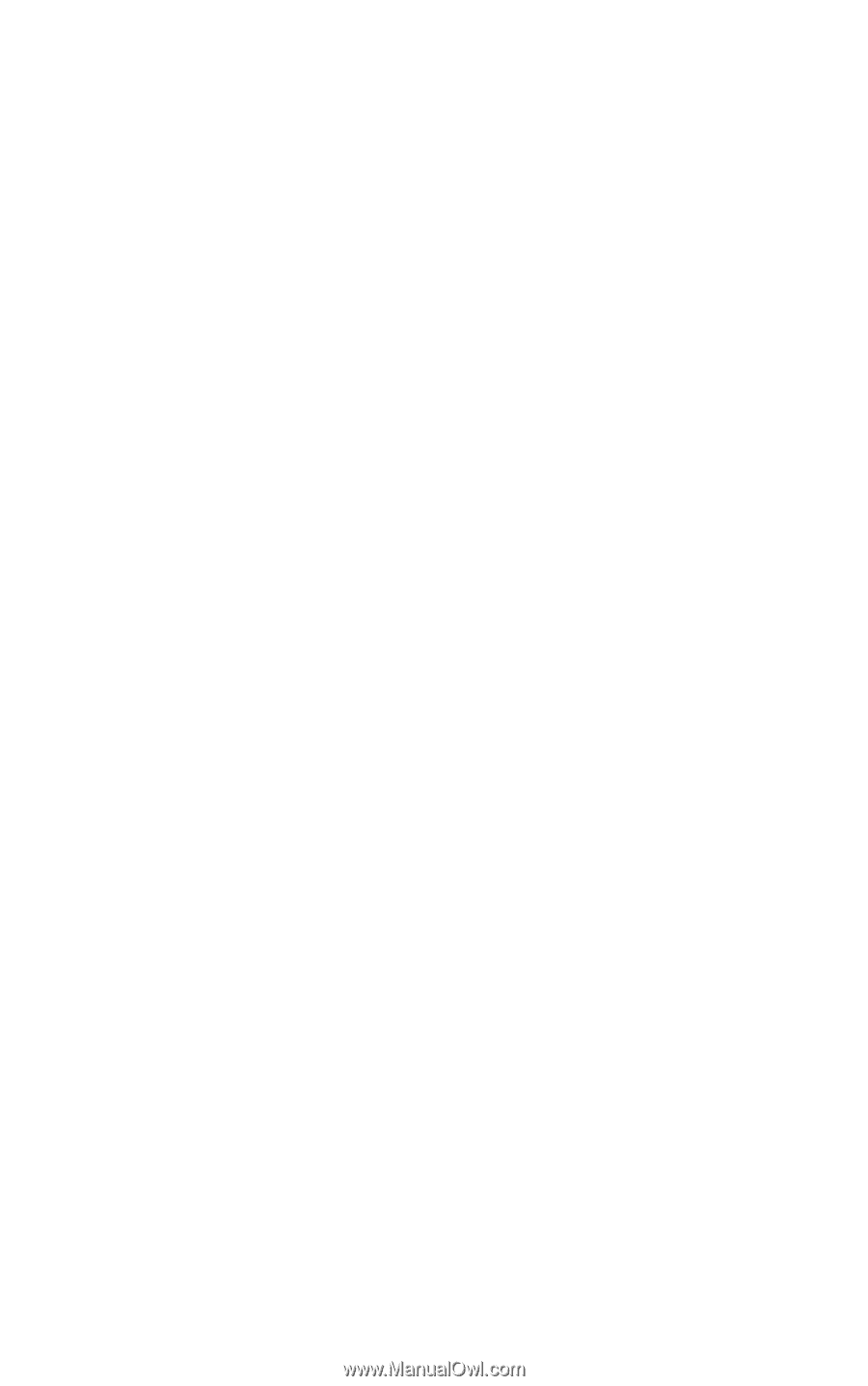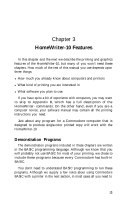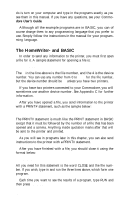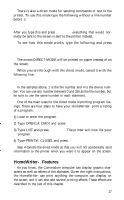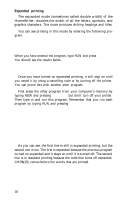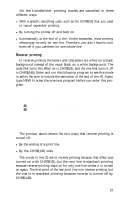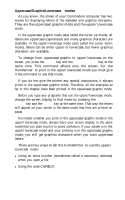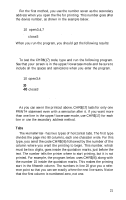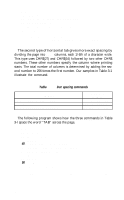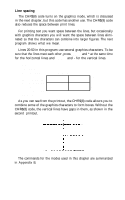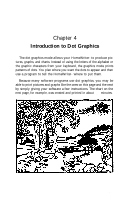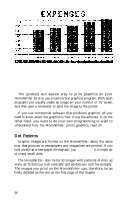Epson LX-90 User Manual - Commodore 8691 PIC for LX-90 - Page 24
Uppercase/Graphic/Lowercase modes, SHIFT, COMMODORE, COMMO
 |
View all Epson LX-90 manuals
Add to My Manuals
Save this manual to your list of manuals |
Page 24 highlights
Uppercase/Graphic/Lowercase modes As you know, the screen of your Commodore computer has two modes for displaying letters of the alphabet and graphics characters. They are the uppercase/graphic mode and the upper/lowercase mode. In the uppercase/graphic mode (also called the cursor up mode), all letters are uppercase (capitalized) and many graphics characters are available. In the upper/lowercase mode (also called the cursor down mode), letters can be either upper or lowercase, but fewer graphics characters are available. To change from uppercase/graphic to upper/lowercase on the screen, you press the SHIFT key and the COMMODORE key at the same time. This command affects only the screen. For the HomeWriter- to print in the upper/lowercase mode you must give it the command to use that mode. If you do not give the printer any special instructions, it always prints in the uppercase/graphic mode. Therefore, all the examples so far in this chapter have been printed in the uppercase/graphic mode. Before you type any programs that use the upper/lowercase mode, change the screen display to that mode by pressing the COMMODORE key and the SHIFT key at the same time. That way the letters will appear on your screen in the same mode that they are printed on paper. No matter whether you print in the uppercase/graphic mode or the upper/lowercase mode, always have your screen display in the same mode that you plan to print to avoid confusion. If your screen is in the upper/lowercase mode and your printing is in the uppercase/graphic mode, you will get graphics characters when you want uppercase letters. There are two ways to tell the HomeWriter- to use the upper/ lowercase mode: l Using an extra number (sometimes called a secondary address) when you open a file l Using the code CHR$(17)