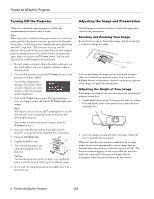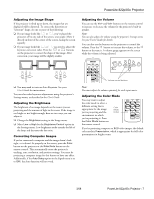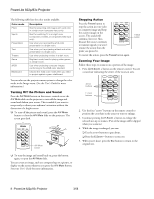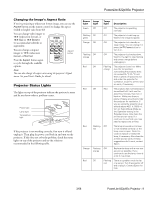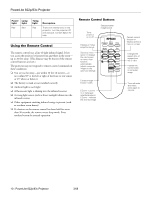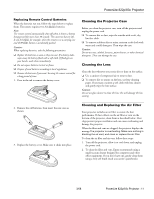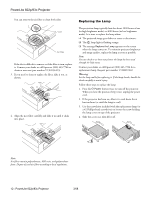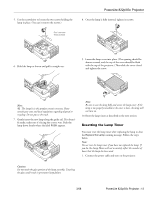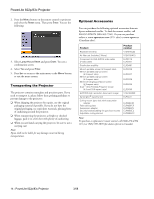Epson PowerLite 83c Product Information Guide - Page 11
Replacing Remote Control Batteries, Cleaning the Projector Case, Cleaning the Lens - overheating
 |
View all Epson PowerLite 83c manuals
Add to My Manuals
Save this manual to your list of manuals |
Page 11 highlights
PowerLite 822p/83c Projector Replacing Remote Control Batteries When the batteries run out, follow the steps below to replace them. The remote requires two AA alkaline batteries. Note: The remote control automatically shuts off when it detects a button being pressed for more than 30 seconds. This conserves battery life. It can be helpful, for example, when the remote is in a carrying case and the Power button is accidentally pushed. Caution: When replacing batteries, take the following precautions: ❏ Replace the batteries as soon as they run out. If a battery leaks, wipe away the battery fluid with a soft cloth. If fluid gets on your hands, wash them immediately. ❏ Do not expose batteries to heat or flame. ❏ Dispose of used batteries according to local regulations. ❏ Remove the batteries if you won't be using the remote control for a long period of time. 1. Press in the tab to remove the battery cover. Cleaning the Projector Case Before you clean the projector case, turn off the projector and unplug the power cord. ❏ To remove dirt or dust, wipe the outside with a soft, dry, lint-free cloth. ❏ To remove stubborn dirt or stains, moisten a soft cloth with water and a mild detergent. Then wipe the case. Caution: Do not use wax, alcohol, benzene, paint thinner, or other chemical detergents. These can damage the case. Cleaning the Lens Clean the lens whenever you notice dirt or dust on the surface. ❏ Use a canister of compressed air to remove dust. ❏ To remove dirt or smears on the lens, use lens-cleaning paper. If necessary, moisten a soft cloth with lens cleaner and gently wipe the lens surface. Caution: Do not use glass cleaner to clean the lens; this will damage the lens coating. 2. Remove the old batteries, then insert the new ones as shown. 3. Replace the battery cover. Make sure it clicks into place. Cleaning and Replacing the Air Filter Your projector includes an air filter to ensure the best performance. If dust collects on the air filter or vent on the bottom of the projector, clean them as described below. Dust clogs prevent proper ventilation and can cause overheating and damage the projector. When the filter and vent are clogged, the projector displays the message The projector is overheating. Make sure nothing is blocking the air vent, and clean or replace the air filter. To clean the air filter and air vent, follow these steps: 1. Turn off the projector, allow it to cool down, and unplug the power cord. 2. To clean the filter and vent, Epson recommends using a small vacuum cleaner designed for computers and other office equipment. If you don't have one, gently clean them using a very soft brush (such as an artist's paintbrush). 3/08 PowerLite 822p/83c Projector - 11