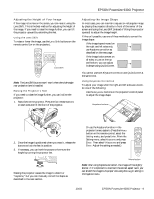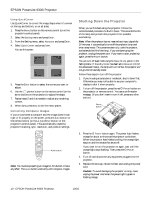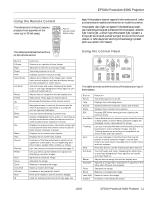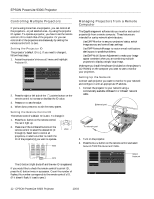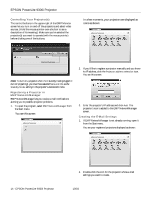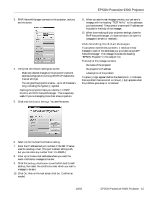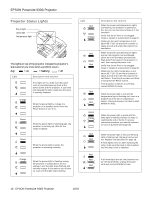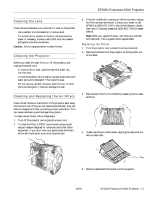Epson PowerLite 9300i Product Information Guide - Page 14
Controlling Your Projector(s), Registering a Projector in EMP NetworkManager
 |
View all Epson PowerLite 9300i manuals
Add to My Manuals
Save this manual to your list of manuals |
Page 14 highlights
EPSON PowerLite 9300i Projector Controlling Your Projector(s) The control buttons in the upper-right of the EMP Monitor screen let you turn on and off the projectors and select video sources. (Hold the mouse pointer over a button to see a description of its meaning.) Make sure you've selected the projector(s) you want to operate (with the mouse pointer) before clicking one of the buttons. In a few moments, your projectors are displayed as icons as shown: Control buttons Note: To turn on a projector when it's in standby mode (plugged in but not projecting), you must have selected Network ON as the Standby Mode setting in the projector's Advanced1 menu. Registering a Projector in EMP NetworkManager EMP NetworkManager lets you receive e-mail notifications alerting you to possible projector problems. 1. To open the program, select EMP NetworkManager from the Start menu. You see this screen: 2. If you'd like to register a projector manually and you know its IP address, click the Projector address selection icon. You see this screen: 3. Enter the projector's IP address and click Add. The projector's icon is added to the EMP NetworkManager screen. Creating the E-Mail Settings 1. If EMP NetworkManager is not already running, open it from the Start menu. You see your registered projectors displayed as shown: 14 - EPSON PowerLite 9300i Projector 2. Double-click the icon for the projector whose e-mail settings you want to create. 10/03