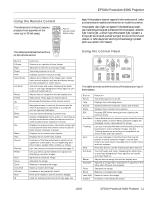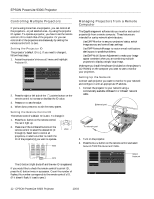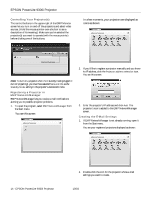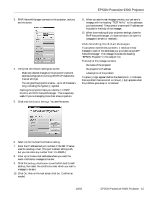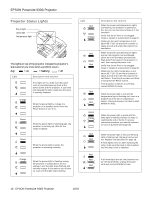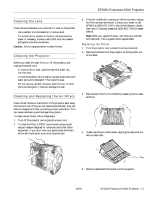Epson PowerLite 9300i Product Information Guide - Page 16
Projector Status Lights, flashing
 |
View all Epson PowerLite 9300i manuals
Add to My Manuals
Save this manual to your list of manuals |
Page 16 highlights
EPSON PowerLite 9300i Projector Projector Status Lights s Power light Lamp light Temperature light The lights on top of the projector indicate the projector's status and let you know when a problem occurs. Key: = on = flashing = off Light Description and solution If no lights are on, make sure the power cord is connected securely both at the power outlet and the projector. If you have just replaced the lamp, make sure the cover is securely fastened. Orange When the power light is orange, the projector is in standby mode. Press the Power button to turn it on. Green When the power light is flashing green, the projector is warming up. Wait for the image to appear. Green When the power light is green, the projector is operating normally. Orange When the power light is flashing orange, the projector is cooling down. Do not unplug it until the light stops flashing and remains orange. If you want to turn it back on, wait until the light stops flashing. Light Red Orange Red Red Red Red Description and solution When the power and temperature lights are flashing, the projector is getting too hot, but you can continue running it in this condition. Verify that the air filter is not clogged. Clean or replace it as described on page 17. Make sure the room temperature is not above 95 °F (35 °C) and there is plenty of space around and under the projector for ventilation. When the power and temperature lights are red, the projector has overheated, which turns off the lamp automatically. Wait about 5 minutes for the projector to cool, then unplug the power cord. Verify that the air filter is not clogged. Clean or replace it as described on page 17. Make sure the room temperature is not above 95 °F (35 °C) and there is plenty of space around and under the projector for ventilation. Then plug the power cord back in and press the Power button. If the projector continues to overheat, contact EPSON for help. When the power light is red and the temperature light is flashing red, there is a problem with the fan or temperature sensor. Unplug the power cord and contact EPSON for help. Green Orange When the power light is green and the lamp light is flashing orange, the lamp is reaching the end of its life. To ensure continued operation, you should replace it as soon as possible (see page 18). Red Red Red Red Red When the power light is red and the lamp light is flashing red, the lamp has burned out. Replace it as described on page 18. If these lights come on after replacing the lamp, make sure the lamp is fully inserted and the lamp cover is attached. If all three lights are red, the projector has an internal problem. Unplug the power cord and contact EPSON for help. 16 - EPSON PowerLite 9300i Projector 10/03