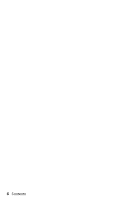Epson R200 Printer Basics - Page 11
Printing From Start to Finish, Loading Paper - ink genuine
 |
UPC - 010343849532
View all Epson R200 manuals
Add to My Manuals
Save this manual to your list of manuals |
Page 11 highlights
Printing From Start to Finish Before you start, make sure your printer is set up and its software is installed as described on the Start Here sheet. Whenever you print, make sure you do the following: ■ Use the right paper. For the best-looking photos, most vivid colors, and greatest detail, always use genuine EPSON papers and EPSON inks. ■ Choose the right printer settings. Your printer automatically adjusts itself for each type of paper. That's why printer settings are important. They tell your printer what kind of paper you're using and what type of print you want. Make sure you check your printer settings every time you print. Loading Paper 1. Open the output tray and its extension. 2. Insert your paper against the right edge of the sheet feeder behind the tab. 3. Slide the left edge guide against the paper (but not too tightly). Slide the left edge guide against the paper Load paper behind the tab