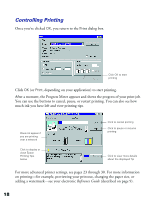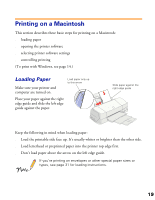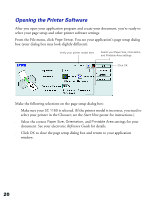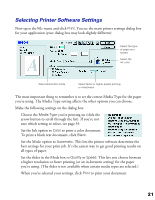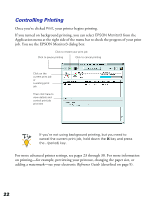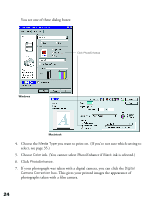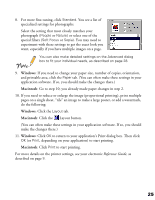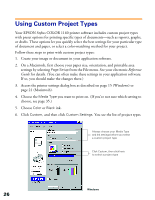Epson Stylus COLOR 1160 Printer Basics - Page 26
Selecting Printer Software Settings
 |
View all Epson Stylus COLOR 1160 manuals
Add to My Manuals
Save this manual to your list of manuals |
Page 26 highlights
Selecting Printer Software Settings Now open the File menu and click Print. You see the main printer settings dialog box for your application (your dialog box may look slightly different): Select the type of paper you loaded Select the Ink color Select Automatic mode Select faster or higher-quality printing, or in-between The most important thing to remember is to set the correct Media Type for the paper you're using. The Media Type setting affects the other options you can choose. Make the following settings on the dialog box: s Choose the Media Type you're printing on (click the arrow button to scroll through the list). If you're not sure which setting to select, see page 35. s Set the Ink option to Color to print a color document. To print a black text document, click Black. s Set the Mode option to Automatic. This lets the printer software determine the best settings for your print job. It's the easiest way to get good printing results on all types of paper. s Set the slider in the Mode box to Quality or Speed. This lets you choose between a higher resolution or faster printing (or an in-between setting) for the paper you're using. (The slider is not available when certain media types are selected.) s When you've selected your settings, click Print to print your document. 21