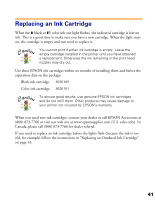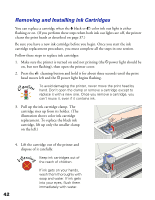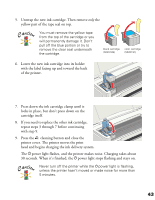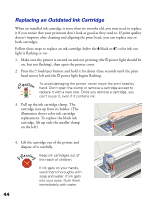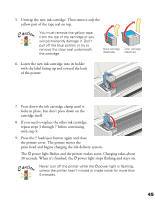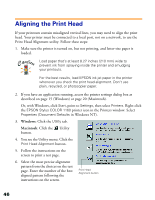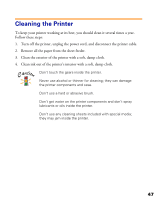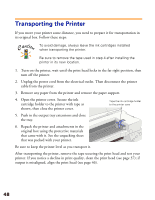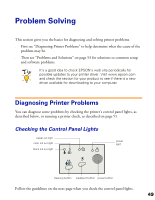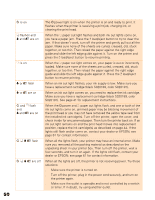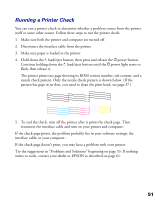Epson Stylus COLOR 1160 Printer Basics - Page 51
Aligning the Print Head
 |
View all Epson Stylus COLOR 1160 manuals
Add to My Manuals
Save this manual to your list of manuals |
Page 51 highlights
Aligning the Print Head If your printouts contain misaligned vertical lines, you may need to align the print head. Your printer must be connected to a local port, not on a network, to use the Print Head Alignment utility. Follow these steps: 1. Make sure the printer is turned on, but not printing, and letter-size paper is loaded. Load paper that's at least 8.27 inches (210 mm) wide to prevent ink from spraying inside the printer and smudging your printouts. For the best results, load EPSON ink jet paper in the printer whenever you check the print head alignment. Don't use plain, recycled, or photocopier paper. 2. If you have an application running, access the printer settings dialog box as described on page 15 (Windows) or page 20 (Macintosh). Or, with Windows, click Start, point to Settings, then select Printers. Right-click the EPSON Stylus COLOR 1160 printer icon in the Printers window. Select Properties (Document Defaults in Windows NT). 3. Windows: Click the Utility tab. Macintosh: Click the Utility button. 4. You see the Utility menu. Click the Print Head Alignment button. 5. Follow the instructions on the screen to print a test page. 6. Select the most precise alignment pattern from the choices on the test page. Enter the number of the best aligned pattern following the instructions on the screen. Print Head Alignment button 46