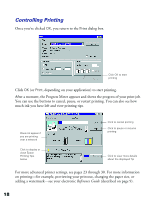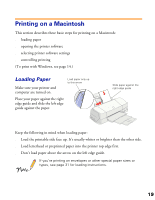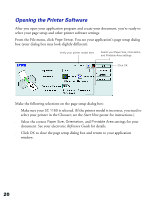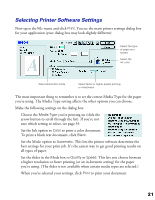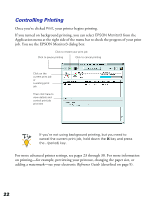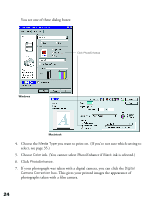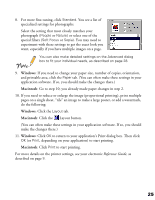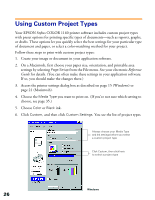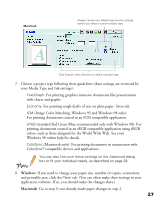Epson Stylus COLOR 1160 Printer Basics - Page 27
Controlling Printing, on printing-for example, previewing your printout, changing the paper size, or
 |
View all Epson Stylus COLOR 1160 manuals
Add to My Manuals
Save this manual to your list of manuals |
Page 27 highlights
Controlling Printing Once you've clicked Print, your printer begins printing. If you turned on background printing, you can select EPSON Monitor3 from the Application menu at the right side of the menu bar to check the progress of your print job. You see the EPSON Monitor3 dialog box: Click to restart your print job Click to pause printing Click to cancel printing Click on the current print job or a waiting print job . . . Then click here to view details and control print job priorities If you're not using background printing, but you need to cancel the current print job, hold down the J key and press the . (period) key. For more advanced printer settings, see pages 23 through 30. For more information on printing-for example, previewing your printout, changing the paper size, or adding a watermark-see your electronic Reference Guide (described on page 9). 22