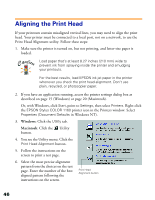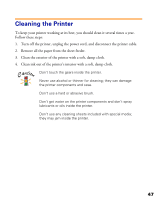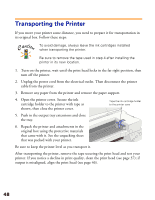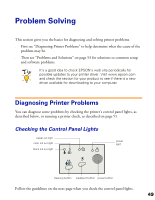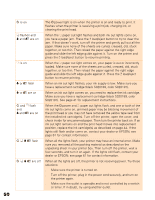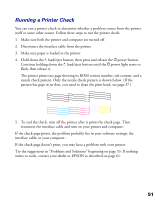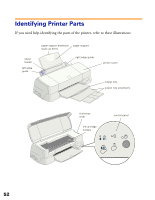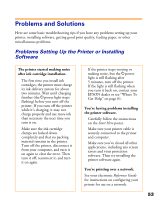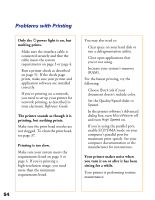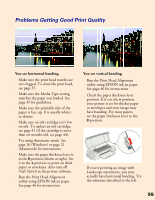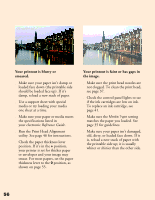Epson Stylus COLOR 1160 Printer Basics - Page 56
Running a Printer Check, To end the check, turn off the printer after it prints the check Then
 |
View all Epson Stylus COLOR 1160 manuals
Add to My Manuals
Save this manual to your list of manuals |
Page 56 highlights
Running a Printer Check You can run a printer check to determine whether a problem comes from the printer itself or some other source. Follow these steps to run the printer check: 1. Make sure both the printer and computer are turned off. 2. Disconnect the interface cable from the printer. 3. Make sure paper is loaded in the printer. 4. Hold down the E load/eject button, then press and release the Ppower button. Continue holding down the E load/eject button until the Ppower light starts to flash, then release it. The printer prints one page showing its ROM version number, ink counter, and a nozzle check pattern. Only the nozzle check pattern is shown below. (If the pattern has gaps in its dots, you need to clean the print head; see page 37.) 5. To end the check, turn off the printer after it prints the check page. Then reconnect the interface cable and turn on your printer and computer. If the check page prints, the problem probably lies in your software settings, the interface cable, or your computer. If the check page doesn't print, you may have a problem with your printer. Try the suggestions in "Problems and Solutions" beginning on page 53. If nothing seems to work, contact your dealer or EPSON as described on page 61. 51