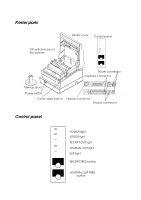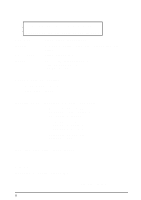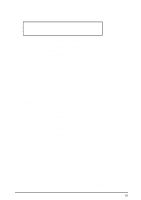Epson TM-U950P Operation Manual
Epson TM-U950P - B/W Dot-matrix Printer Manual
 |
View all Epson TM-U950P manuals
Add to My Manuals
Save this manual to your list of manuals |
Epson TM-U950P manual content summary:
- Epson TM-U950P | Operation Manual - Page 1
TM-U950/U950P Operator's Manual MICR Option Included 400485603 - Epson TM-U950P | Operation Manual - Page 2
Printer parts DIP switches are on the bottom Printer cover Control panel POWER ERROR RECEIPT OUT JOURNAL OUT SLIP RECEIPT FEED JOURNAL/ SLIP FEED Power connector Interface connector Take-up spool 14 1 8 1 25 1 6 2 3 1 TM-U950 13 Power switch Cover open button TM-U950P Display - Epson TM-U950P | Operation Manual - Page 3
in the preparation of this book, Seiko Epson Corporation assumes no responsibility for errors or omissions. Neither is any liability assumed Seiko Epson Corporation's operating and maintenance instructions. Seiko Epson Corporation shall not be liable against any damages or problems arising from - Epson TM-U950P | Operation Manual - Page 4
to ISO/IEC Guide 22 and EN 45014 Manufacturer: SEIKO EPSON CORPORATION Address: 3-5,Owa 3-chome, Suwa-Shi, Nagano-Ken 392, Japan Representative: EPSON EUROPE B.V. Address: Prof. J.H. Bavincklaan 5 1183 AT Amstelveen, The Netherlands Declares that the product Product Name: Printer Type Name - Epson TM-U950P | Operation Manual - Page 5
/IEC Guide 22 and EN 45014 Manufacturer: SEIKO EPSON CORPORATION Address: 3-5,Owa 3-chome, Suwa-Shi, Nagano-Ken 392, Japan Representative: EPSON EUROPE B.V. Address: Prof. J.H. Bavincklaan 5 1183 AT Amstelveen, The Netherlands Declares that the product Product Name: Printer Type Name: M114A - Epson TM-U950P | Operation Manual - Page 6
for a Class A digital device, pursuant to Part 15 of the FCC Rules. These limits are installed and used in accordance with the instruction manual, may cause harmful interference to radio The connection of a non-shielded printer interface cable to this printer will invalidate the FCC Verification of - Epson TM-U950P | Operation Manual - Page 7
Introduction The TM-U950 and TM-U950P are high-quality POS printers that can print on slip, journal, and receipt paper. The printers have the following features: t Wide slip paper capability (maximum characters per line: 88 with 7 x 9 font). t Interface connector within the printer's external - Epson TM-U950P | Operation Manual - Page 8
it up, running the self test, setting the DIP switches, and adjusting the paper near end detector. t Chapter 2 contains information on using the printer, including the optional MICR reader. t Chapter 3 contains troubleshooting information, including how to clean the MICR reader. Reference t Chapter - Epson TM-U950P | Operation Manual - Page 9
Computer 1-3 TM-U950 1-3 TM-U950P 1-5 Connecting the Printer to the Drawer 1-5 Connecting to a Direct Connection Display Module 1-9 Grounding the Printer 1-10 Connecting the Power Supply 1-12 Installing the Ribbon Cassette 1-14 Installing the Paper Rolls 1-16 Removing the Paper Rolls 1-18 - Epson TM-U950P | Operation Manual - Page 10
Chapter 4 Reference Information Printing Specifications 4-1 Character Specifications 4-2 Ribbon Specifications 4-3 MICR Specifications (Option 4-3 MICR use 4-4 Notes on MICR use 4-4 Paper Specifications 4-6 viii - Epson TM-U950P | Operation Manual - Page 11
Opening and Closing the Printer Cover Use these instructions whenever you need to open or close the printer. Open the printer by pushing the cover-open button and then lifting the printer cover. Close the printer by pressing on the indentation on the right side of the printer cover until it audibly - Epson TM-U950P | Operation Manual - Page 12
these items. If any items are damaged or missing, please contact your dealer for assistance. Printer Ribbon Caution label Hexagonal lock screws Power switch (only for the TM-U950) cover Keys Paper rolls Take-up spool Note: See the note on page 1-4 for information about the hexagonal lock - Epson TM-U950P | Operation Manual - Page 13
. Connecting the Printer to Your Computer TM-U950 Follow the procedures below only when you use the printer as a single unit (not connected to an intelligent module). When you use the printer with the intelligent module, see the IM-403/405 User's Guide for details. You need an appropriate serial - Epson TM-U950P | Operation Manual - Page 14
Tighten the screws on both sides of the cable connector. Note: Your printer comes with inch-type hexagonal lock screws installed. To use an interface . 3. Attach the other end of the cable to the computer. 4. Plug the power supply's power cord into an electrical outlet. 1-4 Setting Up the Printer - Epson TM-U950P | Operation Manual - Page 15
interface connector. 2. Attach the other end of the cable to the computer. 3. Plug the power supply's power cord into an electrical outlet. Connecting the Printer to the Drawer WARNING: Use a drawer that matches the printer specification. Using an improper drawer may damage the drawer as well as the - Epson TM-U950P | Operation Manual - Page 16
see the IM-403/405 User's Guide for details. You need an appropriate drawer kick-out cable to connect your drawer to the printer. 1. Make sure that the printer is turned off. 2. Plug the cable connector into the printer's drawer kick-out connector until it clicks. TM-U950 TM-U950P 1-6 Setting Up the - Epson TM-U950P | Operation Manual - Page 17
intelligentes Modul) betrieben wird. (Der Anschluß für das intelligente Modul steht nur beim TM-U950 zur Verfügung.) Einzelheiten betr. Verwendung des Druckers mit einem intelligenten Modul siehe Betriebsanleitung . 1. Stellen Sie sicher, daß der Drucker ausgeschaltet ist. Setting Up the Printer 1-7 - Epson TM-U950P | Operation Manual - Page 18
fest in den AuszugSteckverbinder am Drucker ein, bis er hörbar einrastet. TM-U950 TM-U950P ACHTUNG: Am Auszug-Steckverbinder für die Geldlade keine Telefonleitung anschließen. Nicht den Auszug-Steckverbinder für die Geldlade und den Displaymodul-Steckverbinder verwechseln. 1-8 Setting Up the Printer - Epson TM-U950P | Operation Manual - Page 19
Module (For the TM-U950 Only) If you are using the printer as a single unit (not connected to an intelligent module) and you plan to connect a direct connection display module, follow the steps below. When you use the printer with the intelligent module, see the IM-403/405 User's Guide for details - Epson TM-U950P | Operation Manual - Page 20
You need a ground wire to ground your printer. For the TM-U950, if you use the printer as a single unit (not connected to an intelligent module), you need a ground wire to ground your printer. Make sure that the wire meets the specification below. Thickness of wire: AWG 18 or equivalent Diameter - Epson TM-U950P | Operation Manual - Page 21
1. Make sure that the printer is turned off. 2. Connect the ground wire to the printer using the FG screw on the bottom of the printer, as shown. For the TM-U950P, you can use the either FG screw, as shown. TM-U950 TM-U950P Setting Up the Printer 1-11 - Epson TM-U950P | Operation Manual - Page 22
Connecting the Power Supply The TM-U950P printer requires an external power supply. The Epson Power Supply PS-150 is recommended. For the TM-U950, if you use the printer as a single unit, not connected to an intelligent module, use the Epson power supply PS-150 for your printer. When the printer is - Epson TM-U950P | Operation Manual - Page 23
3. Plug in the power supply's cable as shown below. Notice that the flat side of the plug faces down. TM-U950 TM-U950P Setting Up the Printer 1-13 - Epson TM-U950P | Operation Manual - Page 24
cassette may be damaged. Be sure the printer is not receiving data when you replace a ribbon cassette; otherwise data may be lost. Note: Use the EPSON ERC-31 ribbon cassette for your printer. 1. Turn on the printer and open the printer cover. 2. Turn the ribbon cassette's knob two or three times in - Epson TM-U950P | Operation Manual - Page 25
to see, open the print head cover as described in Chapter 3. If the ribbon is not installed correctly, remove the cassette as described below and repeat steps 2 and 3 above. Note: To remove the ribbon cassette, grasp the ribbon cassette's tab and pull it out of the printer. See the illustration in - Epson TM-U950P | Operation Manual - Page 26
straight, as shown on the left side of the illustration below. 2. Turn on the printer and open the printer cover. 3. Insert paper rolls in both the receipt and journal sides of the printer, as shown below. (The journal roll is the one on the right in this illustration.) Correct Wrong 1-16 Setting Up - Epson TM-U950P | Operation Manual - Page 27
4. For each roll, insert the tip of the paper into the paper inlet and push it in until it is automatically detected and fed into the printer. 5. Tear off the receipt paper on the cutter. If the paper was not fed far enough, press the RECEIPT FEED button to feed additional paper. 6. Insert the tip - Epson TM-U950P | Operation Manual - Page 28
spool. Cut 2. For either a journal or a receipt paper roll, next press the paper release lever (marked PRESS) on the appropriate side of the printer, pull out the paper, and remove the roll. Paper release lever (for receipt paper side) Paper release lever (for journal paper side) 1-18 Setting Up the - Epson TM-U950P | Operation Manual - Page 29
test with either roll paper or slip paper. Running the self test with roll paper 1. Make sure the printer is turned off and the printer cover is closed properly. 2. While holding down the RECEIPT FEED button, turn on the printer to begin the self test. The self test prints the printer settings and - Epson TM-U950P | Operation Manual - Page 30
from the character table. Continue to feed slip paper into the printer until the self test prints the following: ***completed*** The printer is ready to receive data as soon as it completes the self test. Note: If you want to pause the self test manually, press the JOURNAL/SLIP FEED button. Press - Epson TM-U950P | Operation Manual - Page 31
settings by changing the DIP switch settings. 1. Make sure the printer is turned off. 2. Remove the screw from the DIP switch cover. Then take off the DIP switch cover, as shown in the illustration below. TM-U950 DDSSWW1 DDSSWW2 2 TM-U950P DSW2 DSW1 3. Set the switches using a pointed tool, such - Epson TM-U950P | Operation Manual - Page 32
in the first set, and numbers starting with 2 are in the seond. 5. Replace the DIP switch cover and secure it with the screw. For the TM-U950, insert the DIP switch cover upward and slide it to the left as shown below. TM-U950 DSW DSW2 1 2 TM-U950P 1-22 Setting Up the Printer - Epson TM-U950P | Operation Manual - Page 33
line feed Always enabled Always disabled 2-2 Receive buffer 32 bytes 2048 bytes 2-3 Font selection (default) 9 x 9 7 x 9 2-4 Carriage speed (default for paper roll printing) Low High 2-5 Handshaking (BUSY condition) Receive buffer-full Off-line or receive buffer-full Setting Up the - Epson TM-U950P | Operation Manual - Page 34
switches excluding switch 2-1 (Auto line feed) and switches 2-7 and 2-8 (interface reset signal) are effective only while the printer power is turned on. If the DIP switch setting is changed after the printer power is turned on, the change is not effective. If DIP switch 2-7 or 2-8 is on while the - Epson TM-U950P | Operation Manual - Page 35
TM-U950P (parallel interface specification) DIP- paper roll printing) Low High 2-5 Handshaking (BUSY condition) Receive buffer-full Off-line or receive buffer-full 2-6 Internal use Fixed 2-7 Undefined 2-8 Internal use Fixed Note: DIP switches are effective only while the printer power - Epson TM-U950P | Operation Manual - Page 36
end detectors detect when the paper is almost gone by measuring the diameter of the paper roll. Software programs can use the ESC c 4 command to stop printing when the paper is almost gone. If you want to change the amount of paper remaining when the printer stops printing, follow the steps below to - Epson TM-U950P | Operation Manual - Page 37
the adjusting screw, as shown below. Position 1 leaves the least paper on the roll, and position 5 leaves the most. 6. Be sure that the detecting lever moves freely after you finish the adjustment. 7. Re-install the paper roll, as described earlier in this chapter. Setting Up the Printer 1-27 - Epson TM-U950P | Operation Manual - Page 38
to make sure that the power switch is not accidentally pressed. If you want to use this cover, install it as shown in the illustration below. WARNING: If an accident occurs when the power switch cover is attached, unplug the power supply cord from the outlet immediately. 1-28 Setting Up the Printer - Epson TM-U950P | Operation Manual - Page 39
Operating the Control Panel You can control the basic paper feeding operations of the printer with the buttons on the control panel. The indicator lights help you monitor the printer's status. POWER ERROR RECEIPT OUT JOURNAL OUT SLIP RECEIPT FEED JOURNAL/ SLIP FEED Buttons These buttons can be - Epson TM-U950P | Operation Manual - Page 40
Press the RECEIPT FEED button once to advance receipt paper one line. You can also hold down RECEIPT FEED to feed receipt paper continuously. 2-2 Using the Printer - Epson TM-U950P | Operation Manual - Page 41
off as soon as the printer is initialized. t When the printer cover is open. t When the printer is at or near the end of a roll of paper. The ERROR light blinks under the following conditions: t When the print head is overheated. If this happens, the printer waits until the print head cools and then - Epson TM-U950P | Operation Manual - Page 42
on error conditions, see Chapter 4, "Troubleshooting." RECEIPT OUT (red) The RECEIPT OUT light is on (not blinking) when the receipt paper roll is not installed or is at or near the end. The RECEIPT OUT light blinks after the self test prints the printer settings on the roll paper. JOURNAL - Epson TM-U950P | Operation Manual - Page 43
light blinks, insert the slip paper into the slip paper inlet using the right edge of the slip paper inlet as a guide. Make sure you insert the slip paper into the inlet as far as it will go (i.e., insert the slip paper up to the mark on the left side of the printer). Note: Place the caution - Epson TM-U950P | Operation Manual - Page 44
Do not insert checks with staples in them. This may cause paper jams, MICR reading errors, and damage to the MICR head. Be sure that the checks are flat, without curls, folds, or wrinkles. 1. Wait until the computer sends the FS a 0 command to the printer, causing it to enter the MICR mode. The SLIP - Epson TM-U950P | Operation Manual - Page 45
right edge of the paper inlet as a guide. 4. Insert the check as far as it will go. The printer will detect the check and start drawing it in. 5. When the printer starts drawing it in, let go of the check immediately. The SLIP light quits blinking but stays on. 6. When printing and MICR reading are - Epson TM-U950P | Operation Manual - Page 46
power unit, and to the power outlet. Make sure that power is supplied to the power outlet. If the outlet is controlled by a switch or timer, use another outlet. Printing problems The ERROR light is on (not blinking) and nothing is printed. If the RECEIPT OUT or JOURNAL OUT light is on, a paper roll - Epson TM-U950P | Operation Manual - Page 47
two or three minutes). If there is no paper jam and the print head is not overheated, turn off the printer and turn it back on after about 10 seconds. If the ERROR light is still flashing, contact a qualified service person. The ERROR light is off, but nothing is printed. Try to run the self test to - Epson TM-U950P | Operation Manual - Page 48
paper rolls as described in Chapter 1. Paper is jammed inside the printer. To clear a paper jam, follow the steps below. CAUTION: The print head becomes very hot during printing. Allow it to cool before you reach into the printer. 1. Turn the printer off and open the printer cover. Troubleshooting - Epson TM-U950P | Operation Manual - Page 49
If the paper is jammed in the journal paper side, cut the journal paper with a pair of scissors or a knife as shown below; then remove the take-up spool. cut 3. Next, cut the paper as shown in the illustration, using a pair of scissors or a knife; then remove the paper rolls. Cut 3-4 Troubleshooting - Epson TM-U950P | Operation Manual - Page 50
shown in the illustration. 5. Move the OPEN LOCK lever on each side of the printer in the direction shown in the illustration; the cutter unit then opens automatically. OPEN LOCK 6. Pull the paper out gently. If the paper tears, make sure you remove any remaining pieces. Troubleshooting 3-5 - Epson TM-U950P | Operation Manual - Page 51
by loosening the screw on the right side of the cover, as shown in the illustration below. 7. Remove all the jammed paper. 8. If you removed the print head cover, replace the cover by sliding the tab into the slot on the left and then securing the screw, as shown in the illustration below - Epson TM-U950P | Operation Manual - Page 52
10. Install the paper roll following the steps in Chapter 1; then close the printer cover. Cleaning the MICR Mechanism MICA cleaning method (Recommended) Part required to clean up Sheets to be used Recommended Repetitive Period MICR character reading Moistened Cleaning head sheet 6000 scans - Epson TM-U950P | Operation Manual - Page 53
in the self test mode 1) Confirm to set a roll paper and a ribbon cassette to make use of printer mechanism properly. 2) Turn off the power switch. 3) Open a cover(rid) of printer. 4) Turn on the power switch while turning on "JOURNAL/ SLIP FEED button.(Within TM-U925 it is expressed as "SLIP FEED - Epson TM-U950P | Operation Manual - Page 54
9) As a check paper, insert a cleaning sheet ubti a printer. * Be sure to set yellow non-stick side to be upside when a dry cleaning sheet used. 10) Remove a claening sheet after caleaning was completed. 11) Turn off the power switch. Command code sequence 1) MICA cleaning command was - Epson TM-U950P | Operation Manual - Page 55
experienced users to see exactly what data is coming to the printer. This can be useful in finding software problems. When you turn on the hex dump function, the printer prints all commands and other data in hexadecimal format along with a guide section to help you find specific commands. To use the - Epson TM-U950P | Operation Manual - Page 56
printed in bold for emphasis. t During the hex dump all commands except DLE EOT and DLE ENQ are disabled. 5. Open the cover to set the printer off line so that it will print the last line. 6. Close the cover and turn off the printer or reset it to turn off the hex dump mode. Troubleshooting - Epson TM-U950P | Operation Manual - Page 57
Print head energizing time Receipt/Journal Slip paper Default status Switching*2 Default status Switching*2 Normal Low speed High Low Normal Normal Depends Possible -- on DIP SW 2-4 Possible -- Possible Possible Copy Low Copy (long) -- Possible Selected Possible *1 The printer - Epson TM-U950P | Operation Manual - Page 58
structure * 1 spacing (half dots) CPI * 2 CPS * 3 CPL * 4 High Low Roll paper Slip paper Character size (width×height) 9 × 9 3 dots 12.5 233 200 30 66 1.6 × = Characters Per Second (carriage moving speed) *4 CPL = Characters Per Line Ribbon Specifications Type: Exclusive cassette - Epson TM-U950P | Operation Manual - Page 59
Ribbon cassette specifications: Part number: ERC-31 Color: Purple Ribbon Check paper tested is EPSON standard check paper. Checks must be flat, without curls, folds, or wrinkles. Paper type: Normal check paper with printing on U.S. personal check 152mm (5.98") long Reference Information 4-3 - Epson TM-U950P | Operation Manual - Page 60
and feeds paper. 6 Transmits FF. After printing, ejects paper. The SLIP light blinks until the check is removed. 7 Removes the check paper. The SLIP light blinks. Notes on MICR use t Personal checks are fed in the forward direction only. t Paper rolls must be loaded onto both the receipt and - Epson TM-U950P | Operation Manual - Page 61
t The check waiting time and the interval from when a check is inserted to when the operation starts can be set using ESC f. t To check the MICR function status exactly, use DLE EOT BS 1. t Remove ejected personal checks by pulling them upward. Do not pull them out in the horizontal direction. - Epson TM-U950P | Operation Manual - Page 62
set in units of 1/144 inch by the ESC 3 and ESC J commands. Approx. 60.3 ms/line (1/6 inch feeding) Approx. 3.4 inches/second (continuous feeding) Paper roll (single-ply) Size: Width 69.5 mm ± 0.5 mm (2.74" ± 0.02") Maximum 83 mm (3.27") outside dia: Thickness: 0.06 to 0.09 mm (.0024 to .0035 - Epson TM-U950P | Operation Manual - Page 63
to thickness: .0141") See "Copy capability and paper thickness" below for more information. Size (W ! L): 70 mm ! 70 mm to 210 mm ! 297 mm (A4) (2.76" ! 2.76" to 8.27" ! 11.69") Copy capability is greatly influenced by the ambient temperature, so printing must be performed under the conditions - Epson TM-U950P | Operation Manual - Page 64
") or less thickness: (original to original + 3 copies) 0.36 mm (.014") or less (original + 4 copies) Pressure sensitive paper: 5 sheets maximum (original + 4 copies, at 20° to 40°C (68° to 104°F) Backing paper: 0.06 to 0.15 mm (.0023 to .0059") Copy and 0.06 to 0.075 mm (.0023 to original - Epson TM-U950P | Operation Manual - Page 65
copies, be sure to print with a 9 × 9 font. If a 7 × 9 font is used, some characters on some of the copies may not be readable. Notes on slip paper t The slip paper must be flat, without curls or wrinkles, especially at the top edges. Otherwise, the paper may rub against the ribbon and become dirty - Epson TM-U950P | Operation Manual - Page 66
of the paper t Be sure to perform slip printing with both paper rolls loaded to avoid paper jams. t Use thinner paper (N30 or equivalent) between the top and bottom sheets of multi-ply paper. If thick paper is used, the copy capability is lowered. Electrical Characteristics Supply voltage: +24 - Epson TM-U950P | Operation Manual - Page 67
A, slip paper to approx. 1.4 seconds print starting position: Printing: Mean - approx. 1.8 A (when printing alphanumeric characters for 40 columns on each receipt and journal) Peak - approx. 8.0 A Standby: Mean - approx. 0.3 A EMI and Safety Standards Europe: CE marking (printer with MICR - Epson TM-U950P | Operation Manual - Page 68
Print head life: (when performing auto cutting and stamping once every 15 lines printed) Life: 7,500,000 lines (The printer is defined to have reached the end of its life when it cannot function properly because of wearing out of the main parts (motors, solenoids, frames, shafts) 150 million - Epson TM-U950P | Operation Manual - Page 69
Interface Specifications Serial interface: RS-232 compatible Parallel interface: IEEE 1284 compatible (Nibble/Byte Modes) Note: Refer to the EPSON TM-U950/U950P Specification for details. Reference Information 4-13

TM-U950/U950P
Operator’s Manual
MICR Option Included
400485603