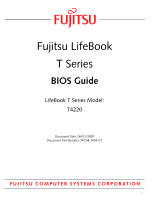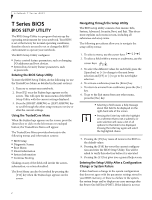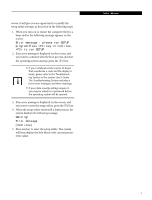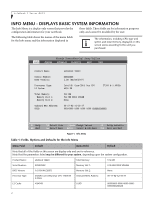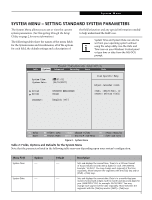Fujitsu T4220 T4220 BIOS Guide
Fujitsu T4220 - LifeBook Tablet PC Manual
 |
View all Fujitsu T4220 manuals
Add to My Manuals
Save this manual to your list of manuals |
Fujitsu T4220 manual content summary:
- Fujitsu T4220 | T4220 BIOS Guide - Page 1
Fujitsu LifeBook T Series BIOS Guide LifeBook T Series Model: T4220 Document Date: 06/01/2007 Document Part Number: FPC58-1694-01 FUJITSU COMPUTER SYSTEMS CORPORATION 1 - Fujitsu T4220 | T4220 BIOS Guide - Page 2
the other setup menus to review or alter the current settings. Using the TrustedCore Menu When the Fujitsu logo appears on the screen. press the [Enter] stored in your BIOS memory, or there is a failure in the system, the system beeps and/or displays an error message after the Power On Self Test - Fujitsu T4220 | T4220 BIOS Guide - Page 3
screen, and you want to continue with the boot process and start the operating system anyway, press the [F1] key. ■ If your notebook emits a series of beeps that sounds like a code and the display is blank, please refer to the Troubleshooting Section in the system User's Guide. The Troubleshooting - Fujitsu T4220 | T4220 BIOS Guide - Page 4
purchased. Phoenix TrustedCore(tm) Setup Utility Info System Advanced Security Boot Exit Product Name: Serial Number: BIOS Version: Processor Type: L2 Cache: Total Memory: Memory Slot 1: Memory Slot 2: Onboard MAC Address: UUID: LifeBook T4220 XXXXXXXX 1.0X (XX/XX/2007) Intel(R) Core(TM)2 Duo - Fujitsu T4220 | T4220 BIOS Guide - Page 5
system without using the setup utility. Use the Date and Time icon on your Windows Control panel or type time or date from the MS-DOS prompt. Phoenix TrustedCore(tm) Setup Utility Info System Advanced Security Boot Exit System Time: System Date: [14:57:01] [06/01/2007] Drive0 Drive1 Language - Fujitsu T4220 | T4220 BIOS Guide - Page 6
LifeBook T Series BIOS Table 2: Fields, Options and Defaults for the System Menu Note that the parameters listed in the following table may vary depending upon your system's configuration. Menu Field Drive0 Drive1: Language: Options Selects the Drive0 Serial ATA drive submenu Selects the Drive1 - Fujitsu T4220 | T4220 BIOS Guide - Page 7
System Advanced Security Boot Exit Drive0 [FUJITSU MHW2120BH] Item Specific Help Type: Total Sectors: Maximum Capacity: [Auto]] LBA Format 117210240 60012MB SATA1 Select Serial ATA/IDE drive installed here. [Auto] The BIOS auto-types the drive on boot time. [None] The drive is disabled. F1 - Fujitsu T4220 | T4220 BIOS Guide - Page 8
installed here. [Auto] The BIOS auto-types the drive on boot time. [None] The drive is disabled. F1 Help ESC Exit Select Item -/Space Change Values F9 Setup Defaults ▲ Select Menu Enter Select Sub-Menu F10 Save and Exit Figure 4. Drive1 Submenu Table 4: Fields, Options and Defaults for the - Fujitsu T4220 | T4220 BIOS Guide - Page 9
System Menu Exiting from System Menu When you have finished setting the parameters on this menu, you can either exit from the setup utility, or move to another menu. If you wish to exit from the setup utility, press the [Esc] key or use the cursor keys to go to the Exit menu. If you wish to move to - Fujitsu T4220 | T4220 BIOS Guide - Page 10
LifeBook T Series BIOS ADVANCED MENU - SETTING DEVICE FEATURE CONTROLS The Advanced Menu allows you to: ■ Set the I/O addresses for the infrared port. ■ Set the keyboard Utility Info System Advanced Security Boot Exit IrDA Port Configurations Keyboard/Mouse Features Video Features Internal Device - Fujitsu T4220 | T4220 BIOS Guide - Page 11
the CPU speed for battery life optimization. When selected, opens the USB Features submenu to allow you to enable or disable legacy USB devices and SCSI SubClass support. When selected, opens the Miscellaneous Configurations submenu to allow you to enable or disable the power button, Wake Up On - Fujitsu T4220 | T4220 BIOS Guide - Page 12
LifeBook T Series BIOS beeps that sounds like a code and the display is blank, refer to the Troubleshooting Section in the system User's Guide. The Troubleshooting Section includes a list of error messages and their meanings. Phoenix TrustedCore(tm) Setup Utility Info System Advanced Security Boot - Fujitsu T4220 | T4220 BIOS Guide - Page 13
Advanced Menu Table 6: Fields, Options and Defaults for the IrDA Port Configuration Submenu of Advanced Menu Menu Field Options Default Description I/O Address: Interrupt: DMA Channel: ■ 3F8 - 3EF ■ 2F8 - 2FF ■ 3E8 - 3EF ■ 2E8 - 2EF ■ IRQ 3 ■ IRQ 6 ■ IRQ 10 ■ IRQ11 ■ DMA 1 ■ DMA 3 [2E8 - 2EF - Fujitsu T4220 | T4220 BIOS Guide - Page 14
TrustedCore(tm) Setup Utility Info System Advanced Security Boot Exit Keyboard/Mouse Features Item Specific Help Numlock: [Off] [On] or [Off] Numlock is On or Off. [On/Padlock Off] Numlock is On, but use with [Fn] for 10-key input. * Windows XP or later OS preserves Numlock state when the - Fujitsu T4220 | T4220 BIOS Guide - Page 15
TrustedCore(tm) Setup Utility Info System Advanced Security Boot Exit Video Features Item Specific Help Display: [ Values F9 Setup Defaults ▲ Select Menu Enter Select Sub-Menu F10 Save and Exit Figure 8. Video Features Submenu Table 8: Fields, is overridden after Windows starts up. 15 - Fujitsu T4220 | T4220 BIOS Guide - Page 16
LifeBook T Series BIOS Internal Device Configurations Submenu of the Advanced Menu The Internal Device Configuration submenu allows the user to enable or disable IDE, Bluetooth, LAN, Wireless LAN, and IEEE 1394 Controllers. Phoenix TrustedCore(tm) Setup Utility Info System Advanced Security Boot - Fujitsu T4220 | T4220 BIOS Guide - Page 17
Multi-Processing and SpeedStep power management features of the CPU. Phoenix TrustedCore(tm) Setup Utility Info System Advanced Security Boot Exit CPU Features Item Specific Help Core Multi-Processing: SpeedStep(R) Technology: On Battery: On AC: [Enabled] [Enabled] [Battery Optimized] [Maximum - Fujitsu T4220 | T4220 BIOS Guide - Page 18
LifeBook T Series BIOS USB Features Submenu of the Advanced Menu The USB Features submenu provides options for enabling or disabling the USB devices. Phoenix TrustedCore(tm) Setup Utility Info System Advanced Security Boot Exit USB Features Item Specific Help Legacy USB Support [Enabled] SCSI - Fujitsu T4220 | T4220 BIOS Guide - Page 19
the volume and video memory size. Phoenix TrustedCore(tm) Setup Utility Info System Advanced Security Boot Exit Miscellaneous Configurations Item Specific Help Power Button: Wake up on LAN: Force LAN Boot: Auto Save To Disk: Volume Setting: Hardware Power Management: FAN Control: [Disabled - Fujitsu T4220 | T4220 BIOS Guide - Page 20
LifeBook T Series BIOS Event Logging Submenu of the Advanced Menu The Event Logging submenu configures event logging features for DMI events. Phoenix TrustedCore(tm) Setup Utility Info System Advanced Security Boot ▲ Select Menu Enter Select Sub-Menu F10 Save and Exit Figure 13. Event Logging - Fujitsu T4220 | T4220 BIOS Guide - Page 21
you set and forget your User and Master hard disk passwords, Fujitsu Computer Systems will not be able to reset it. You may lose data and have to replace your system board or hard disk drive. ■ Entering a password incorrectly 3 times in a row causes the keyboard and mouse to be locked out and the - Fujitsu T4220 | T4220 BIOS Guide - Page 22
Supervisor only allows access to boot the computer to removable media after the Supervisor Password is entered. Flash Write: ■ Disabled ■ Enabled [Enabled] When disabled, the BIOS Flash memory will be write protected. Hard Disk Security: -- -- Configures hard disk security features Owner - Fujitsu T4220 | T4220 BIOS Guide - Page 23
Boot: [Enabled] F1 Help ESC Exit Select Item -/Space Change Values F9 Setup Defaults ▲ Select Menu Enter Select Sub-Menu F10 Save and Exit Figure 15. Hard When a Drive0 Password is set, it must be used to access the hard drive if it is used in another system. Note that the password will not - Fujitsu T4220 | T4220 BIOS Guide - Page 24
LifeBook T Series BIOS Table 15: Fields, Options and Defaults for the Hard Disk Security Submenu of the Security Menu Menu Field Options Default Description Set User ___ Password Password Entry on Boot: ■ Disabled ■ Enabled [Enter] [Enabled] Sets, changes or cancels the Drive1 User - Fujitsu T4220 | T4220 BIOS Guide - Page 25
Utility Info System Advanced Security Boot Exit Owner Information Item Specific Setup Defaults ▲ Select Menu Enter Select Sub-Menu F10 Save and Exit Figure 16. Owner Information Submenu ■ Yellow ■ Bright White [Gray] ■ Light Cyan ■ Light Red ■ Light Magenta ■ Yellow ■ Bright White [Black] - Fujitsu T4220 | T4220 BIOS Guide - Page 26
LifeBook T Series BIOS TPM (Security Chip) Setting Submenu of the Security Menu The TPM (Security Chip) Setting submenu is used to enable or disabled the embedded security chip. Phoenix TrustedCore(tm) Setup Utility Info System Advanced Security Boot Enter Select Sub-Menu F10 Save and Exit Figure - Fujitsu T4220 | T4220 BIOS Guide - Page 27
[Enabled] - Description Turns on and off display of test results instead of Fujitsu logo screen during Power On Self Test. When Disabled, the Boot Menu is disabled and the [F12] key is ignored. When Enabled, the Boot Menu is enabled. Turns on and off the preboot execution environment feature. This - Fujitsu T4220 | T4220 BIOS Guide - Page 28
booting from a CD or you may overwrite files by mistake. ■ A bootable CD-ROM has either a floppy disk format or a hard drive format. When the bootable CD-ROM is used, the drive allocations change automatically without changing the BIOS setup. If a floppy disk format is used, the CD-ROM becomes Drive - Fujitsu T4220 | T4220 BIOS Guide - Page 29
directions in the Navigating Through the Setup Utility section. Selecting Save Changes and Power Off will cause the new settings in all menus to be written to the BIOS memory. The message Save configuration changes and power off now? [Yes] [No] will be displayed. When confirmed, the system will shut
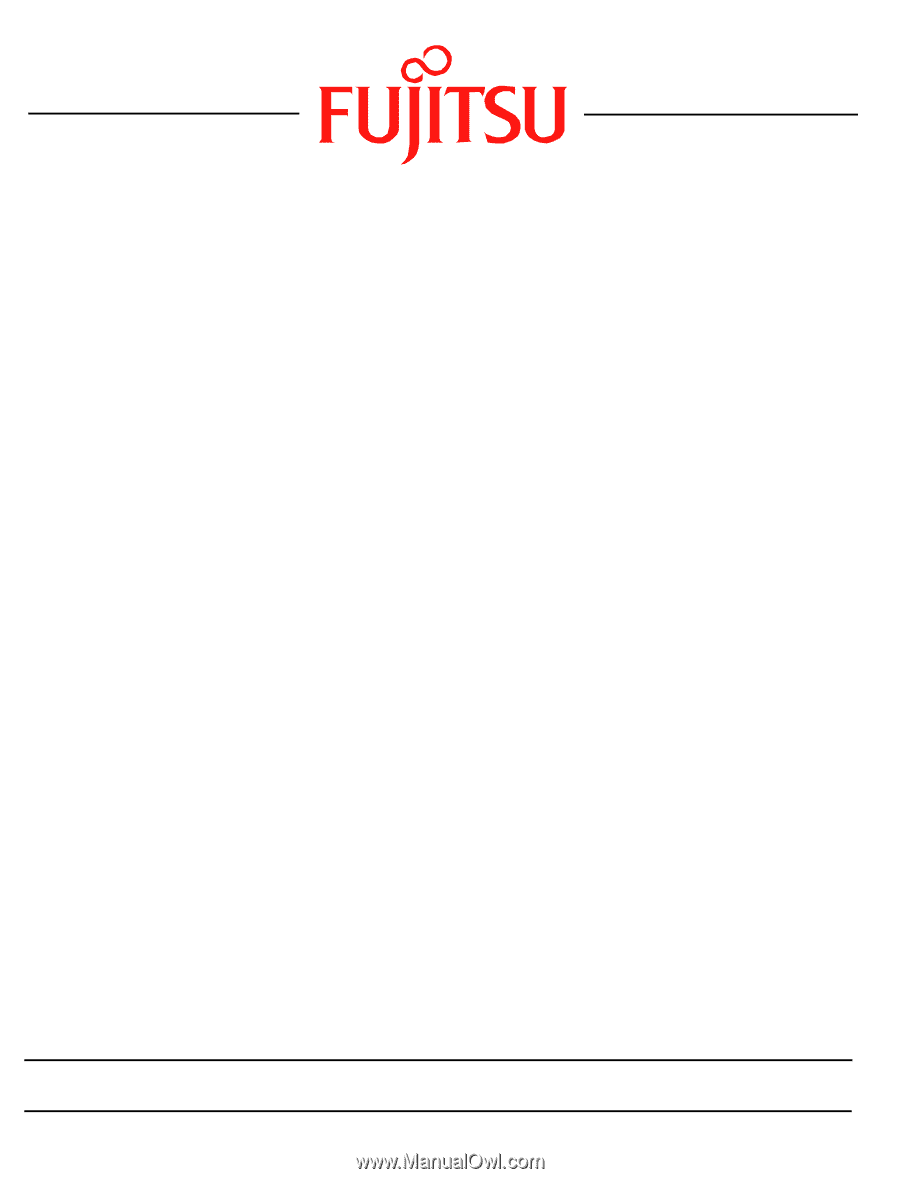
1
Fujitsu LifeBook
T Series
BIOS Guide
LifeBook T Series Model:
T4220
Document Date: 06/01/2007
Document Part Number: FPC58-1694-01
FUJITSU COMPUTER SYSTEMS CORPORATION