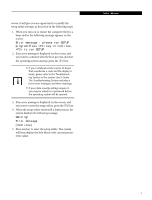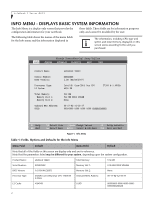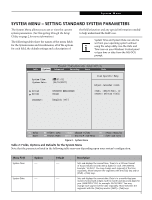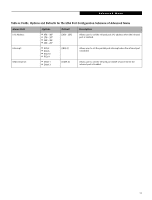Fujitsu T4220 T4220 BIOS Guide - Page 8
Drive1 Submenu of the System Menu, Table 4: Fields - f10
 |
View all Fujitsu T4220 manuals
Add to My Manuals
Save this manual to your list of manuals |
Page 8 highlights
LifeBook T Series BIOS Drive1 Submenu of the System Menu The Drive1 submenu allows you to configure secondary ATA devices. Phoenix TrustedCore(tm) Setup Utility Info System Advanced Security Boot Exit Drive1 [None] Item Specific Help Type: Transfer Mode: Ultra DMA Mode: [Auto] [Standard] [Disabled] Select Serial ATA/IDE drive installed here. [Auto] The BIOS auto-types the drive on boot time. [None] The drive is disabled. F1 Help ESC Exit Select Item -/Space Change Values F9 Setup Defaults ▲ Select Menu Enter Select Sub-Menu F10 Save and Exit Figure 4. Drive1 Submenu Table 4: Fields, Options and Defaults for the Drive1 Submenu of the System Menu Menu Field Type: Options ■ Auto ■ None Default [Auto] Transfer Mode: ■ Standard ■ Fast PIO 1 ■ Fast PIO 2 ■ Fast PIO 3 ■ Fast PIO 4 ■ Multiword DMA 1 ■ Multiword DMA 2 Ultra DMA Mode: ■ Disabled ■ Mode 0 ■ Mode 1 ■ Mode 2 ■ Mode 3 ■ Mode 4 ■ Mode 5 [Standard] [Disabled] Description NOTE: The Type field does not appear as a drop-down menu. Tap the spacebar to toggle the selections. Selects the ATA/ATAPI device type. Select Auto to have the type automatically identified by the BIOS at POST. If None is selected, all of the following setup items do not appear. This option cannot be changed (it is automatically identified by the BIOS). Selects the method for moving data to/from the drive. Autotype the drive to select the optimum transfer mode. Multi-word DMA is automatically set to mode 1 for Fast PIO 1, Fast PIO 2, Fast PIO 3, and set to mode 2 for Fast PIO 4 / DMA. This option cannot be changed (it is automatically identified by the BIOS). Selects the method for moving data to/from the drive. Autotype the drive to select the optimum transfer mode. 8