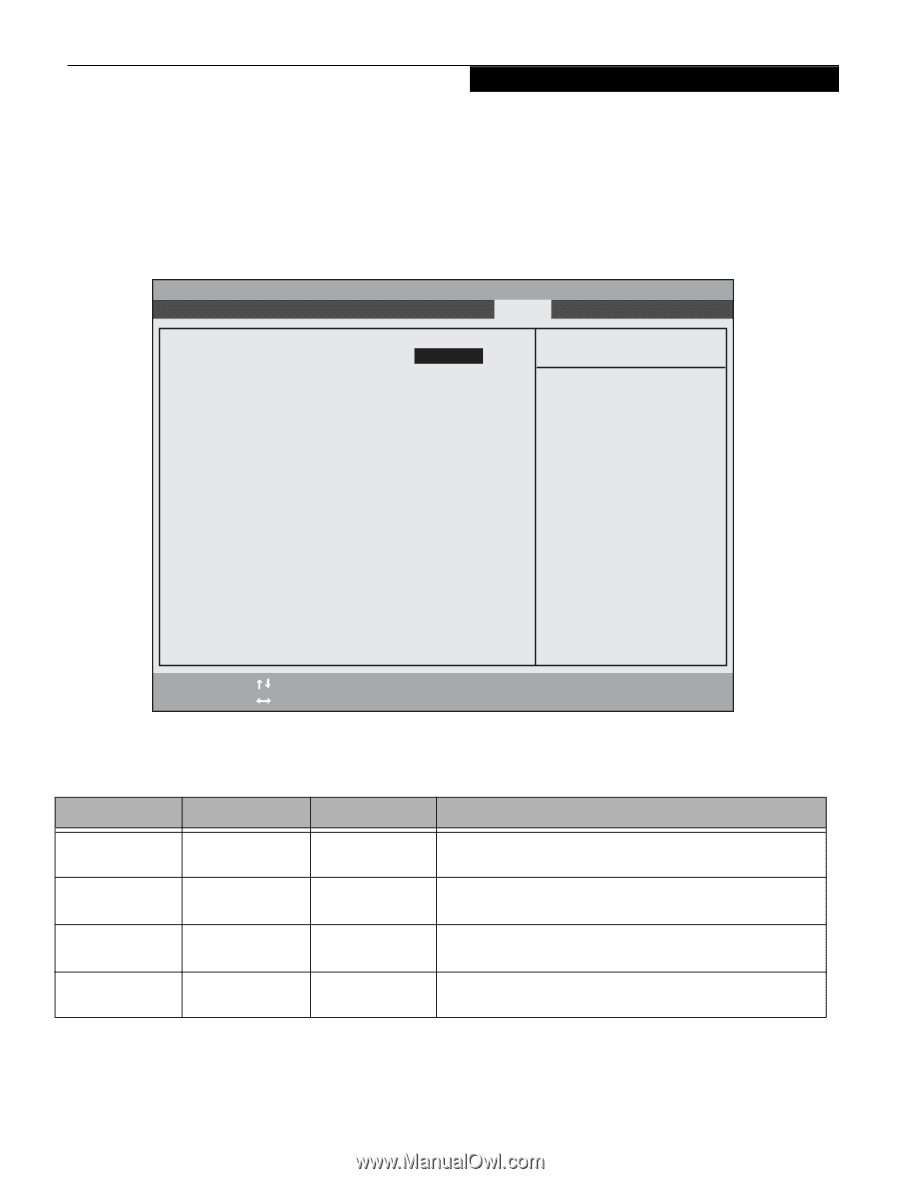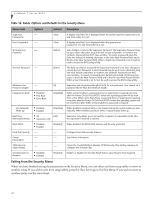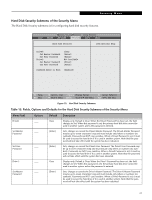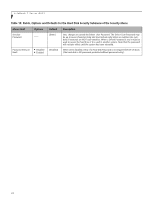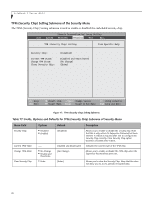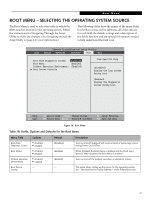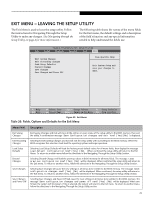Fujitsu T4220 T4220 BIOS Guide - Page 27
Boot Menu - Selecting the Operating System Source, Table 18: Fields - screen
 |
View all Fujitsu T4220 manuals
Add to My Manuals
Save this manual to your list of manuals |
Page 27 highlights
Boot Menu BOOT MENU - SELECTING THE OPERATING SYSTEM SOURCE The Boot Menu is used to select the order in which the BIOS searches sources for the operating system. Follow the instructions for Navigating Through the Setup Utility to make any changes. (See Navigating through the Setup Utility on page 2 for more information.) The following tables show the names of the menu fields for the Boot menu and its submenu, all of the options for each field, the default settings and a description of the field's function and any special information needed to help understand the field's use. Phoenix TrustedCore(tm) Setup Utility Info System Advanced Security Boot Exit Boot Time Diagnostic Screen: [Disabled] Boot Menu: [Enabled] Preboot Execution Environment: [Enabled] Boot Device Priority Item Specific Help [Disabled] Display the logo screen during boot. [Enabled] Display the diagnostic screen during boot. ▲ ▲ F1 Help ESC Exit Select Item -/Space Change Values F9 Setup Defaults Select Menu Enter Select Sub-Menu F10 Save and Exit Figure 18. Boot Menu Table 18: Fields, Options and Defaults for the Boot Menu Menu Field Boot-time Diagnostic Screen: Boot Menu: Preboot Execution Environment: Boot Device Priority Options ■ Disabled ■ Enabled ■ Disabled ■ Enabled ■ Disabled ■ Enabled - Default [Disabled] [Enabled] [Enabled] - Description Turns on and off display of test results instead of Fujitsu logo screen during Power On Self Test. When Disabled, the Boot Menu is disabled and the [F12] key is ignored. When Enabled, the Boot Menu is enabled. Turns on and off the preboot execution environment feature. This menu allows setting up the source for the operating system. See "The Boot Device Priority Submenu" in the following section. 27