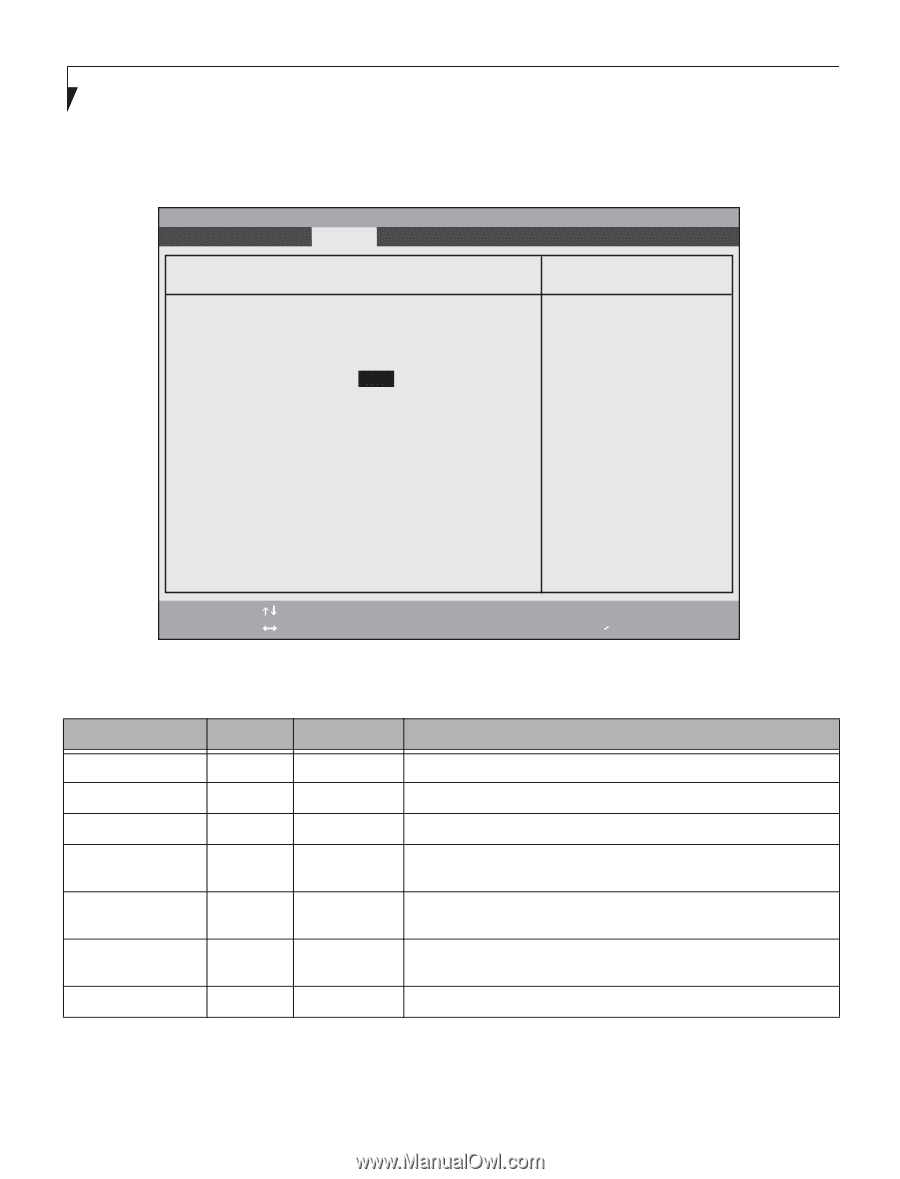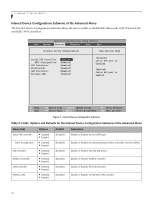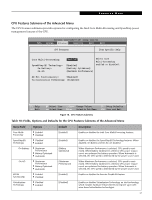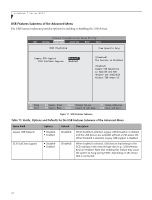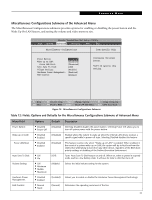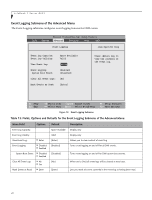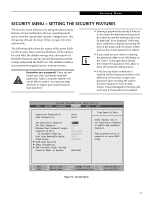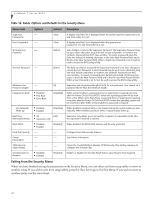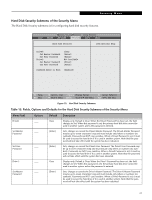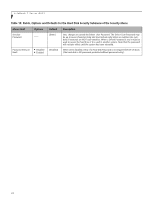Fujitsu T4220 T4220 BIOS Guide - Page 20
Event Logging Submenu of the Advanced Menu, Table 13: Fields
 |
View all Fujitsu T4220 manuals
Add to My Manuals
Save this manual to your list of manuals |
Page 20 highlights
LifeBook T Series BIOS Event Logging Submenu of the Advanced Menu The Event Logging submenu configures event logging features for DMI events. Phoenix TrustedCore(tm) Setup Utility Info System Advanced Security Boot Exit Event Logging Item Specific Help Event Log Capacity: Event Log Validity: Space Available Valid View Event Log: [Enter] Event Logging: System Boot Event: [Enabled] [Disabled] Clear All Event Logs: [No] Mark Events as Read: [Enter] Press key to view the contents of the event log. F1 Help ESC Exit Select Item -/Space Change Values F9 Setup Defaults ▲ Select Menu Enter Select Sub-Menu F10 Save and Exit Figure 13. Event Logging Submenu Table 13: Fields, Options and Defaults for the Event Logging Submenu of the Advanced Menu Menu Field Options Default Description Event Log Capacity: Event Log Validity: View Event Log: ■ Enter Event Logging: ■ Disabled ■ Enabled System Boot Event: ■ Disabled ■ Enabled Clear All Event Logs: ■ No ■ Yes Mark Events as Read: ■ Enter Space Available Valid [Enter] [Enabled] [Disabled] [No] [Enter] Display only Display only Allows you to view content of event log Turns event logging on and off for all DMI events. Turns event logging on and off for DMI system boot events. When set to [Yes] all event logs will be cleared at next boot. Lets you mark all events currently in the event log as having been read. 20