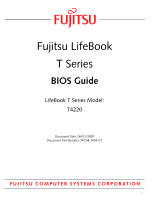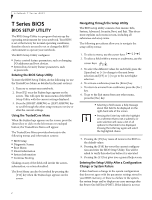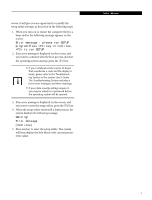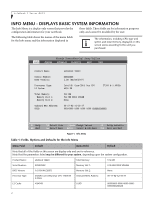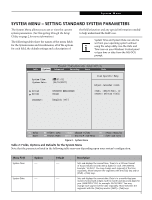Fujitsu T4220 T4220 BIOS Guide - Page 5
System Menu - Setting Standard System Parameters, Table 2: Fields - windows 7
 |
View all Fujitsu T4220 manuals
Add to My Manuals
Save this manual to your list of manuals |
Page 5 highlights
System Menu SYSTEM MENU - SETTING STANDARD SYSTEM PARAMETERS The System Menu allows you to set or view the current system parameters. (See Navigating through the Setup Utility on page 2 for more information.) The following tables show the names of the menu fields for the System menu and its submenus, all of the options for each field, the default settings and a description of the field's function and any special information needed to help understand the field's use. System Time and System Date can also be set from your operating system without using the setup utility. Use the Date and Time icon on your Windows Control panel or type time or date from the MS-DOS prompt. Phoenix TrustedCore(tm) Setup Utility Info System Advanced Security Boot Exit System Time: System Date: [14:57:01] [06/01/2007] Drive0 Drive1 Language: [FUJITSU MHW2060BH] [None] [English (US)] Item Specific Help Adjust calendar clock. , , or selects field. ▲ ▲▲ F1 Help ESC Exit Select Item -/Space Change Values F9 Setup Defaults Select Menu Enter Select Sub-Menu F10 Save and Exit Figure 2. System Menu Table 2: Fields, Options and Defaults for the System Menu Note that the parameters listed in the following table may vary depending upon your system's configuration. Menu Field System Time: Options -- System Date: -- Default -- -- Description Sets and displays the current time. Time is in a 24 hour format of hours:minutes:seconds with 2 digits for each. (HH:MM:SS). Example: 16:45:57. You may change each segment of the time separately. Move between the segments with the [Tab] key and/or [Shift] + [Tab] keys. Sets and displays the current date. Date is in a month/day/year numeric format with 2 digits each for month and day and 4 digits for year. (MM/DD/YYYY) for example: 03/20/2007. You may change each segment of the date separately. Move between the segments with the [Tab] key and/or [Shift] + [Tab] keys. 5