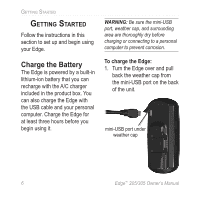Garmin Edge 305HR Owner's Manual
Garmin Edge 305HR - GPS Navigator Manual
 |
UPC - 689076732253
View all Garmin Edge 305HR manuals
Add to My Manuals
Save this manual to your list of manuals |
Garmin Edge 305HR manual content summary:
- Garmin Edge 305HR | Owner's Manual - Page 1
Owner's Manual Edge™ 205/305 GPS-enabled computer for cyclists - Garmin Edge 305HR | Owner's Manual - Page 2
of this manual may garmin.com) for current updates and supplemental information concerning the use and operation of this and other Garmin products. Garmin®, Auto Lap®, and Auto Pause® are registered trademarks and Edge™, GSC10™, Virtual Partner™, and Garmin Training Center™ are trademarks of Garmin - Garmin Edge 305HR | Owner's Manual - Page 3
Edge 10 Configure the Edge ..........12 Acquire Satellite Signals 13 Position the Heart Rate Monitor 14 Position the GSC10 Using Speed Alerts .......... 25 Using Heart Rate Alerts ... 26 Using Cadence Lap 22 Alerts 24 Navigation 47 Navigating with the Map ..47 Edge™ 205/305 Owner's Manual 3 - Garmin Edge 305HR | Owner's Manual - Page 4
56 Updating User Profile.......59 Changing Bike Profile ......59 Setting Zones 60 Speed Zones 60 Heart Rate Zones 61 Data Recording 62 Appendix 64 Edge Data Fields 64 Edge Accessories 70 Viewing Heart Rate Data ..71 Training with Heart Rate Zones 71 4 Sensor Pairing 74 Training with Cadence - Garmin Edge 305HR | Owner's Manual - Page 5
using this advanced GPS-enabled computer. About This Manual To get the most out of your Edge, review this manual and the Edge Quick Reference Guide. Getting Started-charge your Edge, position and use the heart rate monitor and GSC10 speed and cadence sensor, and set up the Edge for your first - Garmin Edge 305HR | Owner's Manual - Page 6
it. WARNING: Be sure the mini-USB port, weather cap, and surrounding area are thoroughly dry before charging or connecting to a personal computer to prevent corrosion. To charge the Edge: 1. Turn the Edge over and pull back the weather cap from the mini-USB port on the back of the unit. mini-USB - Garmin Edge 305HR | Owner's Manual - Page 7
in the product box. Plug the mini-USB end of the charger into the mini-USB port on the Edge. Then plug the A/C charger into a standard wall outlet. NOTE: The unit will not charge outside the , it can run for approximately 12 hours before recharging. GETTING STARTED Edge™ 205/305 Owner's Manual 7 - Garmin Edge 305HR | Owner's Manual - Page 8
bike profiles. 3 reset/lap • Press and hold to reset the timer. • Press to create a new lap. 4 start/stop Press to start/stop the timer. 8 Edge™ 205/305 Owner's Manual - Garmin Edge 305HR | Owner's Manual - Page 9
receiving satellite signals. USB connection icon appears when you connect the Edge to your computer using the USB cable. Timer icon appears when timer starts. Heart Rate icon is constant (no flashing X) when receiving data. Cadence icon is constant (no flashing X) when receiving data. Edge™ 205/305 - Garmin Edge 305HR | Owner's Manual - Page 10
GETTING STARTED Position the Edge For best results, position the Edge with the face oriented toward the sky. This position allows the GPS antenna to acquire satellite information quickly. You can install the pad also keeps the mount from slipping. Continue with step 2. Edge™ 205/305 Owner's Manual - Garmin Edge 305HR | Owner's Manual - Page 11
that the unit is vertical. GETTING STARTED 4. Slide the unit left until it snaps into place. cable ties ���� release lever Top view of Edge being mounted on a horizontal bar. To release the unit: Press down on the release lever, and slide the unit to the right. Edge™ 205/305 Owner's Manual 11 - Garmin Edge 305HR | Owner's Manual - Page 12
GETTING STARTED Configure the Edge When you first turn on your Edge, the following setup screens appear. Follow the on-screen instructions: 1 2 3 4 Screens 4 and 5 apply to Edge 305 only. 12 5 Edge™ 205/305 Owner's Manual - Garmin Edge 305HR | Owner's Manual - Page 13
reception, make sure the Edge is facing up. Stand still in an open area, and do not begin moving until the Satellite page disappears. After the Satellite page disappears, you can begin your ride. NOTE: To turn off GPS receiver and use the Edge indoors, see page 56. Edge™ 205/305 Owner's Manual 13 - Garmin Edge 305HR | Owner's Manual - Page 14
on your Edge. To use the heart rate monitor: 1. Push one tab on the elastic strap through the slot in the heart rate monitor. 2. Wet both sensors on the back of the heart rate monitor to create a strong connection between your pulse and the transmitter. sensors 14 Edge™ 205/305 Owner's Manual - Garmin Edge 305HR | Owner's Manual - Page 15
the Edge is trying to "pair" with your heart rate monitor and begin receiving heart rate data. Once the Edge pairs with your heart rate monitor, you can go near other heart rate monitors. For more information on pairing, training, and troubleshooting, see pages 71-75. Edge™ 205/305 Owner's Manual - Garmin Edge 305HR | Owner's Manual - Page 16
GSC10 The Edge 305 CAD includes a using two cable ties. wireless speed and cadence sensor. Both magnets must be aligned with their respective indication lines for the Edge to receive data. 1 GSC10 on rear chain stay reset button indication line cable ties 16 Edge™ 205/305 Owner's Manual - Garmin Edge 305HR | Owner's Manual - Page 17
aligned with the sensor arm indication line. GETTING STARTED 2 Pedal magnet on crank arm cable tie indication line 4. Unscrew and move the sensor arm to within 5 mm of the spoke magnet. You can also tilt the GSC10 closer to either magnet for improved alignment. Edge™ 205/305 Owner's Manual 17 - Garmin Edge 305HR | Owner's Manual - Page 18
first 60 passes after a reset. Press Reset again if you require additional passes. 6. When everything is aligned and working correctly, tighten the cable ties, sensor arm, and spoke magnet. 3 Spoke magnet on wheel spoke magnet pedal magnet 18 sensor arm indication line Edge™ 205/305 Owner's Manual - Garmin Edge 305HR | Owner's Manual - Page 19
page. GETTING STARTED Select the arrows to move left or right within a field. If you are setting your user profile for the first time (Edge 305 with heart rate monitor), a Max HR message appears. Select Yes to adjust your maximum heart rate calculation based on your user profile - Garmin Edge 305HR | Owner's Manual - Page 20
an Edge 305 with the GSC10 speed and cadence sensor on your bike, select the Sensor GPS data or select Custom to enter your tire size. For a table of tire sizes and circumferences, see pages 77-78. 3. Select the bike profile you wish to use. 4. Enter the Bike Weight. 20 Edge™ 205/305 Owner's Manual - Garmin Edge 305HR | Owner's Manual - Page 21
Change the Backlight and Contrast Settings To change the Edge display: 1. Press mode to access the Main Menu. 2. Select Settings > System > Display. 3. Select the amount of STARTED NOTE: You can also adjust the screen contrast on the Satellite page using the arrows. Edge™ 205/305 Owner's Manual 21 - Garmin Edge 305HR | Owner's Manual - Page 22
on existing rides. Auto Pause® You can set the Edge to pause the timer automatically during your ride when you stop moving or your speed drops below a custom value. This setting is helpful if : 1. Press mode to access the Main Menu. 2 Select Training > Auto Pause/Lap. Edge™ 205/305 Owner's Manual - Garmin Edge 305HR | Owner's Manual - Page 23
-triggers the lap counter each time you press the lap button and every time you pass that location again. Edge™ 205/305 Owner's Manual TRAINING • Start And Lap-triggers the lap counter at the GPS location where you press the start button and at any locations during the ride where you press the lap - Garmin Edge 305HR | Owner's Manual - Page 24
to train toward certain time, distance, speed, heart rate, and cadence goals. Using Time and Distance Alerts Time and distance alerts are useful for long workouts when you want to train for a certain amount of time or distance. When you reach your goal, the Edge beeps and displays a message. To set - Garmin Edge 305HR | Owner's Manual - Page 25
, see page 60. TRAINING To set a speed alert: 1. Press mode to access the Main Menu. 2. Select Training > Alerts > Speed Alert. 3. In the Fast Speed Alert field, select a Speed Zone from the menu or select Custom to enter your own alert value. Edge™ 205/305 Owner's Manual 4. Repeat for the Slow - Garmin Edge 305HR | Owner's Manual - Page 26
Using Heart Rate Alerts NOTE: Heart rate alerts are a feature of the Edge 305 only. Similar to speed alerts, the heart rate alert notifies you if your heart rate exceeds or drops below a specific number of beats per minute (bpm). Heart rate alerts can also notify you if your heart rate exceeds - Garmin Edge 305HR | Owner's Manual - Page 27
bpm. NOTE: When entering custom heart rate values, you must set your minimum and maximum alerts at least 5 bpm apart. Using Cadence Alerts NOTE: Cadence alerts are a feature of the Edge 305 only. Similar to speed alerts, the cadence alert notifies you if your cadence exceeds or drops below a speci - Garmin Edge 305HR | Owner's Manual - Page 28
and courses. The Virtual Partner "rides" alongside (top bike graphic) of you. Your current time, speed, distance, and distance from the Virtual Partner appears on the Workout page. If you are ahead of through the workout or course data pages. Virtual Partner You 28 Edge™ 205/305 Owner's Manual - Garmin Edge 305HR | Owner's Manual - Page 29
Workouts: Quick, Interval, and Advanced From the Main Menu, select Training > Workouts to choose the type of workout right for you. Edge™ 205/305 Owner's Manual Quick and interval workouts are replaced each time you create a workout of the same type. Advanced workouts can be saved, edited, and - Garmin Edge 305HR | Owner's Manual - Page 30
For quick workouts, you enter your time, distance, or pace goals, and the Edge displays the Virtual Partner to help you achieve them. It is easy to set up one of the following quick workouts with your Edge: • Distance and time • Time and speed • Distance and speed 30 Edge™ 205/305 Owner's Manual - Garmin Edge 305HR | Owner's Manual - Page 31
to ensure that calculation seems reasonable. If not, make changes to the top two fields. 6. Select Done?. TRAINING 7. Press start to begin your quick workout. Edge™ 205/305 Owner's Manual 31 - Garmin Edge 305HR | Owner's Manual - Page 32
TRAINING Interval Workouts You can create simple and challenging interval workouts with your Edge based on the following criteria: • Ride a certain distance and rest for a certain amount of time. the Reps field, enter number of times you want to repeat each interval. 32 Edge™ 205/305 Owner's Manual - Garmin Edge 305HR | Owner's Manual - Page 33
rst interval. At the end of your last interval, the Forerunner automatically starts a cooldown Edge™ 205/305 Owner's Manual TRAINING lap. When you are finished cooling down, press create and save a workout, you can use the Garmin Training Center software to schedule the workout for a particular day. - Garmin Edge 305HR | Owner's Manual - Page 34
. To create an advanced workout using the Edge: 1. Press mode to access the Main Menu. 2. Select Training > Workouts > Advanced > . 3. Enter a descriptive workout name in the top field (for example, 40KHILLS). 4. Select "1. Open No Target." Select Edit Step. Edge™ 205/305 Owner's Manual - Garmin Edge 305HR | Owner's Manual - Page 35
field, select your goal during the step (Speed, Heart Rate, Cadence, or None). TRAINING NOTE: Heart rate and cadence targets are for the Edge 305 only. 8. Enter a target value from the menu. For example, if your target is heart rate, select a heart rate zone or enter a custom range. Select None - Garmin Edge 305HR | Owner's Manual - Page 36
. 4. In the Number of Reps field, enter the number of repetitions. 5. Press mode to continue. Starting Advanced Workouts Once you begin an advanced workout, the Edge displays each step of the workout, including the name of the step, the goal (if any), and current workout data. 36 - Garmin Edge 305HR | Owner's Manual - Page 37
: From the Workout page, press enter to view more data. Edge™ 205/305 Owner's Manual TRAINING An audible alarm sounds when you are about to finish within Garmin Training Center or directly in the Edge. However, if you edit workouts in the Edge, your changes may be temporary. Garmin Training - Garmin Edge 305HR | Owner's Manual - Page 38
Center. To make a permanent change to a workout, edit the workout in Garmin Training Center and then transfer it to your Edge. To edit an advanced workout: 1. Press mode to access the Main Menu. to delete. Select Delete Workout. 4. Select Yes to delete the workout. 38 Edge™ 205/305 Owner's Manual - Garmin Edge 305HR | Owner's Manual - Page 39
Edge: 1. Press mode to access the Main Menu. 2. Select Training > Courses > . 3. From the History page, select a previous ride on which to base your course. 4. Enter a descriptive course name in the top field (for example, 10KFLAT). 5. Press mode to exit. Edge™ 205/305 Owner's Manual - Garmin Edge 305HR | Owner's Manual - Page 40
goals. You must use Garmin Training Center to add course points to any course. For more information, refer to the Garmin Training Center Help system. course data on the bottom half of the screen including the course map, elevation graph, and Virtual Partner data. You can customize the top - Garmin Edge 305HR | Owner's Manual - Page 41
, the compass points you toward the course and the fields display your current distance from the course and the estimated time to arrival. Edge™ 205/305 Owner's Manual Off Course Options You can include a warmup before you actually begin your course. Press start to begin the course, and then warm up - Garmin Edge 305HR | Owner's Manual - Page 42
, the Edge displays an "Off Course" message. The gray triangle continues on the course without you. Use the Compass page or Map page to find your way back to the course. To end a course manually: 1. Press . 4. Select Yes to delete the course. 5. Press mode to exit. 42 Edge™ 205/305 Owner's Manual - Garmin Edge 305HR | Owner's Manual - Page 43
to the Garmin Training Center software, where you can analyze your data. History data includes time, distance, calories, average speed, maximum speed, altitude, and detailed lap information. Edge 305 history data also includes heart rate and cadence. Edge™ 205/305 Owner's Manual HISTORY NOTE - Garmin Edge 305HR | Owner's Manual - Page 44
: 1. While viewing details for a history entry, select View Laps. 2. Select a lap in the list. 3. Select View on Map. 4. Press the and arrows to zoom in and out on the map. When you are finished viewing the lap, select Next to view the next lap. Press mode to exit. 44 Edge™ 205/305 Owner's Manual - Garmin Edge 305HR | Owner's Manual - Page 45
Select Delete Lap or Delete Entire Trip. Select Yes to confirm. NOTE: To delete more or all of your Edge history, see "Deleting History" on page 46. Edge™ 205/305 Owner's Manual HISTORY To view history by weeks: 1. Press mode to access the Main Menu. 2. Select History > By Week. 3. Press to scroll - Garmin Edge 305HR | Owner's Manual - Page 46
for all of your saved workouts. 3. Select View Weeks to see a list of weeks. Deleting History After you have transferred several months of Edge data to Garmin Training Center, you may want to delete the history from your unit. To delete workout history: 1. Press mode to access the Main Menu - Garmin Edge 305HR | Owner's Manual - Page 47
are traveling. At the top of the map, you can add custom data fields. See page 54. points to North Navigating with the zoom level Map Press mode to see the Map page. When you start the timer and begin to move, a tiny dotted line appears on the map, showing Edge™ 205/305 Owner's Manual you 47 - Garmin Edge 305HR | Owner's Manual - Page 48
If you want to remember landmarks or return to a certain spot, mark a location. The location appears on the map with a name and symbol. You can find, view, and return to locations at any time. To mark your want to mark. 3. Make other changes as necessary, and select OK. Edge™ 205/305 Owner's Manual - Garmin Edge 305HR | Owner's Manual - Page 49
in the list. Direction and distance information for each location appears below the list. NAVIGATION 6. Select Go To. Follow the line on the map to the location. 7. Press mode to view the Compass page. The arrow points toward the location. 5. Select the location. Edge™ 205/305 Owner's Manual 49 - Garmin Edge 305HR | Owner's Manual - Page 50
confirm. Navigating with Routes A route provides straight line directions between two or more points on the map. After you create locations, you can use these points to build routes. Then you can save to access the Main Menu. 2. Select Navigation > Routes. 3. Select New. Edge™ 205/305 Owner's Manual - Garmin Edge 305HR | Owner's Manual - Page 51
Navigate. 8. Press start/stop. Your route appears on the Map page as a dark line connecting each location. NAVIGATION To find and follow a route: Navigate. 4. Press start/stop. Your route appears on the Map page as a dark line connecting each location. To stop navigating a route: 1. Press mode - Garmin Edge 305HR | Owner's Manual - Page 52
Select Edit. Then select a point to edit. Review-view it on the map. Insert-insert a point before this point. Remove- GPS Information The Satellite page displays information about the GPS signals the Edge is currently receiving. Press mode to access the Satellite page. Edge™ 205/305 Owner's Manual - Garmin Edge 305HR | Owner's Manual - Page 53
but in the 1980s, the government made the system available for civilian use. GPS works in any weather conditions, anywhere in the world, 24 hours a day. There are no subscription fees or setup charges to use GPS. For more information, visit www.garmin.com/aboutGPS. Edge™ 205/305 Owner's Manual 53 - Garmin Edge 305HR | Owner's Manual - Page 54
CUSTOMIZING CUSTOMIZING You can customize data fields, general settings, bike and user profiles, heart rate and speed zones, and data recording. TIP: When finished selecting options or entering values on your Edge, press the mode button to exit. To open the Setup Menu page: Press mode to access the - Garmin Edge 305HR | Owner's Manual - Page 55
. Press mode when done. CUSTOMIZING Sample Data Field Configurations Default data fields for Bike Computer 1 page 6. Repeat for each page you wish to customize. Edge™ 205/305 Owner's Manual Optional data fields for Bike Computer 1 page 55 - Garmin Edge 305HR | Owner's Manual - Page 56
Menu. 2. Select Settings > System > General > GPS. 3. Select GPS Off. NOTE: When GPS is off, speed and distance data are not available, unless you are using the Edge 305 with the GSC10. The next time you turn on the Edge, it will search for satellite signals again. 56 Edge™ 205/305 Owner's Manual - Garmin Edge 305HR | Owner's Manual - Page 57
the map with North at the top. Track Up-display the map with your direction of travel at the top. 4. You can also choose to show or hide User Locations on the Map page. For more about locations, see page 48. To change map setup: 1. Press mode to access the Main Menu. Edge™ 205/305 Owner's Manual - Garmin Edge 305HR | Owner's Manual - Page 58
Main Menu. 2. Select Settings > System.> Units. 3. Select units of measure for distance and elevation. 4. (Edge 305 only). Select Beats per Minute or % Max HR for your heart rate data. For more infomation on heart rate data, see pages 71-75. To change time setup: 1. Press mode to access the Main - Garmin Edge 305HR | Owner's Manual - Page 59
Edge 305 accessories: 1. Press mode to access the Main Menu. 2. Select Settings > System > Accessories. 3. From this page, you can activate accessories and select Restart Scan if you are having trouble receiving sensor data. Make sure there are no other sensors around you. CUSTOMIZING Updating - Garmin Edge 305HR | Owner's Manual - Page 60
33-38. To change your speed zones: 1. Press mode to access the Main Menu. 2. Select Settings > Zones. Edge 305 users must also select Speed Zones. 3. Select the zone you want to change. Enter a minimum speed for that zone. Then enter a maximum speed for that zone. 60 Edge™ 205/305 Owner's Manual - Garmin Edge 305HR | Owner's Manual - Page 61
each zone you want to change. 5. Press mode to exit. Heart Rate Zones (Edge 305 only.) A heart rate zone is a specified range of heart beats per minute. Heart rate zones are generally based on a percentage of your maximum heart rate. These zones are numbered from 1 to 5 based on intensity (1-lowest - Garmin Edge 305HR | Owner's Manual - Page 62
to record your movements and create detailed history. Smart Recording picks up key points where you change direction, speed, or heart rate. You can also record data every second. Doing so creates the most accurate record possible of your ride. However, with this Edge™ 205/305 Owner's Manual - Garmin Edge 305HR | Owner's Manual - Page 63
history to Garmin Training Center often. To change data recording setup: 1. Press mode to access the Main Menu. 2. Select Settings > Data Recording. CUSTOMIZING 3. In the Record Data Points field, select Every Second or Smart Recording. 4. Press mode to exit. Edge™ 205/305 Owner's Manual 63 - Garmin Edge 305HR | Owner's Manual - Page 64
Calories Distance * 64 Description Edge 205 Revolutions of the crank arm per minute. Average cadence for the duration of your current ride. Average cadence for current lap. Amount of calories burned. • Distance traveled on current ride. • Edge 305 • • • • • Edge™ 205/305 Owner's Manual - Garmin Edge 305HR | Owner's Manual - Page 65
* Dist - Last Lap * Dist - Paused * Elevation * GPS Accuracy * Description Distance traveled in current lap. Distance of last completed your exact location. For example, your GPS location is accurate to within +/- 19 ft. Edge 205 • • • • • APPENDIX Edge 305 Edge™ 205/305 Owner's Manual 65 - Garmin Edge 305HR | Owner's Manual - Page 66
foot you climb (elevation) you travel 200 feet (distance), your grade is 5%. Current direction you are traveling. Heart beats per minute (bpm). Average heart rate for the duration of your current ride. Average heart rate in current lap. Edge 205 • • Edge 305 • 66 Edge™ 205/305 Owner's Manual - Garmin Edge 305HR | Owner's Manual - Page 67
maximum heart rate and user profile. Number of laps completed. • Current speed. • Average speed (mph or kph) for the duration of • your current ride. Average speed in current lap. • Average speed during the last full lap. • Top speed achieved during current ride. • APPENDIX Edge 305 - Garmin Edge 305HR | Owner's Manual - Page 68
and Max Speed. Time of sunrise based on your GPS position. Time of sunset based on your GPS position. Stopwatch time. Average time to complete the laps so far. Amount of time in current lap. Length of time to complete the last full lap. Edge 205 • Edge 305 • 68 Edge™ 205/305 Owner's Manual - Garmin Edge 305HR | Owner's Manual - Page 69
day based on your time settings (format, time zone, and daylight saving time). Total elevation gain for current ride. Total elevation lost for current ride. Edge 205 • • APPENDIX Edge 305 • • • • Edge™ 205/305 Owner's Manual 69 - Garmin Edge 305HR | Owner's Manual - Page 70
APPENDIX Edge Accessories Accessory GSC10 speed and cadence sensor Heart rate monitor and strap Cigarette lighter adapter HRM elastic strap -10635-01 010-10477-03 To purchase additional accessories for your Edge, go to the Garmin Web site: http://shop.garmin.com. 70 Edge™ 205/305 Owner's Manual - Garmin Edge 305HR | Owner's Manual - Page 71
information is also displayed as history data. Read more about history on page 43. Edge™ 205/305 Owner's Manual APPENDIX Training with Heart Rate Zones Many cyclists and other athletes are using heart rate zones to measure and increase their cardiovascular strength and improve their level of fitness - Garmin Edge 305HR | Owner's Manual - Page 72
rate zone. How can I determine my heart rate zones? If you know your maximum heart rate, you can enter it and allow the Edge to calculate your heart rate zones based on the percentages shown in Table 1 on page 73. For more information on setting your heart rate zones, see page 61. 72 Edge™ 205/305 - Garmin Edge 305HR | Owner's Manual - Page 73
APPENDIX Table 1 Zone 1 2 3 4 5 % of Max. Heart Rate 50%-60% 60%-70% 70%-80% 80%-90% 90%- 100% Perceived Exertion capacity; optimal cardiovascular training Improved anaerobic capacity and threshold; improved speed Anaerobic and muscular endurance; increased power Edge™ 205/305 Owner's Manual 73 - Garmin Edge 305HR | Owner's Manual - Page 74
, like your heart rate monitor and GSC10, with your Edge 305. This process occurs automatically when you turn on the Edge and only takes a few seconds when the sensors are on and functioning correctly. Once paired, your Edge will only receive data from your sensor. How does it work? Upon power - Garmin Edge 305HR | Owner's Manual - Page 75
battery. Edge™ 205/305 Owner's Manual APPENDIX • Clean the sensors. Dirt and sweat build-up on the sensors can weaken signals. For heart rate monitor only: • Reapply moisture. Use electrode gel, water, or saliva. • Make sure the heart rate monitor is snug against your body. If you have trouble with - Garmin Edge 305HR | Owner's Manual - Page 76
for speed. Cadence data from the GSC10 is always recorded. The speed data from the GSC10 is only recorded and used for distance calculation when GPS signal is weak or GPS is turned off. For information about setting and using cadence alerts, see page 27. Barometric Altimeter The Edge 305 contains - Garmin Edge 305HR | Owner's Manual - Page 77
1.5 1185 16 x 1.75 1195 18 x 1.5 1340 18 x 1.75 1350 20 x 1.75 1515 20 x 1-3/8 1615 22 x 1-3/8 1770 22 x 1-1/2 1785 24 x 1 1753 Edge™ 205/305 Owner's Manual Tire Size 24 x 3/4 Tubular 24 x 1-1/8 24 x 1-1/4 24 x 1.75 24 x 2.00 24 x 2.125 26 x 7/8 26 x 1(59) 26 x 1(65) 26 x 1.25 26 - Garmin Edge 305HR | Owner's Manual - Page 78
x 25C 700 x 28C 700 x 30C 700 x 32C 700C Tubular 700 x 35C 700 x 38C 700 x 40C L (mm) 2096 2105 2136 2170 2155 2130 2168 2180 2200 Edge™ 205/305 Owner's Manual - Garmin Edge 305HR | Owner's Manual - Page 79
in the drive letter of your disk drive followed by "setup" (example: D:\setup). Then press Enter. 3. When the welcome screen appears, follow the on-screen instructions to install Garmin Training Center. Edge™ 205/305 Owner's Manual 79 - Garmin Edge 305HR | Owner's Manual - Page 80
. For help using Garmin Training Center, click the Help menu and select Contents, or press F1 on your keyboard. Caring for the Edge The Edge is constructed of high quality materials and does not require user maintenance other than cleaning. Clean the unit and the heart rate monitor using a cloth - Garmin Edge 305HR | Owner's Manual - Page 81
Water Immersion The Edge is waterproof to IEC Standard 60529 IPX7. It can withstand Receiver: High-sensitivity integrated GPS receiver by SiRF Acquisition Time: Hot Start: < 1 second Warm Start: < 38 seconds Cold Start: < 45 seconds Update Rate: 1/second, continuous Edge™ 205/305 Owner's Manual - Garmin Edge 305HR | Owner's Manual - Page 82
and Cadence Sensor Physical size: 2.0"W x 1.2"H x 0.9"D (not including adjustable speed sensing arm) Transmission range: approximately 3 m Battery: CR2032 (3 volts) Battery life: approximately 1.4 years (1 hour per day) Weight: 25 g NOTE: Specifications subject to change without notice. Edge™ 205/305 - Garmin Edge 305HR | Owner's Manual - Page 83
battery cover To replace the battery: 1. Locate the circular battery cover on the back of the heart rate monitor or the side of the GSC10. CR2032 battery 2. Use a coin to twist the cover counter . GSC10 Battery Installation battery cover arrow locked unlocked Edge™ 205/305 Owner's Manual 83 - Garmin Edge 305HR | Owner's Manual - Page 84
, or needs service. Be sure to keep your original sales receipt in a safe place or attach a photocopy inside the manual. Serial Number Contact Garmin If you should encounter any difficulty while using your Edge, or if you have any questions, in the U.S.A. contact Garmin Product Support by phone - Garmin Edge 305HR | Owner's Manual - Page 85
problem with your unit, please take it to an authorized Garmin dealer for repairs. Always consult your physician before beginning or modifying any exercise program. If you have a pacemaker or other implanted electronic device, consult your physician before using a heart rate monitor. Edge™ 205/305 - Garmin Edge 305HR | Owner's Manual - Page 86
GPS equipment, including the Edge. Although the Forerunner is a precision navigation device, any navigation device can be misused or misinterpreted and, therefore, become unsafe. The Edge, GSC10 sensor, and heart rate refer to our Web site at www.garmin.com/prop65. 86 Edge™ 205/305 Owner's Manual - Garmin Edge 305HR | Owner's Manual - Page 87
SPECIFIC Edge™ 205/305 Owner's Manual APPENDIX LEGAL RIGHTS, WHICH MAY VARY FROM STATE TO STATE. IN NO EVENT SHALL GARMIN BE LIABLE WARRANTY. To obtain warranty service, contact your local Garmin authorized dealer or call Garmin Product Support for shipping instructions and an RMA tracking number - Garmin Edge 305HR | Owner's Manual - Page 88
the area of intended distribution. Units purchased in the United States or Canada must be returned to the Garmin service center in the United Kingdom, the United States, Canada, or Taiwan for service. The Edge is fastened shut with screws. Any attempt to open the case to change or modify the unit in - Garmin Edge 305HR | Owner's Manual - Page 89
to correct the interference by one of the following measures: • Reorient or relocate the receiving antenna. Edge™ 205/305 Owner's Manual APPENDIX • Increase the separation between the equipment and the receiver. • Connect the equipment into an outlet on a circuit different from that to which the - Garmin Edge 305HR | Owner's Manual - Page 90
requirements and other relevant provisions of Directive 1999/5/EC. To view the full Declaration of Conformity, visit the Garmin Web site: www .garmin.com/products/edge305 or www.garmin.com/products/edge205. Click Manuals and then select the Declaration of Conformity. Edge™ 205/305 Owner's Manual - Garmin Edge 305HR | Owner's Manual - Page 91
9 bike profile 20 buttons 8 C cadence alerts 27 data fields 64 icon 9 sensor 20 training 76 calories 46, 64 charging the battery 6 cleaning and care 80 Compass page 41, 49, 50 configure the Edge 12 contact Garmin 84 contrast 21, 57 courses 39 Edge™ 205/305 Owner's Manual INDEX creating 39 deleting 42 - Garmin Edge 305HR | Owner's Manual - Page 92
56 lap button 8 locations 48 deleting 50 editing 50 finding 49 marking 48 navigating to 49 M map 47 zooming 47, 76 map orientation 57 maximum heart rate 61 mode button 8 N navigation 47 P pairing 74 pedal magnet 17 power button 8 product support 84 Q quick workouts 30 Edge™ 205/305 Owner's Manual - Garmin Edge 305HR | Owner's Manual - Page 93
setting 19 tire size 20, 77 tones 56 training features 22 U unit ID 56 up and down buttons 9 USB 6, 80 user profile setting 19 Edge™ 205/305 Owner's Manual INDEX V viewing history 43 Virtual Partner 28, 30 W warranty 87 waterproof 81 workouts 30 93 - Garmin Edge 305HR | Owner's Manual - Page 94
latest free software updates (excluding map data) throughout the life of your Garmin products, visit the Garmin Web site at www.garmin.com. © Copyright 2005-2006 Garmin Ltd. or its subsidiaries Garmin International, Inc. 1200 East 151st Street, Olathe, Kansas 66062, U.S.A. Garmin (Europe) Ltd. Unit

Owner’s Manual
Edge
™
205/305
GPS-enabled computer for cyclists