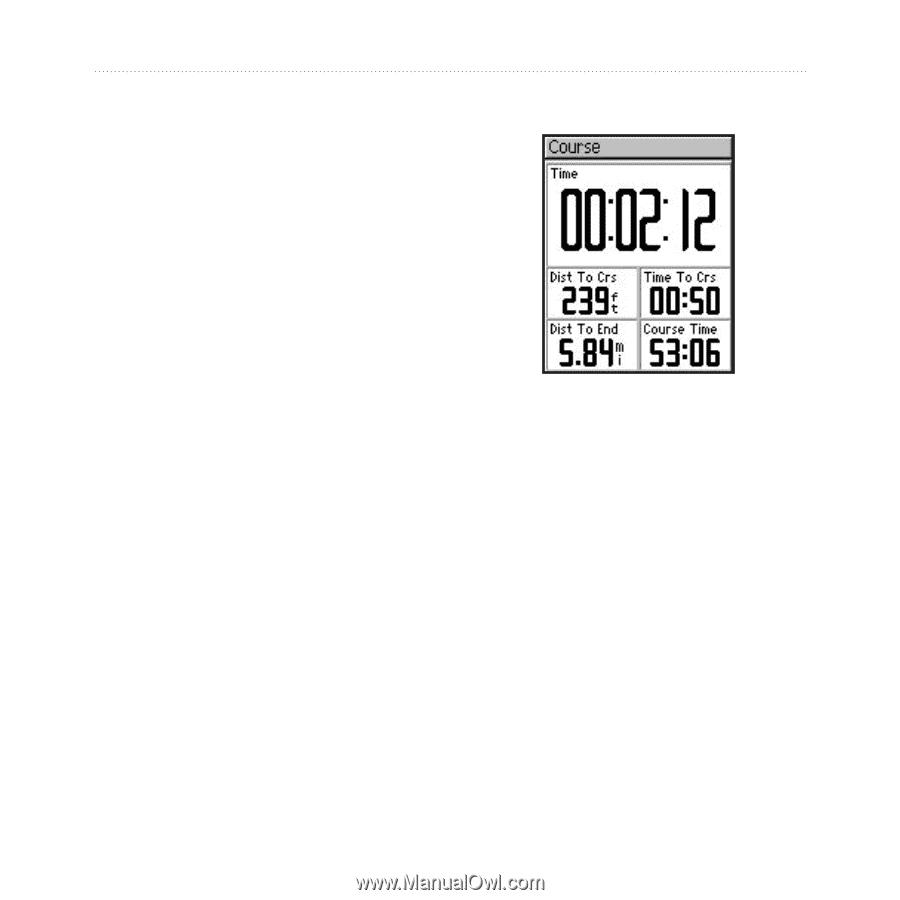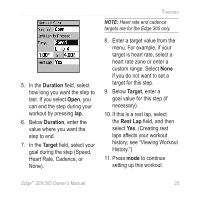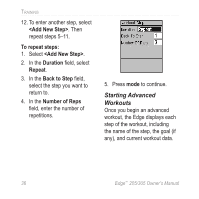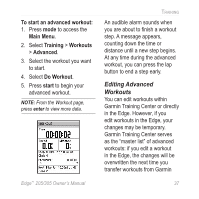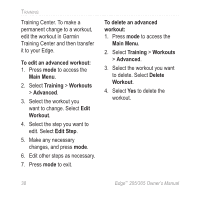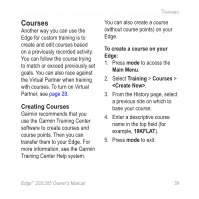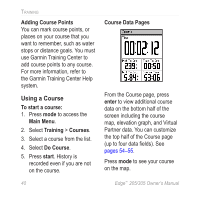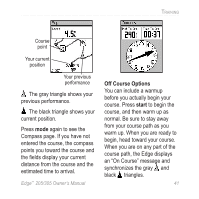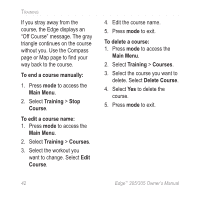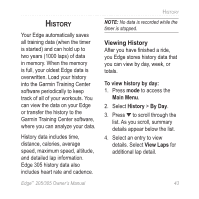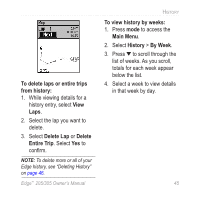Garmin Edge 305HR Owner's Manual - Page 40
Using a Course, Adding Course Points, To start a course, Main Menu, Training, Courses, Do Course
 |
UPC - 689076732253
View all Garmin Edge 305HR manuals
Add to My Manuals
Save this manual to your list of manuals |
Page 40 highlights
TRAINING Adding Course Points You can mark course points, or places on your course that you want to remember, such as water stops or distance goals. You must use Garmin Training Center to add course points to any course. For more information, refer to the Garmin Training Center Help system. Using a Course To start a course: 1. Press mode to access the Main Menu. 2. Select Training > Courses. 3. Select a course from the list. 4. Select Do Course. 5. Press start. History is recorded even if you are not on the course. 40 Course Data Pages From the Course page, press enter to view additional course data on the bottom half of the screen including the course map, elevation graph, and Virtual Partner data. You can customize the top half of the Course page (up to four data fields). See pages 54-55. Press mode to see your course on the map. Edge™ 205/305 Owner's Manual