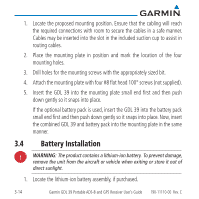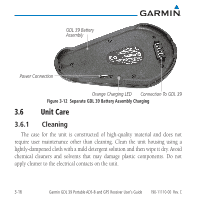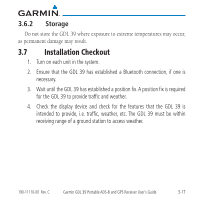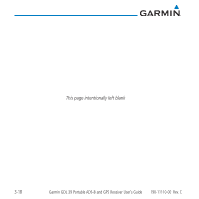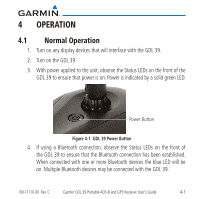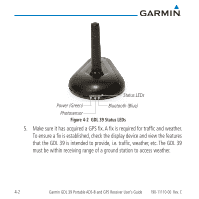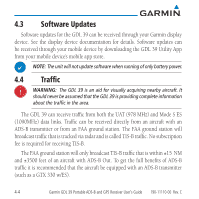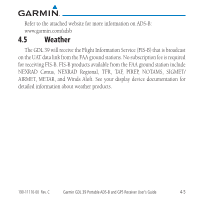Garmin GDL 39 User's Guide - Page 37
Operation, 4.1 Normal Operation
 |
View all Garmin GDL 39 manuals
Add to My Manuals
Save this manual to your list of manuals |
Page 37 highlights
4 OPERATION 4.1 Normal Operation 1. Turn on any display devices that will interface with the GDL 39. 2. Turn on the GDL 39. 3. With power applied to the unit, observe the Status LEDs on the front of the GDL 39 to ensure that power is on. Power is indicated by a solid green LED. Power Button Figure 4-1 GDL 39 Power Button 4. If using a Bluetooth connection, observe the Status LEDs on the front of the GDL 39 to ensure that the Bluetooth connection has been established. When connected with one or more Bluetooth devices the blue LED will be on. Multiple Bluetooth devices may be connected with the GDL 39. 190-11110-00 Rev. C Garmin GDL 39 Portable ADS-B and GPS Receiver User's Guide 4-1
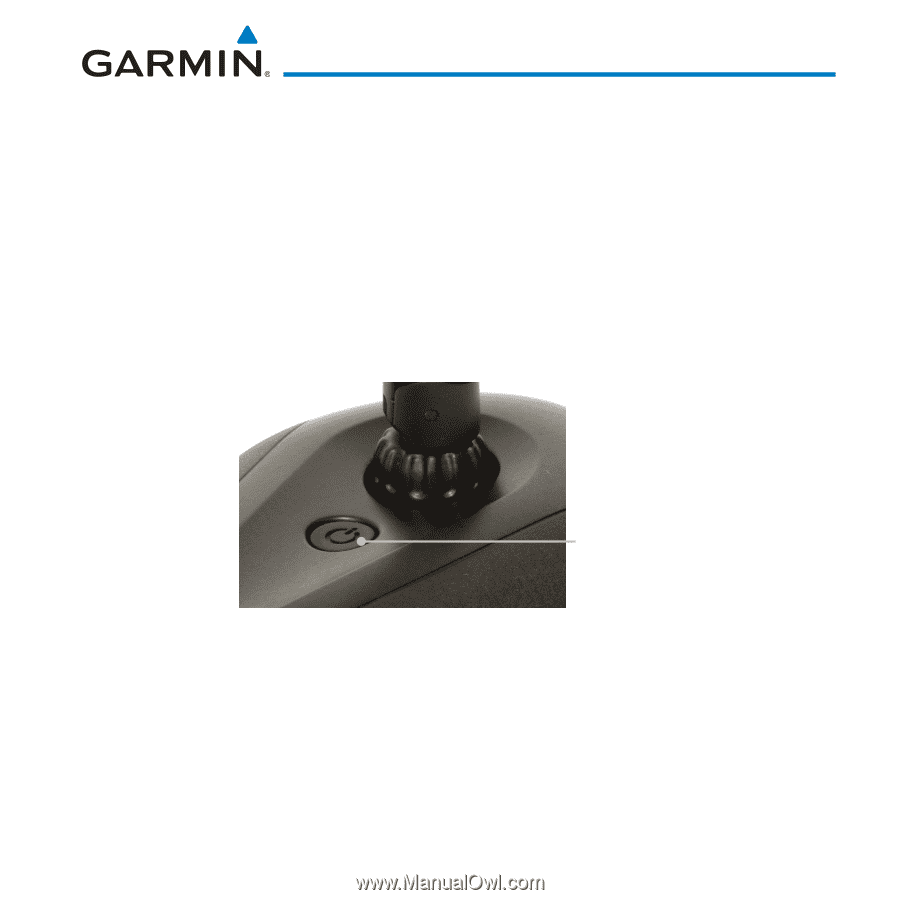
4-1
190-11110-00
Rev. C
Garmin GDL 39 Portable ADS-B and GPS Receiver User’s Guide
4
OPERATION
4.1
Normal Operation
1.
Turn on any display devices that will interface with the GDL 39.
2.
Turn on the GDL 39.
3.
With power applied to the unit, observe the Status LEDs on the front of the
GDL 39 to ensure that power is on. Power is indicated by a solid green LED.
Power Button
Figure 4-1
GDL 39 Power Button
4.
If using a Bluetooth connection, observe the Status LEDs on the front of
the GDL 39 to ensure that the Bluetooth connection has been established.
When connected with one or more Bluetooth devices the blue LED will be
on. Multiple Bluetooth devices may be connected with the GDL 39.