Garmin GDL 52 Installation Manual - Page 18
Updating Software, Checking Software Version, Activating a SiriusXM Subscription
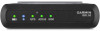 |
View all Garmin GDL 52 manuals
Add to My Manuals
Save this manual to your list of manuals |
Page 18 highlights
2.10 Updating Software Software updates for the GDL 5X/5XR can be received through your Garmin display device. See the display device documentation for details. The GDL 5X (but not the GDL 5XR) products can also use WebUpdater to receive SW updates. To use WebUpdater, connect the GDL 5X to an internet connected computer via a Micro-USB cable and follow the instructions at www.garmin.com/webupdater. 2.10.1 Checking Software Version The GDL 5X/5XR comes pre-loaded with system software. However, if the software is out of date, it is recommended that current software be loaded. The current version of software can be viewed on the connected display. See the Pilot's Guide of the connected display for instructions. 2.10.2 Activating a SiriusXM Subscription SiriusXM offers several subscription options. Go to http://www.siriusxm.com/sxmaviation to determine which subscription package is best for your needs. Before you can activate your SiriusXM subscription, you must have the radio ID. The radio ID is available in the product box, the unit's S/N tag, and on the System Information Page of a connected device. See the owner's manual provided with your device for more information. 1. Contact SiriusXM by phone at (866) 528-7474 or go to http://care.siriusxm.com to subscribe. 2. Provide the necessary information to the SiriusXM representative or on the web site to activate your antenna. 3. Verify the functionality of the activated services: ◦ For SiriusXM weather, on a connected device, view the Weather Products list and confirm that your subscribed services are listed. See the owner's manual provided with your device for more information. ◦ For SiriusXM radio, on a connected device, go to the SiriusXM Audio Page and confirm that radio channels are available. See the owner's manual provided with your device for more information. 4. If the service is not activated within the hour, go to http://care.siriusxm.com or contact SiriusXM by phone at 1-855-MYREFRESH (697-3373). NOTE For the unit to receive the SiriusXM signal, it must be powered on, facing skyward. 190-02087-10 Rev. 1 GDL 51(R)/52(R) Installation Manual Page 2-8















