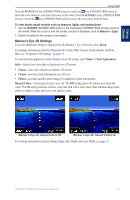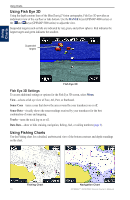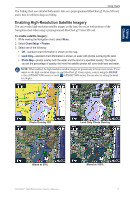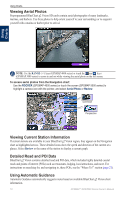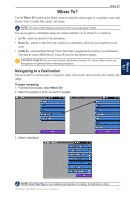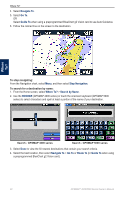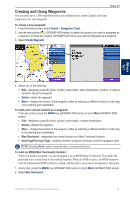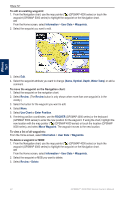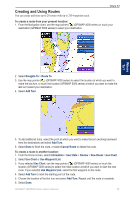Garmin GPSMAP 4012 Owner's Manual - Page 24
Change Combination, Combinations, Unused Combo, Functions, Data Bar, Nav Chart, Layout Vert.
 |
UPC - 753759066055
View all Garmin GPSMAP 4012 manuals
Add to My Manuals
Save this manual to your list of manuals |
Page 24 highlights
Using Combinations Using Combinations To customize the screen combinations: 1. While viewing the Combinations screen, select Menu > Change Combination, or, from the Home screen, select Combinations > Unused Combo (if one is available). Combination screen 1 Combination screen 2 Select the number of combination screens Change to vertical or horizontal layout Toggle the data bar Change combination screen 1 Data bar Change combination screen 2 2. Select Functions to select the number of combination screens, select Data Bar to toggle the data bar on or off, and select a numbered button such as 1. Nav Chart in the example above to select the combination screens to view. 3. Select Done. Note: You can only choose from the options available to your unit. To increase the number of screens available, use a BlueChart g2 Vision SD card or add network devices. To add additional data fields: 1. While viewing the Combinations screen, press the soft key corresponding to an unused data field (GPSMAP 4000 series) or touch an unused data field (GPSMAP 5000 series). New data field Adding a Data Field (GPSMAP 4000 series) 2. Select the Digital Item to be displayed on the Combinations Screen. Available options vary, based on the network configuration and the unit. To edit an existing data field: While viewing the Combinations screen, press a soft key corresponding to a data field (GPSMAP 4000 series) or touch a data field (GPSMAP 5000 series). Select the item to be displayed. To change the layout to horizontal or vertical: 1. While viewing the Combinations screen, select Menu > Change Combination. 2. Select Layout Vert. or Layout Horiz. 20 GPSMAP® 4000/5000 Series Owner's Manual