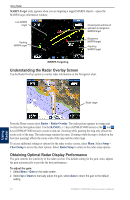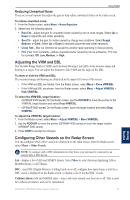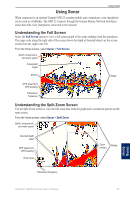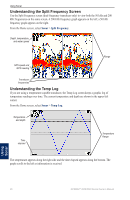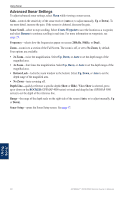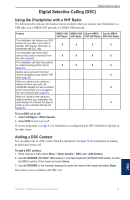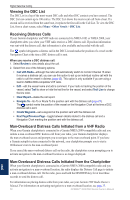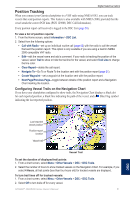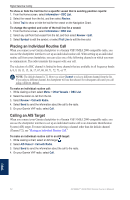Garmin GPSMAP 4012 Owner's Manual - Page 51
Setting Up Sonar
 |
UPC - 753759066055
View all Garmin GPSMAP 4012 manuals
Add to My Manuals
Save this manual to your list of manuals |
Page 51 highlights
Setting Up Sonar Use the Sonar Setup screen to define and adjust settings universal to all sonar screens. From the Home screen, select Sonar > Sonar Setup. Fish Symbols-set how the sonar interprets suspended targets. The unit does not interpret the sonar return data (default). Using Sonar Suspended targets appear as symbols. Background sonar information appears, making the distinction between fish and structure easier. Suspended targets appear as symbols with background information shown. The target depth of each symbol is also indicated. Suspended targets appear as symbols. No background information appears. Suspended targets appear as symbols with no background information shown. The target depth of each symbol is indicated. Scroll Speed-adjust the rate at which the sonar scrolls from right to left (Ultrascroll™, Fast, Medium, or Slow). If using a speed-capable transducer, select Auto to have the scroll speed automatically adjust to the water speed of your boat. Whiteline-highlights the strongest signal from the bottom to help identify its hardness or softness. • Off (default)-Whiteline is disabled. • High-the most sensitive setting. Almost all strong returns are highlighted in white. • Medium-many strong returns are highlighted in white. • Low-the least sensitive setting. Only the strongest returns are highlighted in white. Color Scheme-select White or Blue. This affects the background on all sonar screens, but does not change the Temp Log screen. Surface Noise-show or hide the sonar returns near the surface of the water. Hide surface noise to help reduce clutter. Overlay Numbers-show or hide water temperature, battery voltage, water speed (if your transducer is capable), and navigation numbers. Note: To show water temperature or water speed, change the setting to Auto. If the connected transducer is capable, the data is shown. A-Scope-creates a vertical flasher along the right side of the screen (On or Off). Using Sonar GPSMAP® 4000/5000 Series Owner's Manual 47