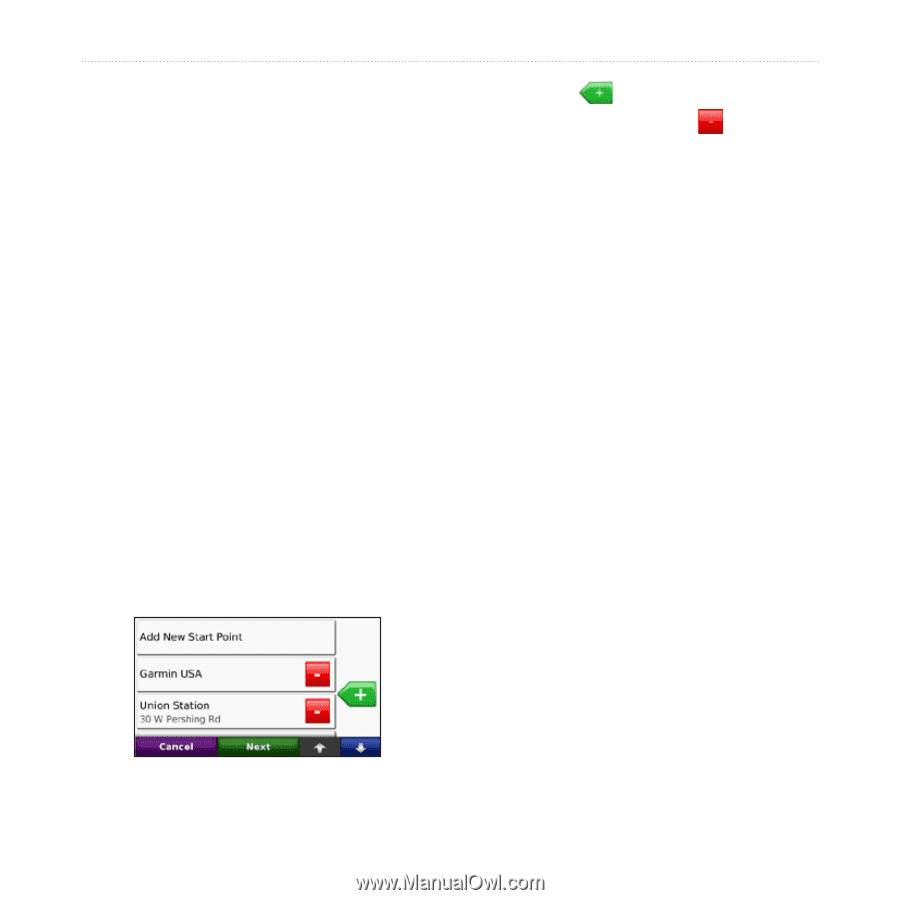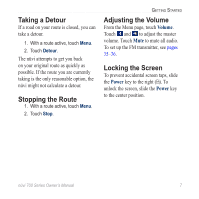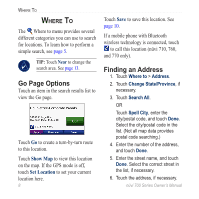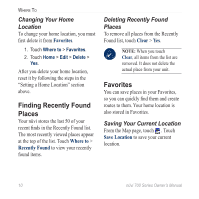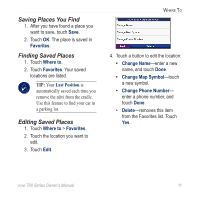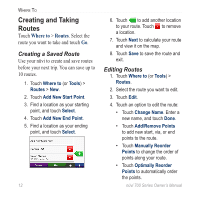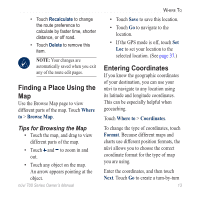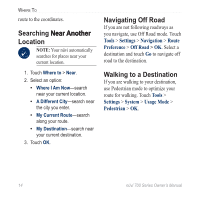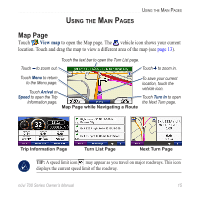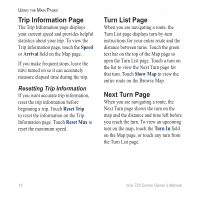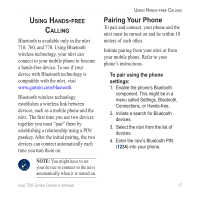Garmin Nuvi 750 Owner's Manual - Page 18
Creating and Taking Routes, Creating a Saved Route, Editing Routes
 |
UPC - 753759072445
View all Garmin Nuvi 750 manuals
Add to My Manuals
Save this manual to your list of manuals |
Page 18 highlights
Where To Creating and Taking Routes Touch Where to > Routes. Select the route you want to take and touch Go. Creating a Saved Route Use your nüvi to create and save routes before your next trip. You can save up to 10 routes. 1. Touch Where to (or Tools) > Routes > New. 2. Touch Add New Start Point. 3. Find a location as your starting point, and touch Select. 4. Touch Add New End Point. 5. Find a location as your ending point, and touch Select. 12 6. Touch to add another location to your route. Touch to remove a location. 7. Touch Next to calculate your route and view it on the map. 8. Touch Save to save the route and exit. Editing Routes 1. Touch Where to (or Tools) > Routes. 2. Select the route you want to edit. 3. Touch Edit. 4. Touch an option to edit the route: • Touch Change Name. Enter a new name, and touch Done. • Touch Add/Remove Points to add new start, via, or end points to the route. • Touch Manually Reorder Points to change the order of points along your route. • Touch Optimally Reorder Points to automatically order the points. nüvi 700 Series Owner's Manual