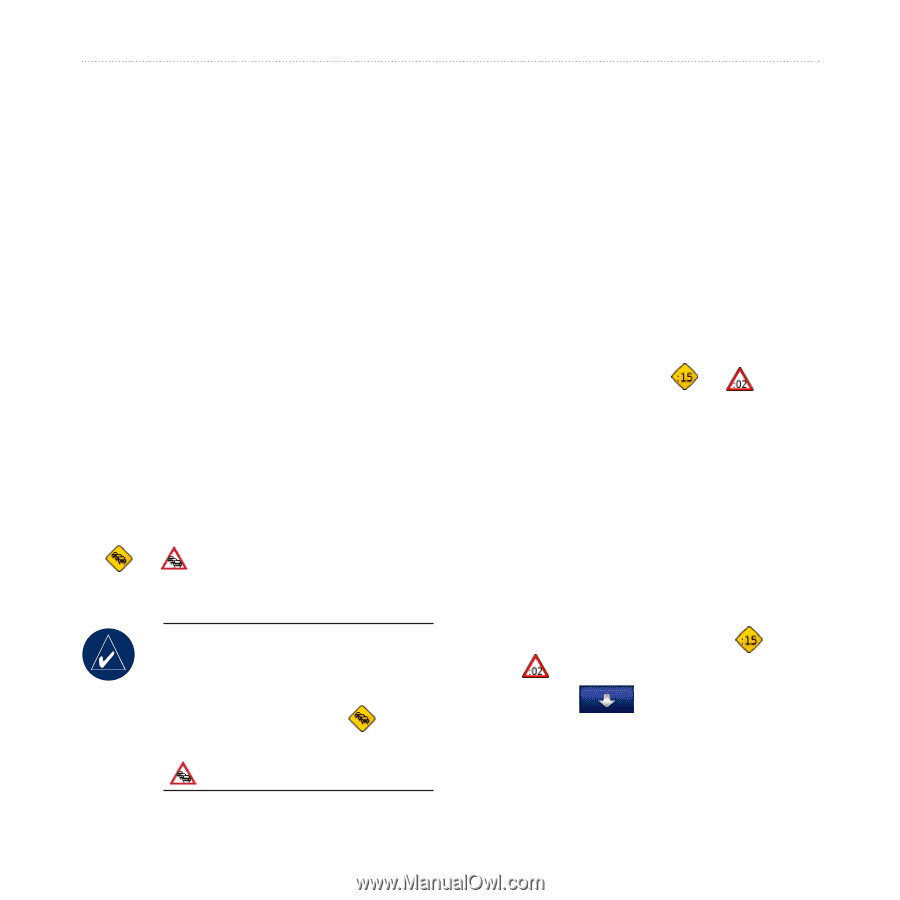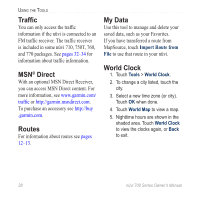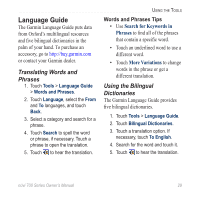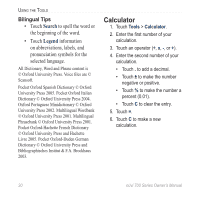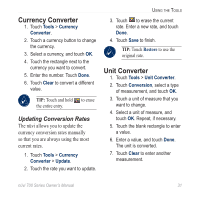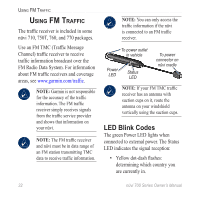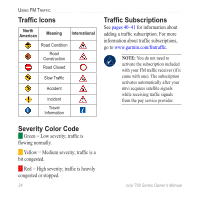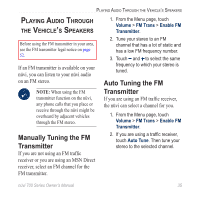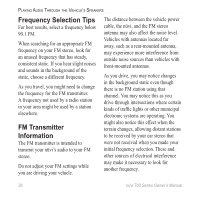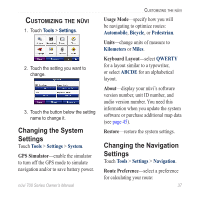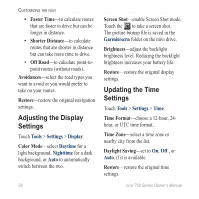Garmin Nuvi 750 Owner's Manual - Page 39
Traffic In Your Area, In Your Area
 |
UPC - 753759072445
View all Garmin Nuvi 750 manuals
Add to My Manuals
Save this manual to your list of manuals |
Page 39 highlights
• Yellow solid: searching for signal. • Red solid: momentary sync loss. • Green solid: normal traffic data. Traffic In Your Area Touch Tools > Traffic to display traffic incidents in your area. Touch View by Road to see the incidents on each road in the area. If there is traffic on your route, touch On My Route to view details. Traffic on Your Road When you are not navigating a route and there is traffic on your road, the Map page displays a traffic icon, such as or . Touch the icon to view information about the traffic delay. Tip: The locale you selected at initial startup determines which type of traffic icons are used: diamond-shaped icons ( ) for the United States, triangular icons ( ) for Europe. Using FM Traffic Traffic on Your Route When calculating your route, the nüvi examines the current traffic and automatically optimizes the route for the shortest time. You might still be routed through traffic if no alternative roads exist. If a severe traffic delay occurs on your route while you are navigating, the nüvi automatically recalculates the route. The Map page displays or when there is traffic on your route. The number in the icon represents the number of minutes the traffic has added to your route, which has been automatically calculated into the arrival time shown on the map. To avoid traffic on your route: 1. On the Map page, touch or . 2. Touch to view traffic delays. 3. Touch Avoid. nüvi 700 Series Owner's Manual 33