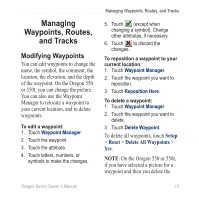Garmin Oregon 450 Owner's Manual - Page 14
Setup, Fields, Custom - review
 |
UPC - 753759100537
View all Garmin Oregon 450 manuals
Add to My Manuals
Save this manual to your list of manuals |
Page 14 highlights
Basic Navigation Zoom range Zoom buttons Location marker Information button Map Page To review detailed information about a point on the map: 1. If necessary, pan to the location you want to review. 2. Touch the location. 3. Touch the information button at the top of the screen for additional information. To show or hide data fields at the top of the screen: 1. Touch Setup > Map > Data Fields. 2. Select 0, 2, 4, or Custom. To change the Map page data fields: 1. On the Map page, touch one of the data fields. 2. Select a data type. 8 Oregon Series Owner's Manual

8
Oregon Series Owner’s Manual
Basic Navigation
Zoom buttons
Location marker
Zoom range
MAp PAGe
To review detAiled informAtion
About A point on the mAp:
1.
If necessary, pan to the location
you want to review.
2. Touch the location.
3. Touch the information button at
the top of the screen for additional
information.
Information
button
To show or hide dAtA fields At the
top of the screen:
1. Touch
Setup
>
MAp
>
DAtA
Fields
.
2. Select
0
,
2
,
4
, or
Custom
.
To chAnGe the MAp pAGe dAtA
fields:
1.
On the Map page, touch one of
the data fields.
2. Select a data type.