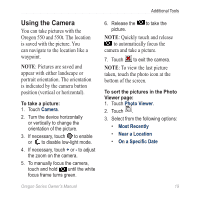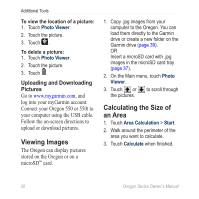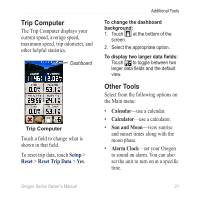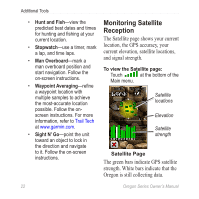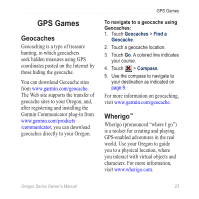Garmin Oregon 450 Owner's Manual - Page 30
CustomizinG the, OreGon
 |
UPC - 753759100537
View all Garmin Oregon 450 manuals
Add to My Manuals
Save this manual to your list of manuals |
Page 30 highlights
Customizing the Oregon Customizing the Oregon Changing the Profile Profiles are a collection of settings that allow you to optimize your Oregon from one type of use to another, such as moving from recreational use to automotive use. When you are in a profile and change settings such as data fields, units of measurement, or position settings, they are saved automatically as part of your current profile. Setting Up Profiles To change a profile: 1. On the Main menu, touch Profile Change. Your current profile is indicated on the screen. 2. Touch the profile you want to use. To change the name of a profile: 1. Touch Setup > Profiles. 2. Touch a profile > Edit Name. 3. Touch letters, numbers, or symbols to make the changes. 4. Touch . To change the order of the profiles: 1. Touch Setup > Profiles. 2. Touch the profile you want to move. 3. Touch Move Up or Move Down. To delete a profile: It is not possible to delete your current profile. 1. Touch Setup > Profiles. 2. Touch a profile > Delete. 24 Oregon Series Owner's Manual