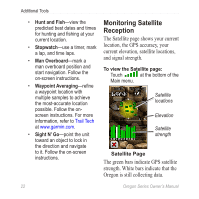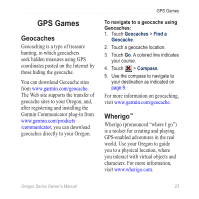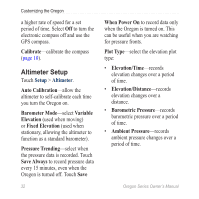Garmin Oregon 450 Owner's Manual - Page 33
TrAcks Setup
 |
UPC - 753759100537
View all Garmin Oregon 450 manuals
Add to My Manuals
Save this manual to your list of manuals |
Page 33 highlights
Data Fields-hide or show data fields on the Map page. Advanced Map Setup-set the zoom levels, the text size, and the detail level of the map. • Zoom Levels-select the zoom level for map items. • Text Size-select the text size for map items. • Detail-select the amount of detail shown on the map. Showing more detail may cause the map to redraw more slowly. Map Information-select the box to enable or disable a map. This can be helpful if several maps are loaded on the Oregon. Dashboard Options-select dashboard settings and options. Customizing the Oregon Tracks Setup A track is a recording of your path. On the Main menu, touch Setup > Tracks. Track Log-turn track recording on or off. Record Method-select a track recording method. Touch Distance, Time, or Auto. If your record method is time or distance, enter the specific time or distance interval. Touch Auto to record the tracks at a variable rate to create an optimum representation of your tracks. Interval-select a track log recording rate. Recording points more frequently creates a moredetailed track, but fills the track log faster. Auto Archive-select an automatic archive method to organize your tracks. Tracks are saved and cleared Oregon Series Owner's Manual 27