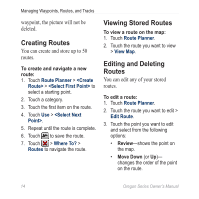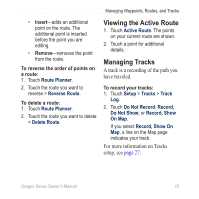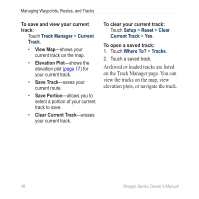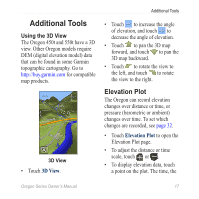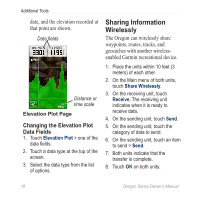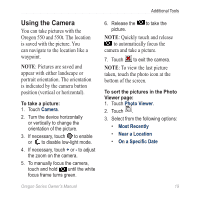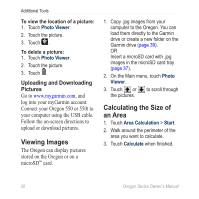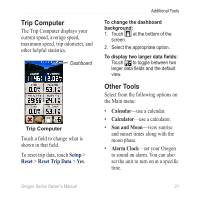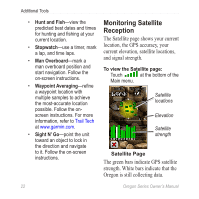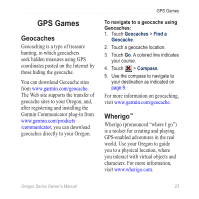Garmin Oregon 450 Owner's Manual - Page 25
UsinG the CAmerA
 |
UPC - 753759100537
View all Garmin Oregon 450 manuals
Add to My Manuals
Save this manual to your list of manuals |
Page 25 highlights
Using the Camera You can take pictures with the Oregon 550 and 550t. The location is saved with the picture. You can navigate to the location like a waypoint. NOTE: Pictures are saved and appear with either landscape or portrait orientation. The orientation is indicated by the camera button position (vertical or horizontal). To take a picture: 1. Touch Camera. 2. Turn the device horizontally or vertically to change the orientation of the picture. 3. If necessary, touch to enable or to disable low-light mode. 4. If necessary, touch + or - to adjust the zoom on the camera. 5. To manually focus the camera, touch and hold until the white focus frame turns green. Oregon Series Owner's Manual Additional Tools 6. Release the to take the picture. NOTE: Quickly touch and release to automatically focus the camera and take a picture. 7. Touch to exit the camera. NOTE: To view the last picture taken, touch the photo icon at the bottom of the screen. To sort the pictures in the Photo Viewer page: 1. Touch Photo Viewer. 2. Touch . 3. Select from the following options: • Most Recently • Near a Location • On a Specific Date 19