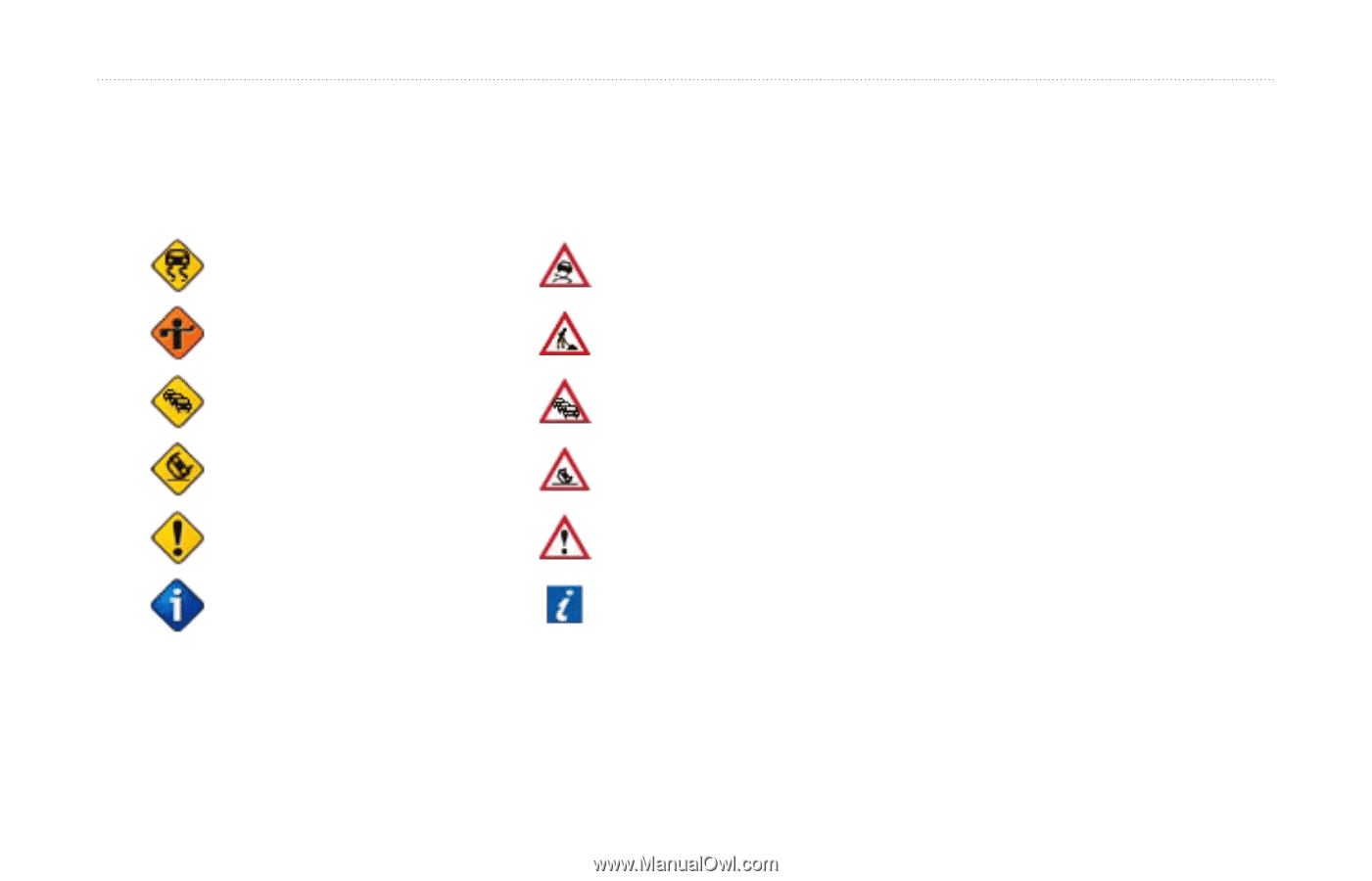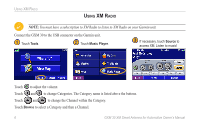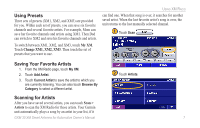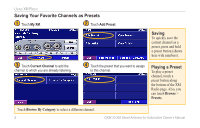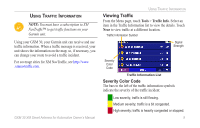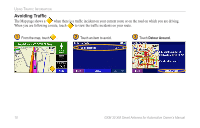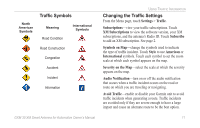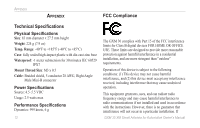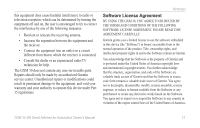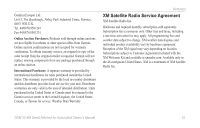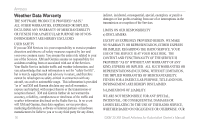Garmin StreetPilot 7200 GXM 30 for Auto Products Owner's Manual - Page 17
Traffic Symbols, Changing the Traffic Settings, Audio Notification - software
 |
UPC - 753759047993
View all Garmin StreetPilot 7200 manuals
Add to My Manuals
Save this manual to your list of manuals |
Page 17 highlights
North American Symbols Traffic Symbols Meaning Road Condition International Symbols Road Construction Congestion Accident Incident Information USING TRAFFIC INFORMATION Changing the Traffic Settings From the Menu page, touch Settings > Traffic. Subscriptions-view your traffic subscriptions. Touch XM Subscriptions to view the software version, your XM subscriptions, and the antenna's Radio ID. Touch Subscribe to add an XM subscription. See page 2. Symbols on Map-change the symbols used to indicate the type of traffic incident. Touch Style to use American or International symbols. Touch each symbol to set the zoom scale at which each symbol appears on the map. Severity on the Map-select the scale at which the severity appears on the map. Audio Notification-turn on or off the audio notification that occurs when a traffic incident occurs on the road or route on which you are traveling or navigating. Avoid Traffic-enable or disable your Garmin unit to avoid traffic incidents when generating a route. Traffic incidents are avoided only if they are severe enough to have a large impact and cause an alternate route to be the best option. GXM 30 XM Smart Antenna for Automotive Owner's Manual 11