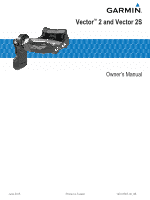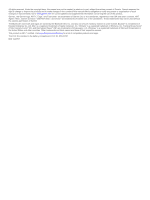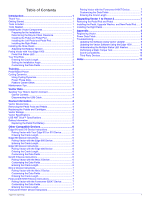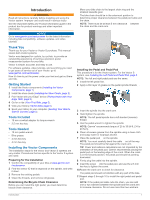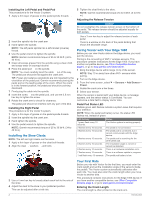Table of Contents
Introduction
.....................................................................
1
Thank You
..................................................................................
1
Getting Started
............................................................................
1
Tools Included
............................................................................
1
Tools Needed
.............................................................................
1
Installing the Vector Components
...............................................
1
Preparing for the Installation
..................................................
1
Determining the Bicycle Chain Clearance
.............................
1
Installing the Pedal and Pedal Pod
........................................
1
Installing the Left Pedal and Pedal Pod
.................................
2
Installing the Right Pedal
.......................................................
2
Installing the Shoe Cleats
...........................................................
2
Adjusting the Release Tension
..............................................
2
Paring Vector with Your Edge 1000
...........................................
2
Pedal Pod Status LED
...........................................................
2
Your First Ride
............................................................................
2
Entering the Crank Length
.....................................................
2
Setting the Installation Angle
.................................................
3
Customizing the Data Fields
..................................................
3
Training
...........................................................................
3
Pedal-Based Power
....................................................................
3
Cycling Dynamics
.......................................................................
3
Using Cycling Dynamics
........................................................
3
Power Phase Data
.................................................................
3
Platform Center Offset
...........................................................
3
Maintenance Tips
.......................................................................
3
Vector Data
.....................................................................
3
Sending Your Ride to Garmin Connect
......................................
3
Garmin Connect
.....................................................................
4
Disconnecting the USB Cable
................................................
4
Device Information
.........................................................
4
Vector Device Care
.....................................................................
4
Removing the Pedal Pods and Pedals
.......................................
4
Replacing the Pedals and Cartridges
.........................................
4
Vector Storage
............................................................................
5
Vector Specifications
..................................................................
5
USB ANT Stick™ Specifications
.................................................
5
Battery Information
.....................................................................
5
Replacing the Pedal Pod Battery
...........................................
5
Other Compatible Devices
.............................................
6
Edge 810 and 510 Device Instructions
.......................................
6
Pairing Vector with Your Edge 810 or 510 Device
.................
6
Entering the Crank Length
.....................................................
6
Edge 800 Device Instructions
.....................................................
6
Pairing Vector with the Edge 800 Device
..............................
6
Entering the Crank Length
.....................................................
6
Edge 500 Device Instructions
.....................................................
6
Pairing Vector with the Edge 500 Device
..............................
6
Entering the Crank Length
.....................................................
6
Customizing the Data Fields
..................................................
6
fēnix® 3 Device Instructions
.......................................................
6
Pairing Vector with the fēnix 3 Device
...................................
6
Customizing the Data Fields
..................................................
6
Entering the Crank Length
.....................................................
6
fēnix 2 Device Instructions
..........................................................
7
Pairing Vector with the fēnix 2 Device
...................................
7
Customizing the Data Fields
..................................................
7
Entering the Crank Length
.....................................................
7
Forerunner® 920XT Device Instructions
....................................
7
Pairing Vector with the Forerunner 920XT Device
................
7
Customizing the Data Fields
..................................................
7
Entering the Crank Length
.....................................................
7
Forerunner 910XT Device Instructions
.......................................
7
Pairing Vector with the Forerunner 910XT Device
................
7
Customizing the Data Fields
..................................................
7
Entering the Crank Length
.....................................................
7
Upgrading Vector 1 to Vector 2
.....................................
7
Removing the Pedal Pod and Pedal
...........................................
7
Installing the Pedal, Upgrade Washer, and New Pedal Pod
......
8
Installing the Right Pedal
............................................................
8
Appendix
.........................................................................
8
Registering Vector
......................................................................
8
Power Data Fields
......................................................................
8
Troubleshooting
..........................................................................
9
Updating the Software Using Vector Updater
........................
9
Updating the Vector Software Using the Edge 1000
.............
9
Understanding the Multiple Status LED Flashes
...................
9
Performing a Static Torque Test
..........................................
10
Crank Compatibility
..............................................................
10
Third-Party Devices
.............................................................
10
Index
..............................................................................
11
Table of Contents
i