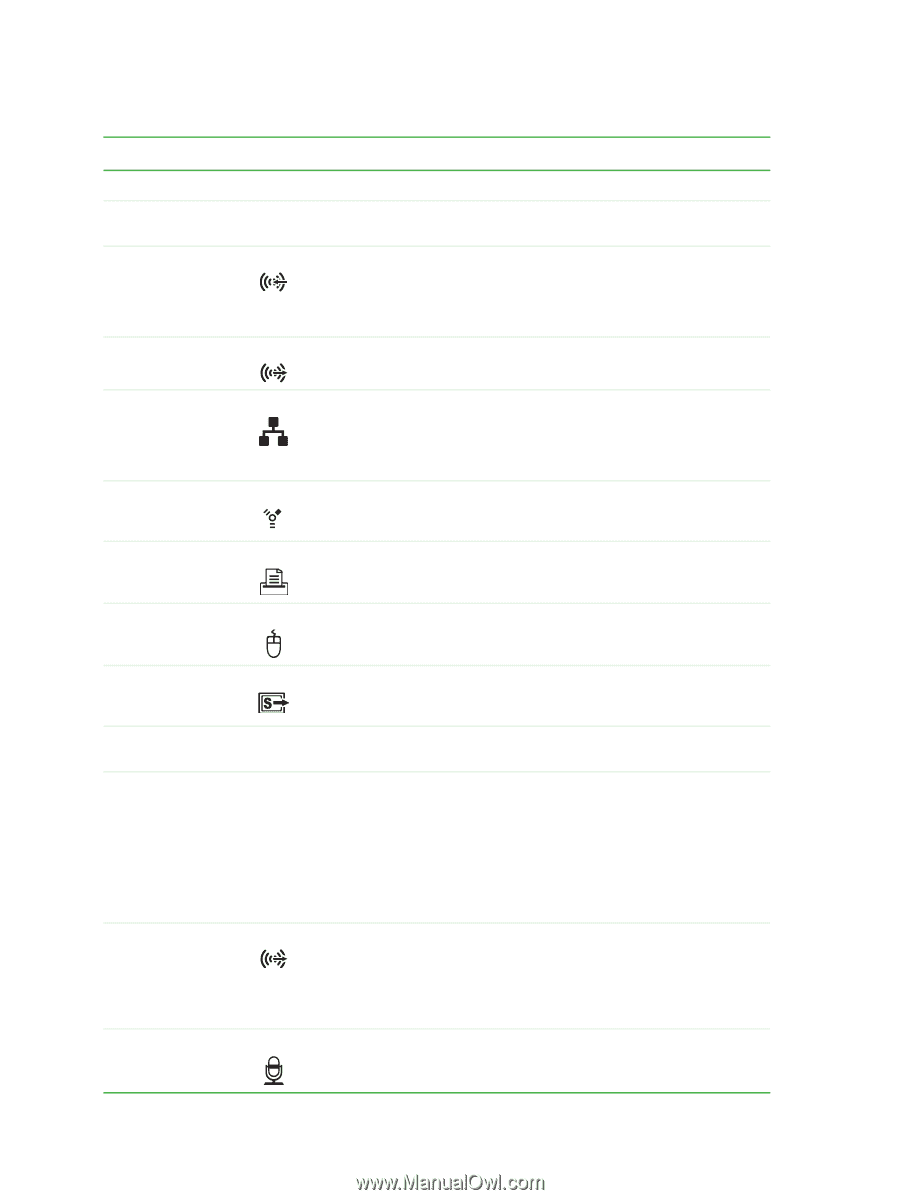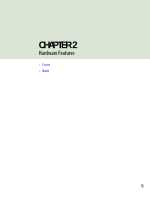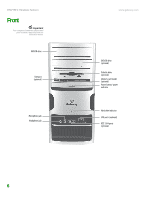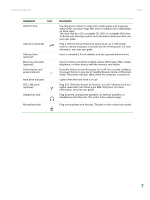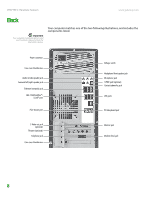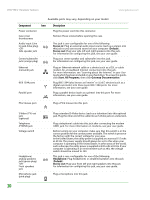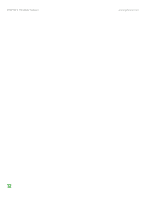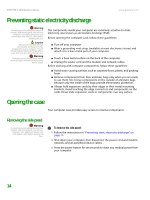Gateway GM5266E 8511625 - Gateway Computer Hardware Reference (6-Bay Micro BTX - Page 14
Stereo in, Default, Stereo out, Start, All Programs, Gateway Documentation, Headphone
 |
View all Gateway GM5266E manuals
Add to My Manuals
Save this manual to your list of manuals |
Page 14 highlights
CHAPTER 2: Hardware Features www.gateway.com Available ports may vary, depending on your model. Component Icon Power connector Case cover thumbscrews Audio input (Line in) jack (blue plug) -ORSide speaker jack Center/subwoofer jack (orange plug) Description Plug the power cord into this connector. Remove these screws before opening the case. This jack is user configurable for one of the following: Stereo in: Plug an external audio input source (such as a stereo) into this jack so you can record sound on your computer (Default). Stereo out: Plug your side left and right speakers into this jack. For information on configuring this jack, see your user guide. Plug your center speaker and subwoofer into this jack. For information on configuring this jack, see your user guide. Ethernet (network) jack IEEE 1394 ports Parallel port Plug an Ethernet network cable or a device (such as a DSL or cable modem for a broadband Internet connection) into this jack. For more information, see "Learning about the Internet" in your User Guide which has been included on your hard drive. To access this guide, click Start, All Programs, then click Gateway Documentation. Plug IEEE 1394 (also known as Firewire® or i.Link®) devices (such as a digital camcorder) into these 6-pin IEEE 1394 ports. For more information, see your user guide. Plug a parallel device (such as a printer) into this port. For more information, see your user guide. PS/2 mouse port Plug a PS/2 mouse into this port. S-Video (TV) out jack (optional) Telephone (PHONE) jack Voltage switch Headphone/ analog speakers jack (green plug) -ORFront speakers jack Microphone jack (pink plug) 10 Plug a standard S-Video device (such as a television) into this optional jack. Plug the other end of the cable into an S-Video jack on a television. Plug a telephone's cable into this jack after connecting the modem (LINE) jack. For more information on modems, see your user guide. Before turning on your computer, make sure that this switch is in the correct position for the correct power available. The switch is preset at the factory with the correct voltage for your area. In the United States, the utility power is supplied at a nominal 115 volts at 60 Hz. The power supply should always be set to this when your computer is operating in the United States. In other areas of the world, such as Europe, the utility power is supplied at 230 volts at 50 Hz. If your computer is operating in an environment such as this, the voltage switch should be moved to 230. This jack is user configurable for one of the following: Headphone: Plug headphones or amplified speakers into this jack (Default). Stereo out: Plug your front left and right speakers into this jack. For information on configuring this jack, see your user guide. Plug a microphone into this jack.