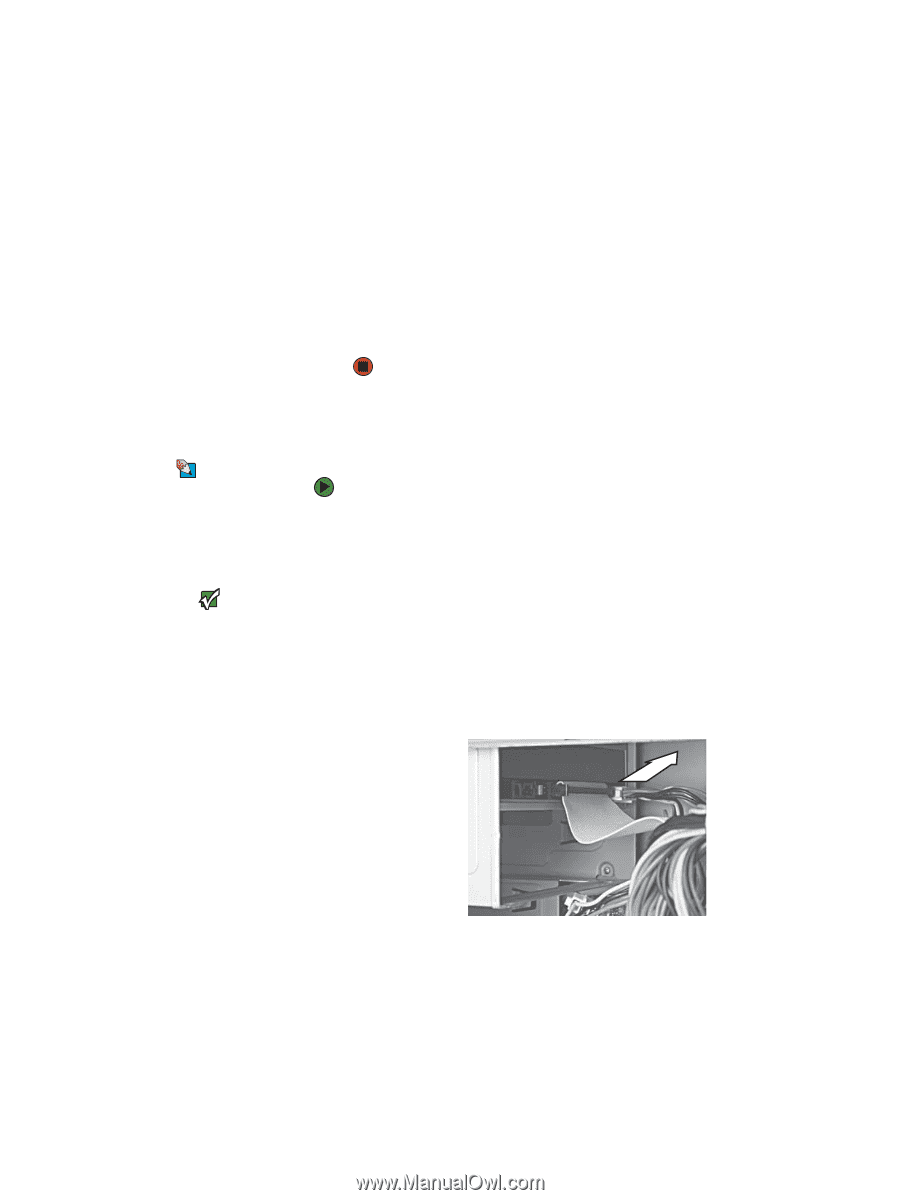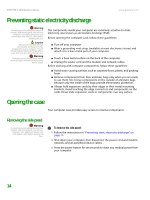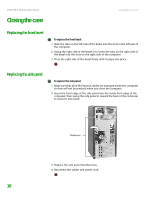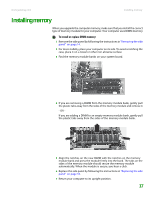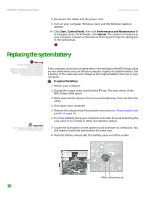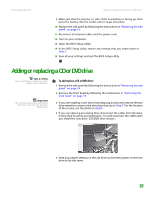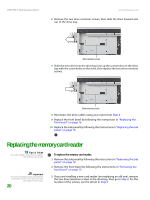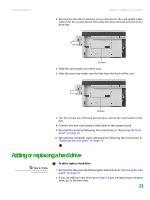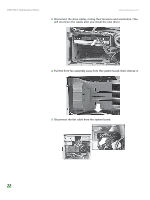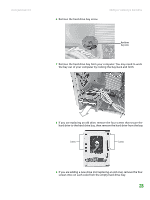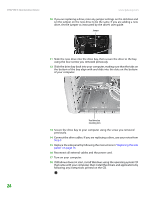Gateway GM5266E 8511625 - Gateway Computer Hardware Reference (6-Bay Micro BTX - Page 23
Adding or replacing a CD or DVD drive - bios
 |
View all Gateway GM5266E manuals
Add to My Manuals
Save this manual to your list of manuals |
Page 23 highlights
www.gateway.com Adding or replacing a CD or DVD drive 9 Make sure that the positive (+) side of the new battery is facing up, then press the battery into the socket until it snaps into place. 10 Replace the side panel by following the instructions in "Replacing the side panel" on page 16. 11 Reconnect all external cables and the power cord. 12 Turn on your computer. 13 Open the BIOS Setup utility. 14 In the BIOS Setup utility, restore any settings that you wrote down in Step 3. 15 Save all your settings and exit the BIOS Setup utility. Adding or replacing a CD or DVD drive Tips & Tricks You need a Phillips screwdriver to add or replace a CD or DVD drive. Important The color and shape of your replacement drive's front cover may vary from your original drive. To add replace a CD or DVD drive: 1 Remove the side panel by following the instructions in "Removing the side panel" on page 14. 2 Remove the front bezel by following the instructions in "Removing the front bezel" on page 15. 3 If you are installing a new drive (not replacing an old one), remove the two drive retention screws in the drive bay, then go to Step 7. For the location of the screws, see the photo in Step 6. 4 If you are replacing an existing drive, disconnect the cables from the drive, noting their locations and orientation. You will reconnect the cables after you install the new drive. (CD/DVD drive shown.) 5 Note any jumper settings on the old drive and set the jumper on the new drive to be the same. 19