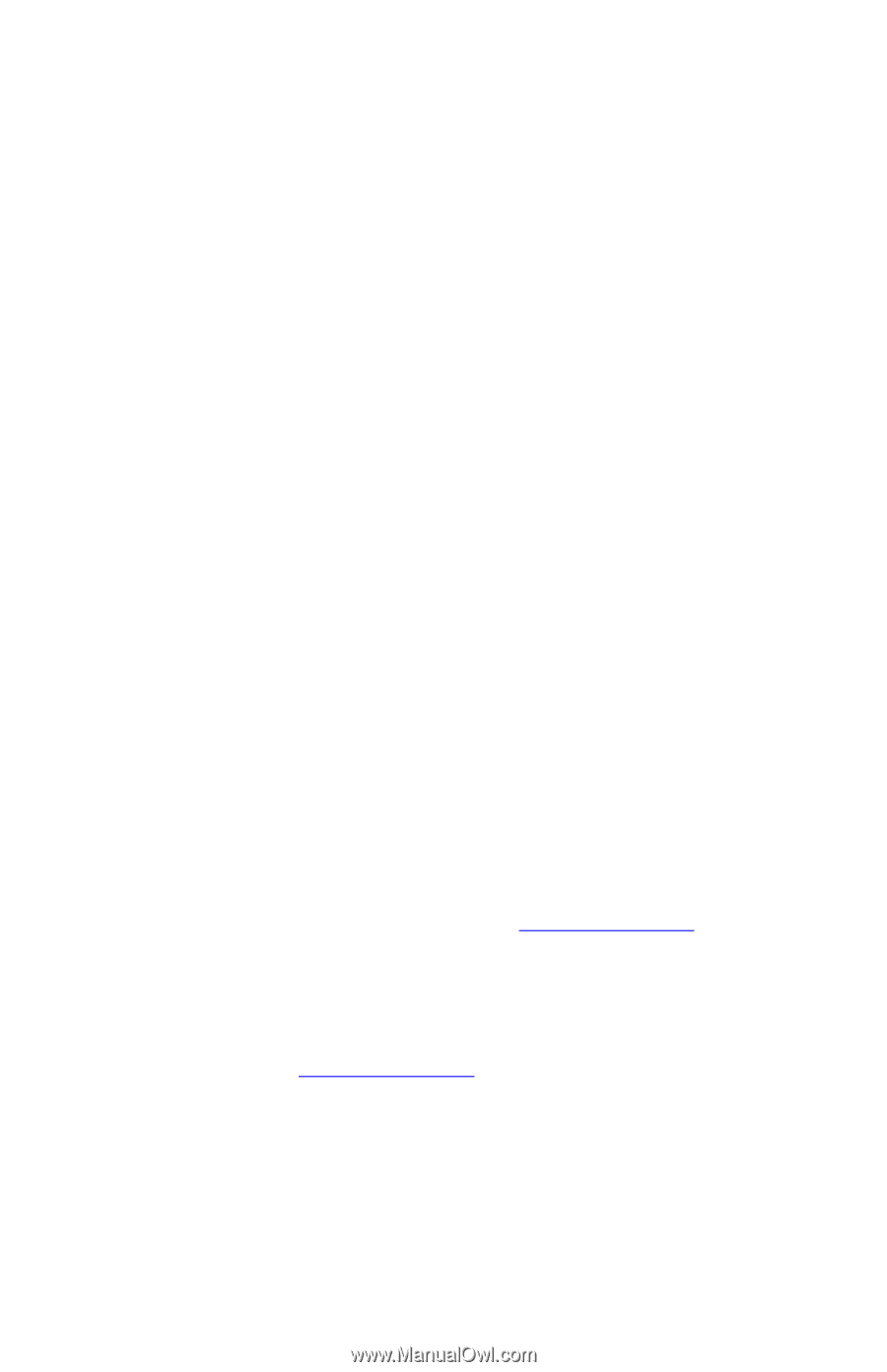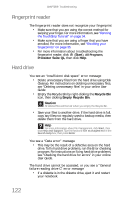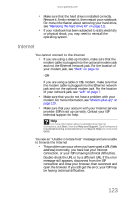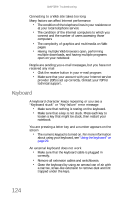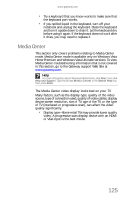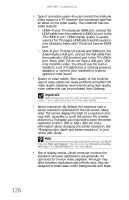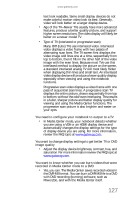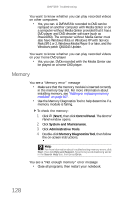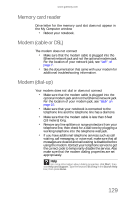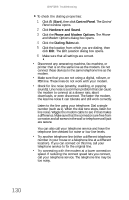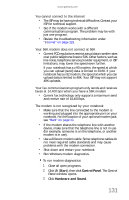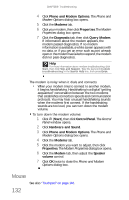Gateway M-6319 8512936 - Gateway Notebook Reference Guide R0 - Page 135
progressive scan picture is also brighter and easier on, your eyes.
 |
View all Gateway M-6319 manuals
Add to My Manuals
Save this manual to your list of manuals |
Page 135 highlights
www.gateway.com text look readable. Some small display devices do not make colorful motion video look its best. Generally, video will look better on a larger display device. • Age of the TV-Newer TVs usually have more advanced features, produce a better quality picture, and support higher screen resolutions. The video display will likely be better on a newer model TV. • Type of TV (interlaced or progressive scan) Many CRT (tube) TVs use interlaced video. Interlaced video displays a video frame with two passes of alternating scan lines. The TV screen first displays the video image odd lines one at a time, sequentially from top to bottom, then it fills in the other half of the video image with the even lines. Because most TVs use this interlaced method to display the picture on the screen, a standard interlaced analog TV will most likely flicker when displaying thin lines and small text. An interlaced video display device will produce a lower quality display, especially when viewing and using the notebook functions. Progressive scan video displays a video frame with one pass of sequential scan lines. A progressive scan TV displays the entire picture, drawn sequentially from top to bottom, without the odd/even interlacing. This results in a fuller, sharper picture and better display quality for viewing and using the Media Center functions. The progressive scan picture is also brighter and easier on your eyes. You need to configure your notebook to output to a TV • In Media Center mode, your notebook detects whether you are using a VGA or an HDMI display device and automatically changes the display settings for the type of display device you are using. For more information, review the FAQ topic at www.gateway.com. You want to change display settings to get better TV or DVD image quality • Adjust the display device brightness, contrast, hue, and saturation. For more information review the FAQ topic at www.gateway.com. You want to know whether you can burn videos that were recorded in Media Center mode to a DVD • Yes, you can. The Media Center saves recorded videos in the DVR-MS format. You can burn a DVR-MS file to a DVD with DVD recording (burning) software, such as Power2Go, and with the Media Center itself. 127