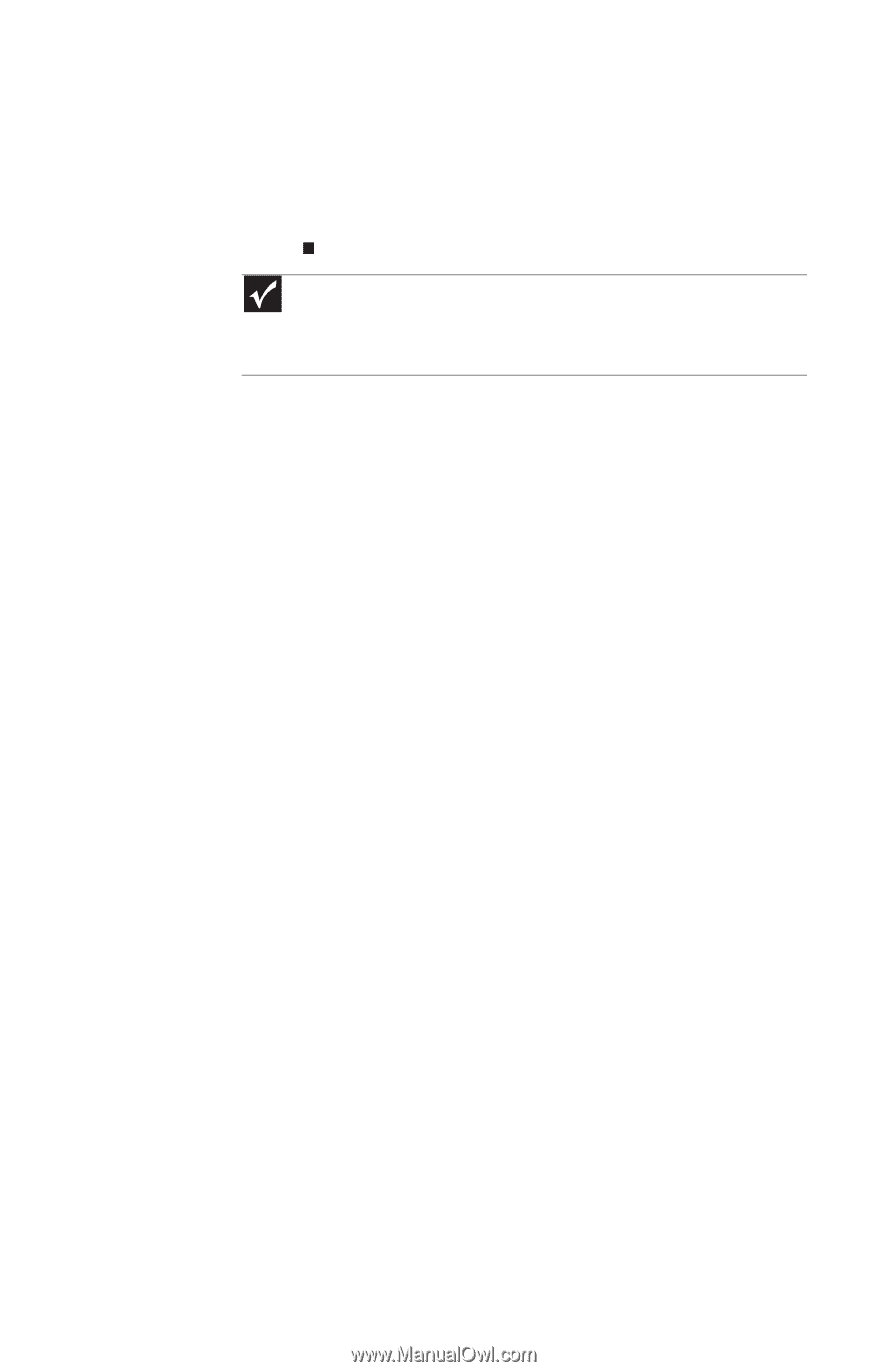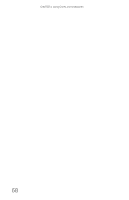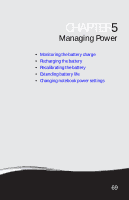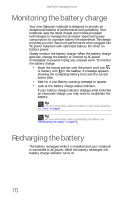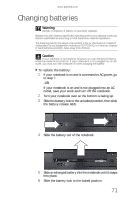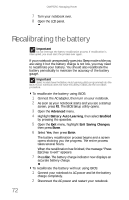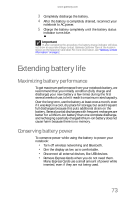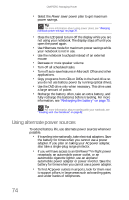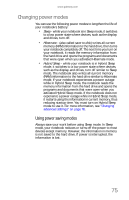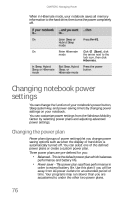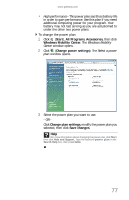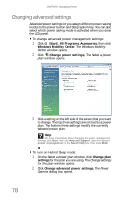Gateway M-6319 8512936 - Gateway Notebook Reference Guide R0 - Page 81
Extending battery life, Maximizing battery performance, Conserving battery power - wireless card
 |
View all Gateway M-6319 manuals
Add to My Manuals
Save this manual to your list of manuals |
Page 81 highlights
www.gateway.com 3 Completely discharge the battery. 4 After the battery is completely drained, reconnect your notebook to AC power. 5 Charge the battery completely until the battery status indicator turns blue. Important If, after completing this procedure, the battery charge indicator still does not show an accurate charge, contact Gateway Customer Care at the location shown on the Customer Care label. For more information, see "Gateway contact information" on page 2. Extending battery life Maximizing battery performance To get maximum performance from your notebook battery, we recommend that you initially condition (fully charge and discharge) your new battery a few times during the first several weeks of use, to let it reach its maximum rated capacity. Over the long term, use the battery at least once a month, even if it was kept in a cool, dry place for storage, but avoid frequent full discharges because this puts additional strain on the battery. Several partial discharges with frequent recharges are better for a lithium-ion battery than one complete discharge, and recharging a partially charged lithium-ion battery does not cause harm because there is no memory. Conserving battery power To conserve power while using the battery to power your notebook: • Turn off wireless networking and Bluetooth. • Dim the display as low as is comfortable. • Disconnect all external devices, like USB devices. • Remove Express Cards when you do not need them. Many Express Cards use a small amount of power while inserted, even if they are not being used. 73