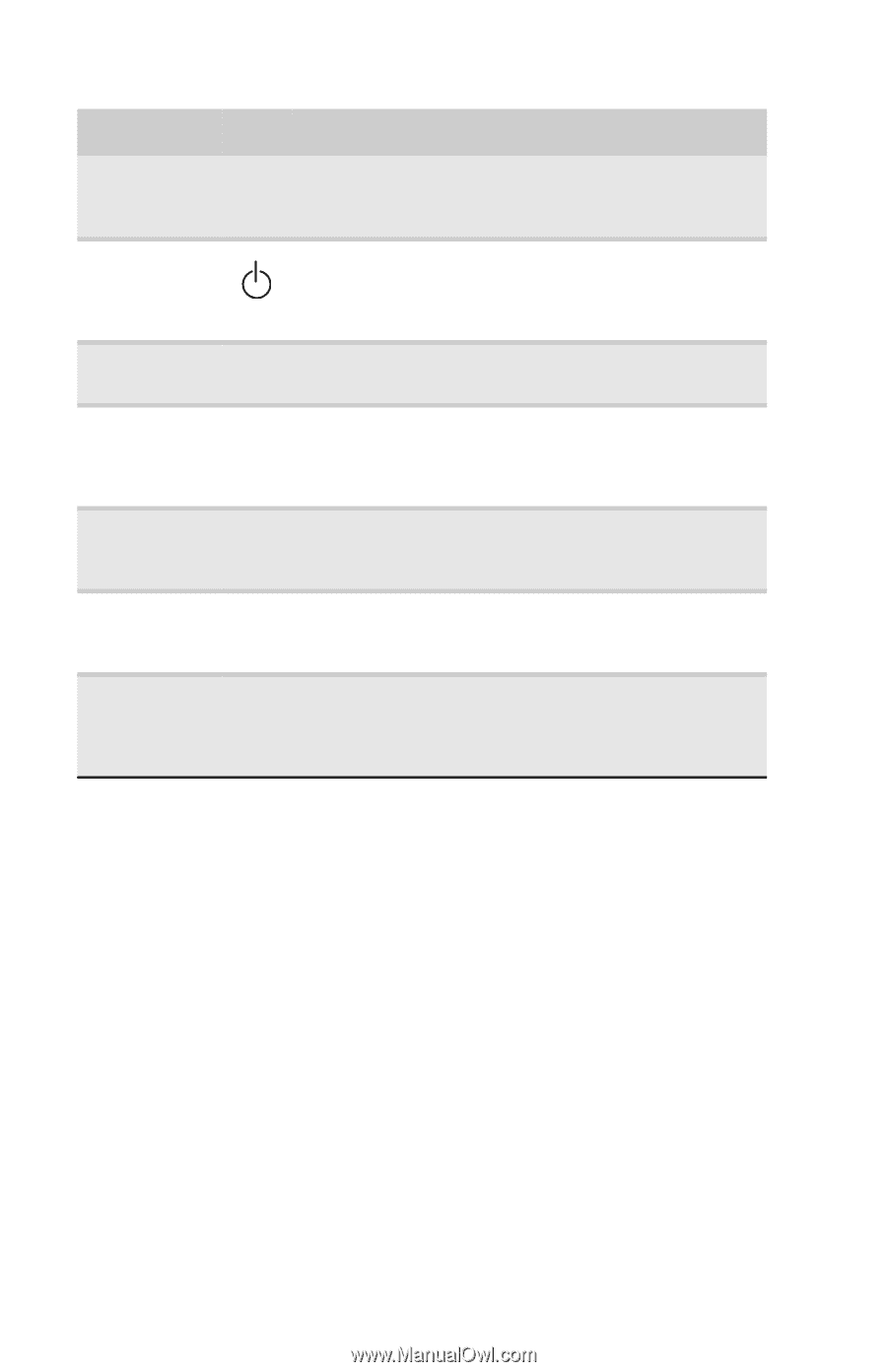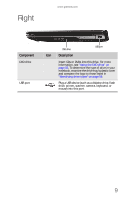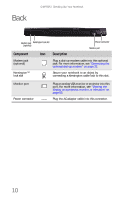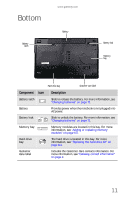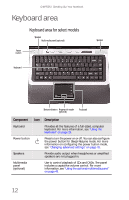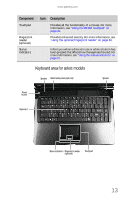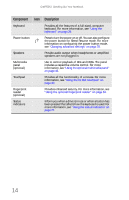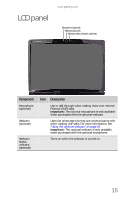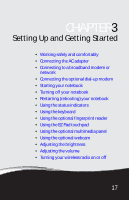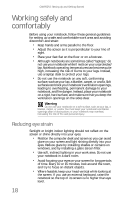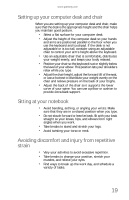Gateway M-6319 8512936 - Gateway Notebook Reference Guide R0 - Page 22
includes a capacitive volume control. For more, Use to control playback of CDs and DVDs. The panel
 |
View all Gateway M-6319 manuals
Add to My Manuals
Save this manual to your list of manuals |
Page 22 highlights
CHAPTER 2: Checking Out Your Notebook Component Icon Description Keyboard Provides all the features of a full-sized, computer keyboard. For more information, see "Using the keyboard" on page 29. Power button Press to turn the power on or off. You can also configure the power button for Sleep/Resume mode. For more information on configuring the power button mode, see "Changing advanced settings" on page 78. Speakers Provide audio output when headphones or amplified speakers are not plugged in. Multimedia panel (optional) Use to control playback of CDs and DVDs. The panel includes a capacitive volume control. For more information, see "Using the optional multimedia panel" on page 43. Touchpad Provides all the functionality of a mouse. For more information, see "Using the EZ Pad touchpad" on page 40. Fingerprint reader (optional) Provides enhanced security. For more information, see "Using the optional fingerprint reader" on page 34. Status indicators Inform you when a drive is in use or when a button has been pressed that affects how the keyboard is used. For more information, see "Using the status indicators" on page 27. 14