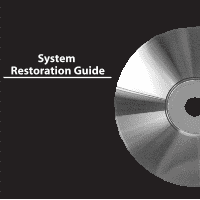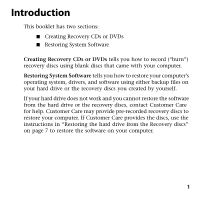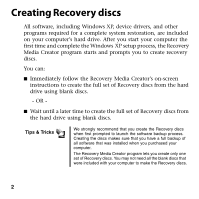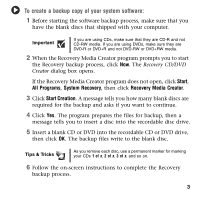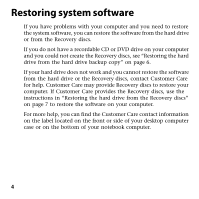Gateway MT3422 Restoration Guide - Page 5
To create a backup copy of your system software, Start, All Programs, System Recovery - blank screen
 |
UPC - 827103134537
View all Gateway MT3422 manuals
Add to My Manuals
Save this manual to your list of manuals |
Page 5 highlights
To create a backup copy of your system software: 1 Before starting the software backup process, make sure that you have the blank discs that shipped with your computer. Important If you are using CDs, make sure that they are CD-R and not CD-RW media. If you are using DVDs, make sure they are DVD-R or DVD+R and not DVD-RW or DVD+RW media. 2 When the Recovery Media Creator program prompts you to start the Recovery backup process, click Now. The Recovery CD/DVD Creator dialog box opens. If the Recovery Media Creator program does not open, click Start, All Programs, System Recovery, then click Recovery Media Creator. 3 Click Start Creation. A message tells you how many blank discs are required for the backup and asks if you want to continue. 4 Click Yes. The program prepares the files for backup, then a message tells you to insert a disc into the recordable disc drive. 5 Insert a blank CD or DVD into the recordable CD or DVD drive, then click OK. The backup files write to the blank disc. Tips & Tricks As you remove each disc, use a permanent marker for marking your CDs 1 of x, 2 of x, 3 of x, and so on. 6 Follow the on-screen instructions to complete the Recovery backup process. 3