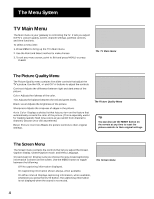GE 19GT270 User Guide - Page 10
V-Chip TV Rating Limit, The TV Rating Limit Screen
 |
UPC - 038115815165
View all GE 19GT270 manuals
Add to My Manuals
Save this manual to your list of manuals |
Page 10 highlights
The Menu System V-Chip TV Rating Limit The V-Chip TV Rating Limit screen lets you decide which TV programs can be viewed. To set TV programming limits: 1. Choose Parental Controls from the Main menu. If Parental Controls are locked, you must enter your password. If they are not locked, you will get a message reminding you to lock Parental Controls in order for programming limits to take effect. 2 If you did not enter your password, press MENU to continue. 3. Highlight and select V-ChipTV Rating Limit. 4. Once you get to the V-Chip TV Rating Limit screen, use the CH^/v buttons and OK on your remote to change the status of a TV program rating or content theme from View to Block. The following sections give you more details about how to change the status of TV program limits. V-Chip Parental Controls 1 Movie Rating Limit 2 TV Rating Limit 3 Unrated Programs: VIEW 4 Parental Controls: LOCKED 0 Exit DISABLED Turning TV off will re-Lock. Selecting TV Rating Limit The TV Rating Limit Screen Below is an example of where items are located within the TV Rating Limit Screen. Rating field Lets you select from a list of age-based ratings you can block or view. Rating Status field Lets you select whether the status of the age-based rating limit to the left is View or Block. Rating TV-MA TV Rating Limit Status View Content D L S V FV V VV Press MENU to exit. Pointer Highlight Lets you see the position of the cursor on the screen. Content Themes Lists the content themes you can block or view. Content Status fields Lets you select which content themes to view for the selected rating, and whether the status of the content theme is currently View (V) or Block (B). 8