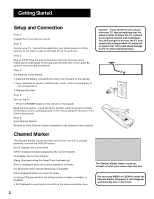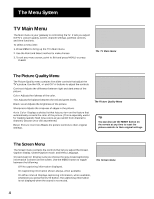GE 19GT270 User Guide - Page 9
V-Chip Movie Rating Limit, Blocking Movie Ratings, The Movie Rating Limit Screen
 |
UPC - 038115815165
View all GE 19GT270 manuals
Add to My Manuals
Save this manual to your list of manuals |
Page 9 highlights
The Menu System V-Chip Movie Rating Limit With the Movie Rating Limit you can set movie-viewing limits. The Movie Rating Limit Screen Below is an example of where items are located within the Movie Rating Limit Screen. Rating field Lets you select from a list of ratings you can block or view. Rating Status field Lets you select whether the status of the rating limit to the left is View or Block. Movie Rating Limit Rating NC-17 Status View Press MENU to exit. V-Chip Parental Controls 1 Movie Rating Limit 2 TV Rating Limit 3 Unrated Programs: VIEW 4 Parental Controls: UNLOCKED 0 Exit For V-Chip to BLOCK programs, LOCK Parental Controls. Selecting Movie Rating Limit Pointer Highlight Lets you see the position of the cursor on the screen. Blocking Movie Ratings You can automatically block all movie ratings above a specified rating using Movie Ratings Limit in the Parental Controls menu. • To block all movies above a certain rating: In the Rating field, use CH^/v to highlight the lowest unacceptable rating. Then highlight the Rating Status field and press the CH ^/v buttons to change the status from View to Block. All higher ratings will automatically change to Block. • To lock your selection(s): Select Lock Parental Controls from the Parental Controls menu. Enter your password (if you have not already set your password, you will be prompted to enter it again to confirm). Viewing Movie Ratings After you block movie ratings, you have the option of changing some of the ratings back to View. • To view movie ratings: Highlight the Rating field and use the CH^/v buttons to find the rating you want to view. Then use VOL+ to highlight the Rating Status field, and use CH^/v to change the status to View. Overriding Limits When you override a blocked program by entering your password, the Parental Controls option on the V-Chip Parental Controls menu will read Disabled. In this state, access to the Parental Controls menu is still locked, and all controls will be in effect the next time the TV is turned on. 7